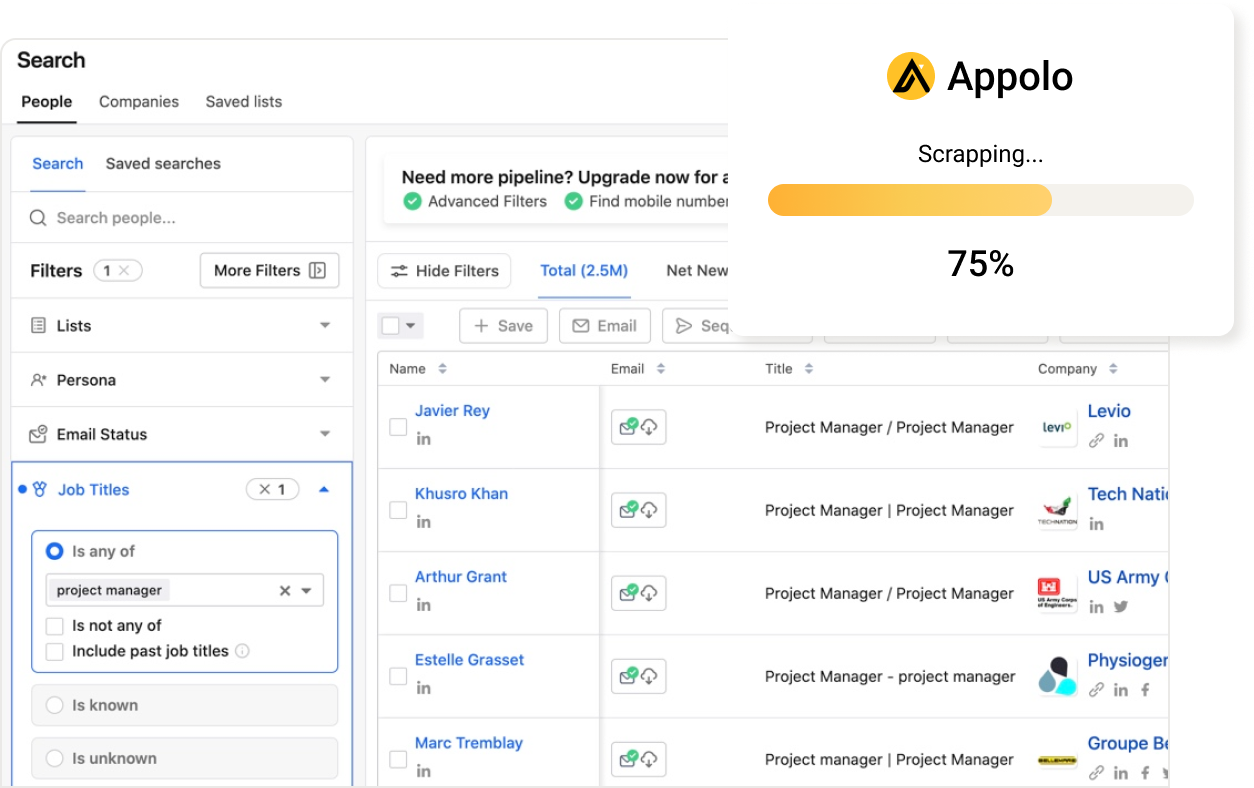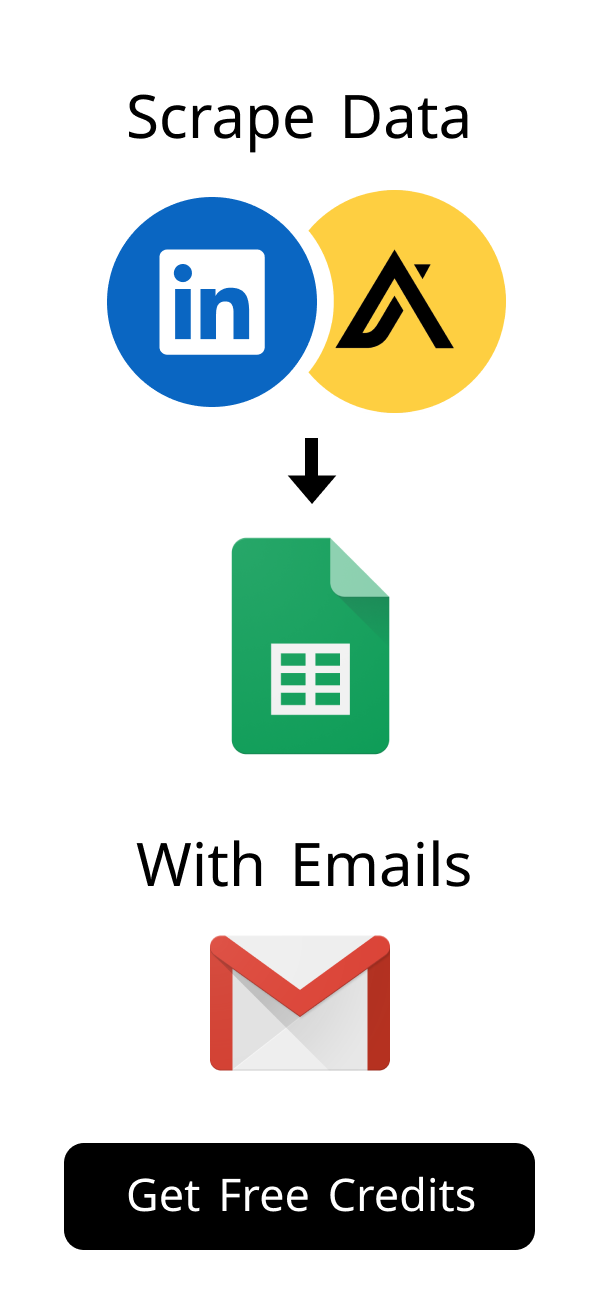Content
Solving the 'LinkedIn Location Only Shows Country' Problem: Guide
Many professionals use LinkedIn to connect and find opportunities.
Your profile's location is a key piece of information.
Sometimes, LinkedIn only shows your country, not your city or region.
This guide helps you fix that common issue.
Understanding Why Your LinkedIn Location Only Shows Country
An accurate location helps others find you.
It is vital for local networking and job searches.
When your LinkedIn location only shows country, you might miss out.
This can limit your visibility to local recruiters.
The Importance of Accurate Location on LinkedIn
Your location tells people where you are based.
It helps recruiters find local talent.
Accurate location also builds trust with connections.
It makes your profile more relevant to local opportunities.
How 'linkedin location only shows country' Impacts Your Profile
When your LinkedIn location only shows country, your profile seems less specific.
Local search results might not show your profile.
Recruiters often filter by city or region.
This can reduce your chances of being discovered for local jobs.
Did you know that over 70% of recruiters use location as a primary filter when searching for candidates on LinkedIn? If your LinkedIn location only shows country, you're effectively invisible to these targeted searches. This significantly narrows your pool of potential opportunities, especially for roles that require a local presence. Ensuring your city and region are clearly stated can dramatically increase your profile's discoverability for relevant local positions and networking events. Source: LinkedIn Talent Solutions (general insights on recruiter behavior).
Differentiating Between Profile and Job Search Location
LinkedIn uses two main locations: your profile location and your job search preferences.
Your profile location is public and visible to all.
Job search location settings are for your personal job alerts.
Make sure both are accurate for the best results.
| Issue | Impact on Your Profile | Solution |
|---|---|---|
| LinkedIn location only shows country | Reduced visibility in local searches | Update profile to include city/region |
| Missed local job opportunities | Recruiters cannot find you via specific city filters | Ensure job preferences match your desired work location |
| Limited networking | Harder to connect with professionals in your area | Clearly state your city for local community engagement |
| Perceived lack of detail | Profile appears less complete or professional | Fill out all location fields thoroughly |
Common Reasons for the 'linkedin location only shows country' Issue
Several factors can cause this problem.
It often comes down to incomplete settings.
Sometimes, it's a simple technical glitch.
Let's explore the most common culprits.
Incomplete or Incorrect Profile Information
You might have simply forgotten to add your city.
LinkedIn's system might not recognize your specific entry.
Always double-check your profile's location section.
Make sure it includes both city and country.
Privacy Settings and Visibility Controls
LinkedIn offers various privacy options.
You might have set your location visibility too restrictively.
Check who can see your profile details.
Ensure your location is visible to your desired audience.
Browser Cache, Cookies, and App Glitches
Outdated browser data can cause display issues.
Corrupted cookies might interfere with LinkedIn's functionality.
Mobile app glitches are also a possibility.
Clearing cache or reinstalling the app can often help.
Step-by-Step Solutions to Fix Your LinkedIn Location
Fixing your location is usually straightforward.
Follow these steps carefully to resolve the issue.
We cover both profile settings and technical fixes.
You will have your accurate location showing soon.
Updating Profile and Privacy Settings
You can easily update your profile location.
This process involves a few simple clicks.
Make sure your privacy settings are also correct.
This ensures your location is visible to others.
To update your profile:
- Go to your LinkedIn profile page.
- Click the pencil icon next to your current location or the "Edit public profile & URL" option.
- Locate the "Country/Region" and "City/District" fields.
- Fill in both fields accurately. If your LinkedIn location only shows country, specifically add your city.
- Click "Save" to apply your changes.
Pro Tip: When typing your city, LinkedIn will often provide a dropdown list of suggestions. Always select one of these suggested options rather than typing a custom entry. This ensures your location is standardized in LinkedIn's database, preventing potential display errors where your LinkedIn location only shows country due to an unrecognized entry.
To check privacy settings:
- Click your profile icon at the top right, then select "Settings & Privacy."
- Navigate to the "Visibility" section on the left.
- Under "Visibility of your profile & network," review your location settings.
- Ensure your location is visible to your desired audience, such as "All LinkedIn members."
After adjusting these settings, it's a good practice to view your public profile. You can find this option by clicking "Edit public profile & URL" on your main profile page. This view shows exactly what non-connections or recruiters see, helping you confirm that your city and region are now displayed correctly and you've resolved the LinkedIn location only shows country issue from a public perspective.
Troubleshooting Browser and App Issues
Technical issues can sometimes hide your location.
These problems are often easy to fix.
Start by clearing out old data.
This can refresh your LinkedIn experience.
If your location still isn't showing correctly, try these steps:
- Clear Browser Cache and Cookies: Go to your browser's settings and clear all cached data and cookies for LinkedIn. This often resolves display issues.
- Restart the LinkedIn App: If you are using the mobile app, close it completely and then reopen it.
- Reinstall the LinkedIn App: For persistent mobile issues, delete the app from your device and then download it again from your app store.
- Update Browser/App: Ensure your web browser and the LinkedIn app are updated to their latest versions.
- Try a Different Browser or Device: Sometimes, the issue might be specific to your current browser or device. Try accessing LinkedIn from another one.
Confirming Location Accuracy After Changes
Always verify your changes after updating.
This step ensures your efforts were successful.
You want to confirm your location displays correctly.
Check from different perspectives to be sure.
After you have made changes, confirm your location is now showing correctly:
- Use an Incognito Window: Open a private or incognito browser window and navigate to your LinkedIn profile. This shows you how your public profile appears to others.
- Ask a Connection: Ask a trusted LinkedIn connection to view your profile and confirm your location is visible and accurate.
- Check Search Results: Perform a LinkedIn search for yourself, filtering by your city, to see if your profile appears as expected.
| Step | Action | Notes |
|---|---|---|
| 1. Clear Browser Cache | Go to browser settings > privacy/security > clear data | Resolves many display issues, including LinkedIn location only shows country. |
| 2. Reinstall LinkedIn App | Delete and re-download from app store | Fixes app-specific glitches. |
| 3. Check Internet Connection | Ensure stable Wi-Fi or mobile data | Poor connection can cause loading errors. |
| 4. Try Different Device/Browser | Access LinkedIn on another computer or smartphone | Helps determine if the issue is device-specific. |
| 5. Contact LinkedIn Support | Use LinkedIn's help center for persistent issues | For complex or unique problems. |
Optimizing Your LinkedIn Profile for Better Visibility
Fixing your location is just one step.
A fully optimized profile attracts more opportunities.
Think about how recruiters search for talent.
Your profile should be easy to find and understand.
Beyond Fixing 'linkedin location only shows country': Full Profile Optimization
Ensure your headline is compelling and keyword-rich.
Write a detailed "About" section that highlights your skills.
List all relevant work experience with accomplishments.
Add skills, endorsements, and recommendations.
A complete profile ranks higher in search results.
Recruiters today leverage advanced AI-driven platforms to sift through thousands of profiles efficiently. Tools like CVShelf are designed to intelligently analyze resumes and LinkedIn profiles, matching candidates to job criteria based on keywords, skills, and crucially, location. If your LinkedIn location only shows country, these systems might overlook your profile for highly targeted local roles, even if you're a perfect fit. Optimizing your location ensures you appear in these precise searches, making your profile discoverable by the very tools recruiters rely on.
Consider adding a professional photo and background banner.
Leveraging Keywords for Local Search and Networking
Use industry-specific keywords throughout your profile.
Include your city or region in your summary if relevant.
This helps you appear in local searches.
Connect with local professionals and join relevant groups.
The Strategic Role of Location in Your Professional Brand
Your location defines your professional market.
It signals your availability for local roles.
It helps you build a strong local network.
A clear location strengthens your overall professional brand.
Preventing Future 'linkedin location only shows country' Occurrences
Proactive maintenance saves you hassle.
Regular checks keep your profile accurate.
Stay informed about LinkedIn's updates.
Consistent management ensures optimal visibility.
Regular Profile Audits and Maintenance
Schedule a quick review of your LinkedIn profile every few months.
Check all sections for accuracy, especially your location.
Update your skills and experience as you grow.
This keeps your profile fresh and relevant.
- Monthly Check-in: Dedicate 5-10 minutes each month to review your profile. Confirm your location is accurate, especially if you've recently moved or changed work arrangements.
- Keyword Refresh: Update your headline and About section with new skills or industry trends, ensuring your location is naturally integrated if relevant to your professional goals.
- Privacy Review: Briefly check your privacy settings annually, as LinkedIn occasionally updates its options. This ensures your desired visibility for your location remains consistent and you avoid the LinkedIn location only shows country problem from new settings.
Staying Updated with LinkedIn's Features and Policies
LinkedIn frequently updates its platform.
Follow LinkedIn's official blog or news.
Understand new features that might affect your profile.
Stay aware of any changes to privacy settings or location management.
Best Practices for Consistent Location Management
Always specify your city and country.
If you move, update your location immediately.
Be consistent across all your online professional profiles.
This ensures recruiters always find your correct information.
| Section | Optimization Tip | Benefit |
|---|---|---|
| Profile Photo | Use a professional, clear headshot. | Increases trust and profile views. |
| Headline | Include your job title, industry, and key skills. | Improves search visibility and clarity. |
| About Section | Tell your professional story, use keywords, and highlight achievements. | Engages visitors and showcases your expertise. |
| Experience | Detail responsibilities and quantifiable achievements for each role. | Demonstrates impact and value. |
| Skills | Add at least 10-15 relevant skills; get endorsed. | Boosts search rankings and validates expertise. |
| Location | Always specify city and country; resolve LinkedIn location only shows country. | Attracts local opportunities and networking. |
Frequently Asked Questions About LinkedIn Location
Many users have similar questions about location settings.
Here are answers to common queries.
These insights can further help optimize your profile.
Understand more about LinkedIn's location features.
Why does my 'linkedin location only shows country' in search results?
This usually happens due to incomplete profile settings.
You might have only entered your country.
LinkedIn's default display might also be broad if city data is missing.
Always ensure you specify both city and country in your profile.
Can I hide my exact location but still show my city?
LinkedIn allows you to choose your visibility.
You can set your location to be visible to different audiences.
You can't typically hide your exact street address.
However, you can control whether your city is shown to everyone or just connections.
What if the fix doesn't work for 'linkedin location only shows country'?
If the issue persists, try clearing your browser's cache and cookies again.
Test on a different browser or device.
Ensure your LinkedIn app is updated or reinstall it.
If all else fails, contact LinkedIn Support directly.
Fixing your LinkedIn location only shows country problem is crucial.
It ensures your profile is fully visible and effective.
An accurate location helps you connect with relevant opportunities.
Regular profile maintenance keeps your professional brand strong.
By following these steps, you can optimize your LinkedIn presence.
Frequently Asked Questions About LinkedIn Location
Many people ask about LinkedIn location settings.
Here are answers to common questions.
These tips can help make your profile better.
Understand more about LinkedIn's location tools.
Why does my LinkedIn profile show only my country and not my city?
Your profile's location section is not complete.
You might have only added your country, leaving the city blank.
LinkedIn often shows just the country if city details are missing.
Always add both your city and country to fix this LinkedIn location only shows country problem.
How does a broad location impact my job search and networking on LinkedIn?
A broad location limits your view to local recruiters.
Recruiters often search by specific cities for talent.
You could miss local job chances if your profile lacks this detail.
It also makes your profile seem less complete to local contacts.
Are there specific LinkedIn settings I should check if my location isn't showing correctly?
Yes, check two main areas in your settings.
First, edit your profile location; fill both "Country/Region" and "City/District."
Second, review "Settings & Privacy" under "Visibility" to ensure your location is public.
These steps are key if your LinkedIn location only shows country.
Beyond fixing the location, what else can I do to make my LinkedIn profile more effective for recruiters?
Making your whole profile better helps a lot.
Your headline and "About" section should show your role, industry, and skills clearly.
Recruiters use smart tools like CVShelf to find candidates fast.
A full profile with good keywords helps these systems easily find you.
What should I do if I've tried everything and my 'linkedin location only shows country' issue persists?
If the problem continues, try more steps.
Clear your browser's cache and cookies, or use a different browser or device.
If using the mobile app, close and reopen it, or even reinstall it.
Finally, contact LinkedIn Support for direct help.
Does changing my LinkedIn location affect past job applications or connections?
No, changing your profile location usually does not affect past job applications.
Your applications typically show the location you had when you applied.
Your connections will also stay, seeing your updated location on your profile.
It only updates your current public profile for future searches.
How useful was this post?
Click on a star to rate it!
Export Leads from
Sales Navigator, Apollo, Linkedin