Google is scanning every page on the internet. Linkedin profiles are included. As a result, LinkedIn profiles are now available on Google. The LinkedIn search engine is not working well now. So, here I am sharing a Google search engine that can be used to find LinkedIn profiles. You can use this search engine when you don’t know how to locate linked in profile or any other profile that you want using the method of LinkedIn search engine
In this article, you will learn how to utilize Google to search for LinkedIn profiles as well as how to employ boolean search to construct verified lead lists. So, let’s start.
Before diving in, it's worth noting that LinkedIn has over 830 million members worldwide (Source: LinkedIn Official Statistics). Finding the right profiles efficiently is crucial for networking, sales, and recruitment. This article provides actionable strategies to leverage Google for targeted linkedin profile search.
How Can I Find the URL of LinkedIn Profiles on Google?
Simple usage of the "site" operator is all that is required to instruct Google to look for LinkedIn URLs.
Now type "site:linkedin/com/in/" into the search bar.
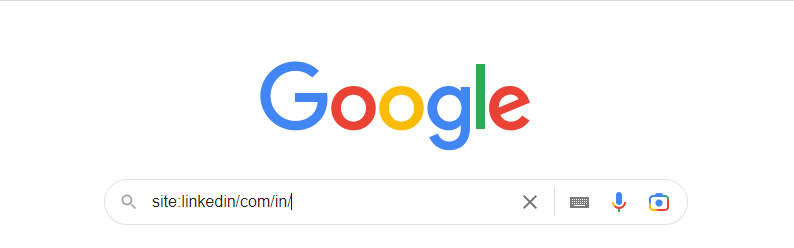
They will only appear as a LinkedIn account in your search results, you can notice.
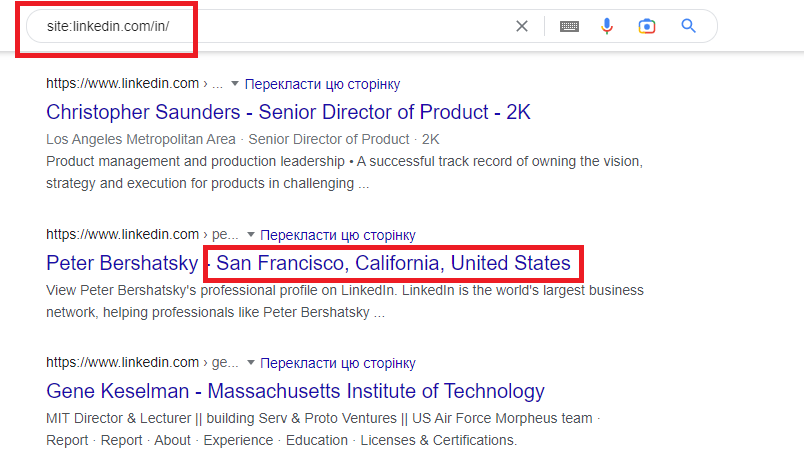
The following information will be displayed:
• the profile URL
• the full name
• the job title or the corporate name
Google tends to choose the job title or firm name at random to include in the search title.
Of course, having the job title is great, but that won't always be the case. Aside from when you use the "intitle" Google operator.
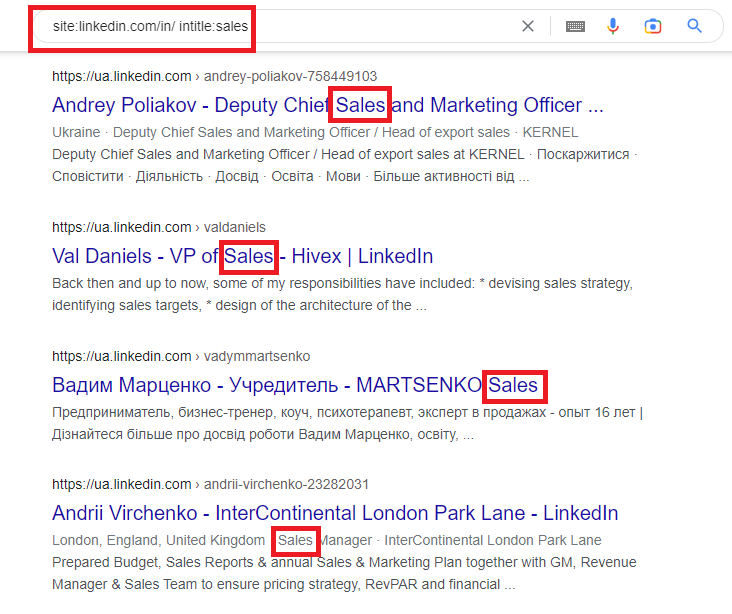
Indeed in the event that you compose “intitle:sales” there will now and then be look comes about without sales within the title.
It's important to remember that Google's algorithms are constantly evolving. While the "intitle" operator is generally effective, it's not foolproof. Google may prioritize other factors, such as the overall relevance of the page to your search query. To improve accuracy, try combining "intitle" with other relevant keywords related to the specific sales role you're targeting. This helps Google better understand your search intent and deliver more relevant results for your linkedin profile search.
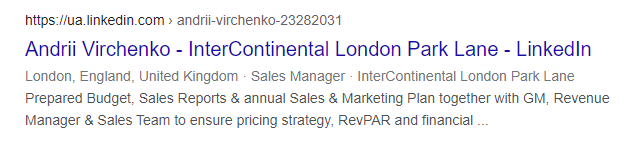
But don't be concerned. When you open the page, you will notice that the person's work title includes the word "sales."
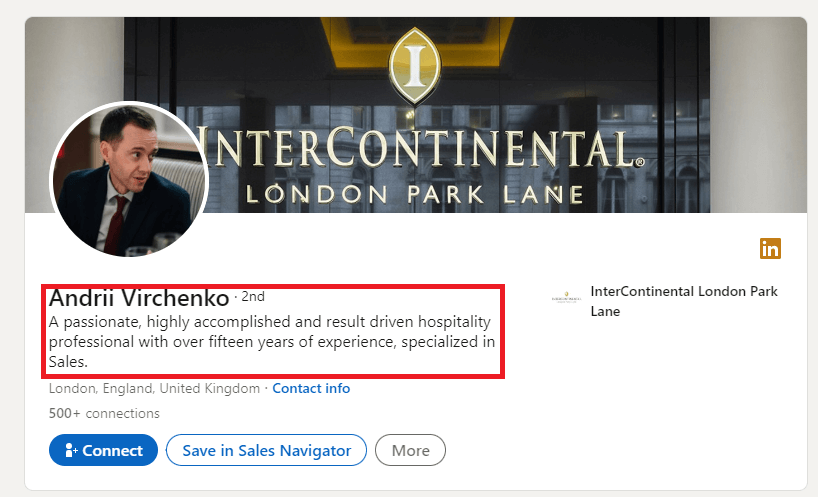
I'm not sure why they're still showing the firm even with the "intitle" filter.
Using "intitle" will, on the other hand, enhance the amount of search results that include the job title in your search.
Now that you understand the fundamentals of searching for LinkedIn profiles using Google, let's move onto the next level with boolean search.
Utilize Google's Boolean Search to seek LinkedIn profiles
Indeed, you may use Google's boolean search to find a LinkedIn profile. Follow the way it works:
Boolean search is a very simple programming language that works with logical connectors and punctuation:
• AND: search for multiple keywords;
• OR: search for at least one keyword in a list;
• NOT: omit keyword in a list;
• Parentheses: mix many boolean operators.
Now, look at a specific case. We will be looking for a Manager of Sales and Marketing in the Design industry.
There are two ways to accomplish this with a boolean search:
“Manager of Sales” OR “Manager of Marketing” AND Design
Manager AND (Sales OR Marketing) AND Design
Let's try it with Google search.
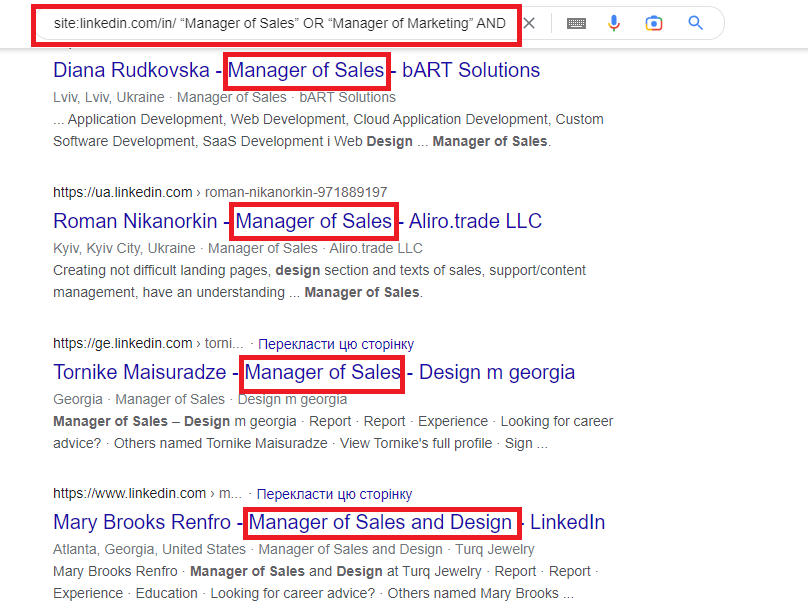
As expected, the search results show that I have three different job titles:
- Manager of Sales
- Manager of Marketing
- Manager of Marketing and Sales
When I access the first profile, I see that the keyword "design" appears on the page as predicted.
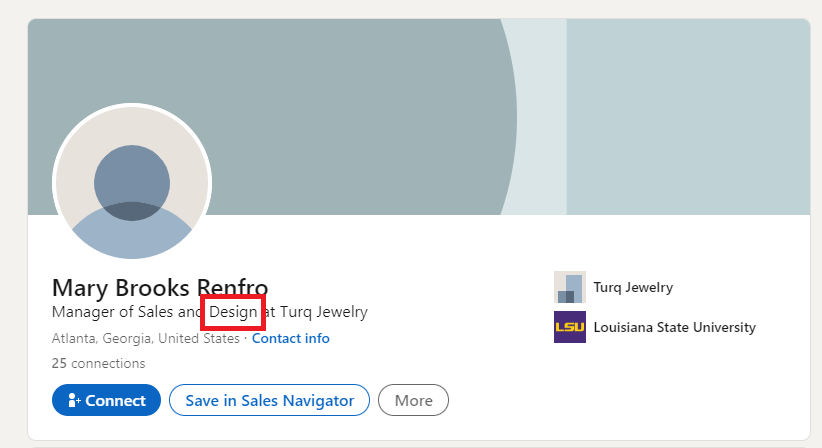
Even better, try this combination of Google and boolean operator:
To further refine your boolean search linkedin on google, consider adding location-based keywords. For instance:
site:linkedin.com/in/ intitle: Manager AND (Sales OR Marketing) Design OR Fashion New York
This will narrow your search to managers in sales or marketing roles within the design or fashion industries specifically located in New York. Experiment with different location keywords to target specific geographic areas for your google linkedin search.
site:linkedin.com/in/ intitle: Manager AND (Sales OR Marketing) Design OR Fashion
This will stand for Manager of Sales or Manager of Marketing in the title and for design or fashion in the whole profile.
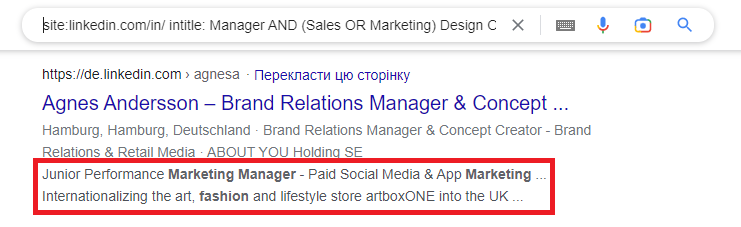
Keep in mind that if your keywords are available, they will be emphasized in the meta description.
Congratulations. You are now a master at using Google to find LinkedIn profiles. The first step is to have this list in your direct line of sight. But wouldn't it be preferable to compile all of these URLs into a CSV? That is the topic of the following section.
How Can I Get My Google Search Results?
If you're reading this, you might be a marketer or a salesman looking to exploit these LinkedIn accounts to produce leads.
While this article primarily discusses using Google to search for people on LinkedIn, it's worth noting the capabilities of LinkedIn's own search function. LinkedIn allows you to search for people on LinkedIn using various filters, such as name, title, company, location, and industry. However, LinkedIn's search has limitations, particularly for advanced filtering and bulk data extraction. That's where Google's search operators, as described earlier, can provide a valuable alternative. Combining Google's power with LinkedIn's vast database allows for more targeted and efficient searches. Remember to always respect LinkedIn's terms of service and privacy guidelines when using any search method.
In that situation, converting the URLs to a CSV is a must before importing them into your CRM or cold outreach application.
For those seeking to automate the process of extracting LinkedIn profile data, a site scraper can be an invaluable tool. A site scraper, like Scrupp, automates the extraction of data from web pages, saving significant time and effort compared to manual copying and pasting. When choosing a site scraper for LinkedIn, consider factors such as ease of use, the ability to handle complex page structures, and the option to export data in a usable format like CSV. Keep in mind that LinkedIn has measures in place to prevent scraping, so select a tool that can bypass these restrictions effectively and ethically. Scrupp is designed to do just that, offering efficient and reliable data extraction capabilities.
According to a recent study, businesses that leverage data scraping tools for lead generation experience a 40% increase in qualified leads (Source: Salesforce Research). Scrupp provides a user-friendly interface and robust features to extract valuable data from LinkedIn profiles, including verified email addresses, job titles, and company information. This allows you to build targeted lead lists and streamline your outreach efforts, making it an essential tool for sales and marketing professionals looking to enhance their linkedin profile search capabilities.
The LinkedIn icon is a ubiquitous symbol in the professional world, representing a gateway to networking and career opportunities. You'll often encounter the LinkedIn icon on websites, email signatures, and business cards, serving as a direct link to an individual's or company's LinkedIn profile. Clicking on the LinkedIn icon typically redirects you to the corresponding LinkedIn page, allowing you to connect with professionals, explore job opportunities, or learn more about a company. Recognizing and utilizing the LinkedIn icon is essential for navigating the online professional landscape and expanding your network.
Scaleserp will be used to do this. Copying and pasting the URL of your Google search into the URL area should be your first action after creating your account.
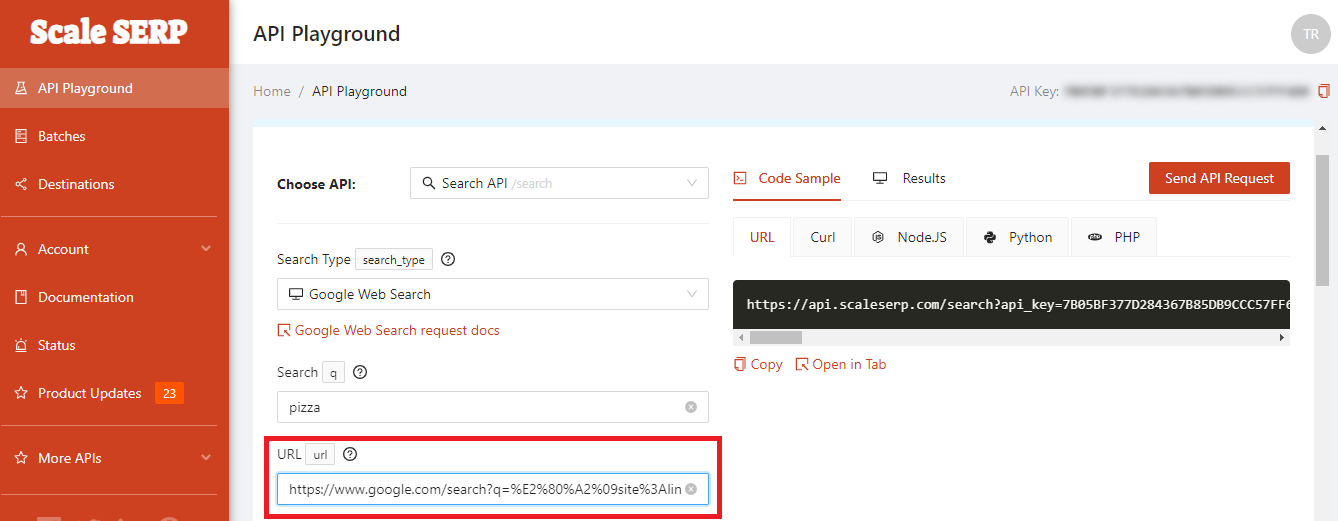
Then specify the number of extracted pages as well as the amount of findings per page.
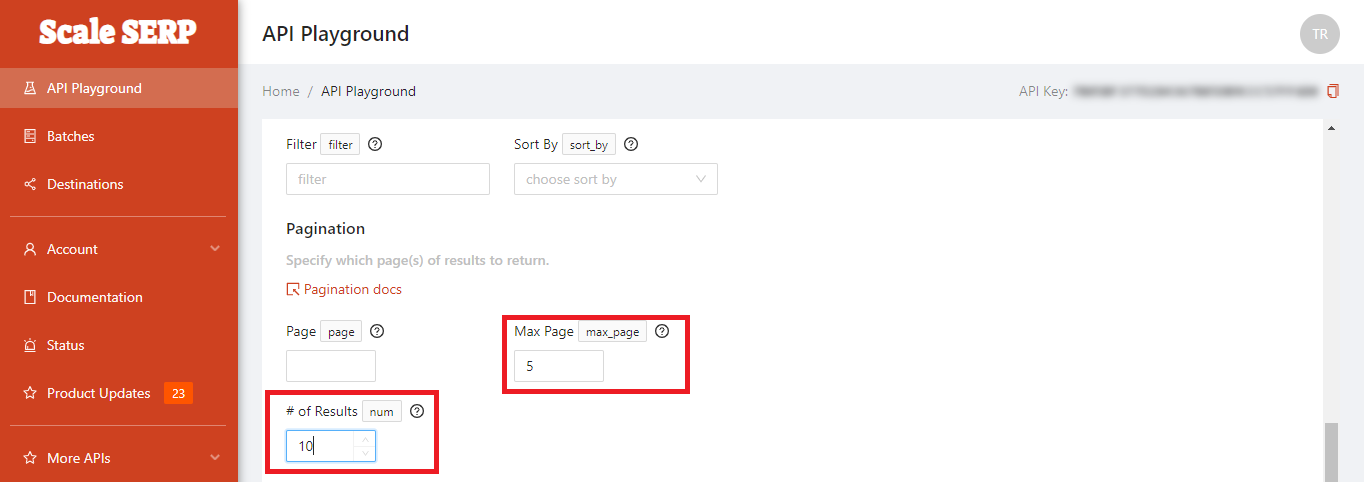
The amount of google results per page is determined by your search settings.
You can edit it by going to Google.com > Settings > Search Settings.
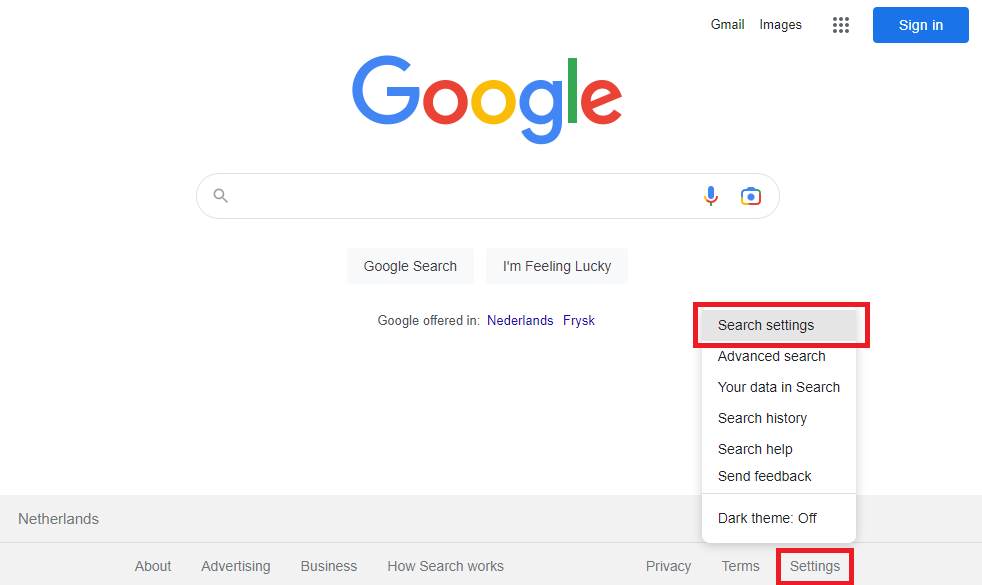
Then, alter the number of search results displayed per page, select Save, and you're finished.
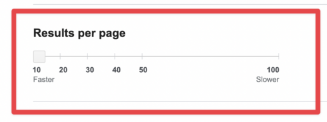
Returning to Scaleserp, the next step is to define the outcome. The majority of you will require a CSV, so choose that option from the selection.
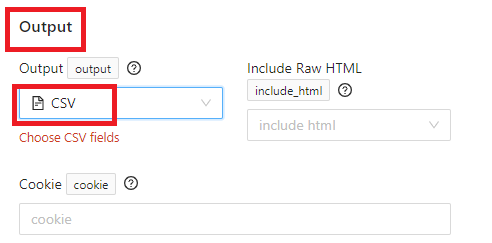
When the results are ready, you may save them by pressing the download account link in the upper right corner.
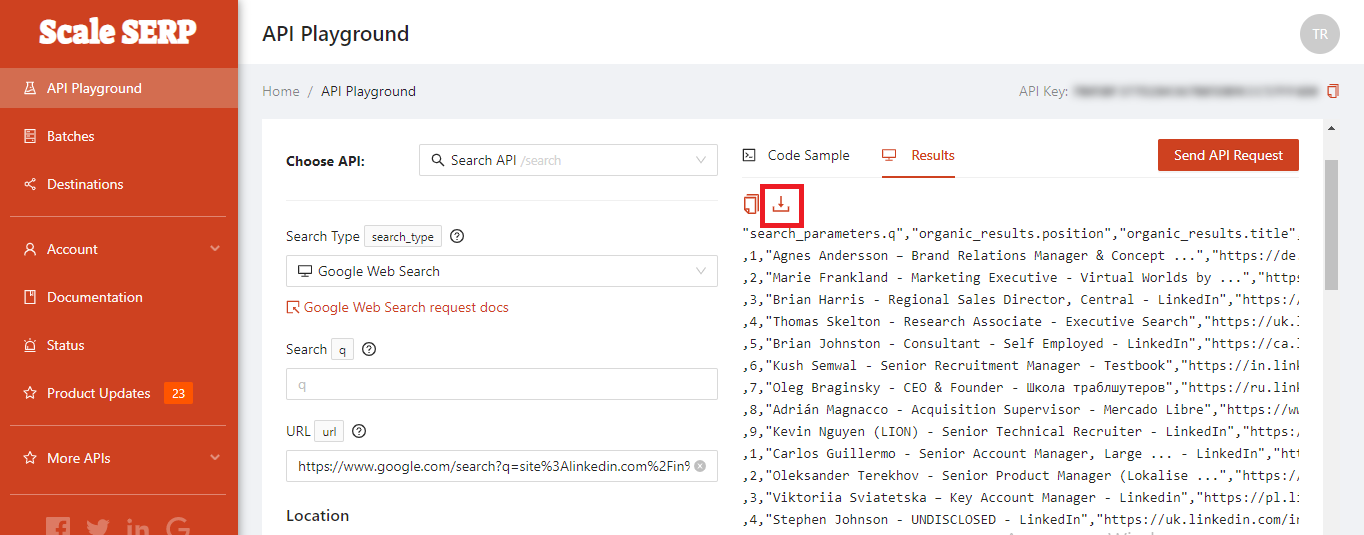
As the result, you'll get a clean CSV with the search results titles and LinkedIn URLs.
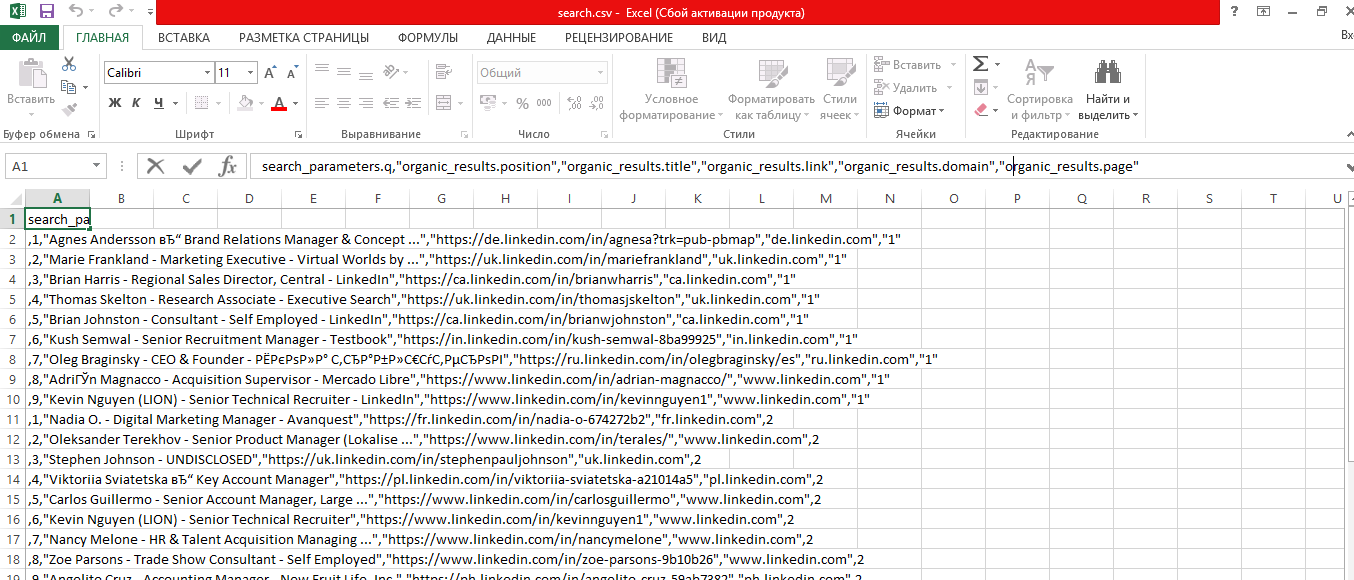
You may now import this file into your CRM software or your preferred cold outreach program. In terms of limitations, Google scraping is unrestricted. Your choice of tool will determine everything.
You must subscribe to a service if you want Google to grow the extract of LinkedIn profiles so that they can take care of the restrictions on your behalf.
While Scaleserp is a specific tool for this purpose, several other services and methods can help you extract Google search results into a structured format. These include general SERP (Search Engine Results Page) scraping APIs like Bright Data, Oxylabs, or ProxyCrawl, which offer more robust and scalable solutions for extracting large volumes of data. For simpler, one-off extractions, browser extensions designed to export search results or even basic spreadsheet functions combined with manual copying can be used, though these are less efficient for large datasets. Always consider the volume of data you need and the frequency of extraction when choosing the right tool.
For those looking to automate the process of extracting LinkedIn profile data, a scrape chrome extension can be a valuable tool. These extensions are designed to automatically gather information from LinkedIn profiles and export it into a structured format, such as a CSV file. However, it's crucial to choose a reputable scrape chrome extension and be aware of LinkedIn's terms of service, which prohibit unauthorized scraping. Scrupp, for example, is a powerful tool that integrates with LinkedIn and LinkedIn Sales Navigator to help users efficiently extract valuable profile and company information, including verified email addresses, to streamline their networking, sales, and marketing efforts. Always prioritize ethical data collection practices when using any scraping tool.
Google's Restrictions for Searching LinkedIn Profiles
Google search's filtering is its primary hindrance when it comes to LinkedIn profiles.
While Google offers basic filtering through boolean operators, it lacks the advanced filtering options available within LinkedIn Sales Navigator. Sales Navigator allows you to filter by industry, company size, seniority level, and more, enabling highly targeted searches. For example, you can easily find all marketing managers in companies with 50-200 employees in the tech industry within a specific geographic location. This level of granularity is difficult to achieve with Google alone, making Sales Navigator a powerful tool for lead generation and linkedin search engine optimization.
Although boolean search and operators are available, they cannot be used to filter results based on particular criteria like company size, industry, years of experience, etc.
The LinkedIn sales navigator is the best solution available if you want to create qualified lead lists and obtain the LinkedIn URLs of potential customers.
Leveraging Google search within a domain offers a powerful way to refine your LinkedIn profile searches. By using the 'site:' operator followed by 'linkedin.com/in/', you can instruct Google to exclusively search within LinkedIn's profile pages. To further narrow your search, add your desired domain after the 'site:' operator. For instance, 'site:linkedin.com/in/ example.com' will display LinkedIn profiles that mention 'example.com'. This technique is particularly useful for identifying employees of a specific company or individuals with a professional affiliation. Mastering Google search within a domain allows you to bypass LinkedIn's internal search limitations and efficiently pinpoint the exact profiles you need for your networking or recruitment efforts. Remember to combine this with other keywords for even more targeted results.
Scrupp collects a lot of intriguing information, including the company website; the industry; the firm specialties; the number of connections; and much more. To ensure that the list of LinkedIn profiles is clean, we additionally atomically change the sales navigator URLs into LinkedIn URLs.
Comparing LinkedIn Profile Search and Extraction Methods
Choosing the right method for finding and extracting LinkedIn profiles depends on your specific needs, budget, and technical comfort. Here's a comparison of the approaches discussed:
| Method | Best For | Pros | Cons | Data Extraction |
|---|---|---|---|---|
| Google X-Ray Search | Broad, targeted searches for publicly indexed profiles. | Free, powerful for bypassing LinkedIn's internal search, good for specific keywords. | Limited filtering (e.g., company size, seniority), results can be inconsistent, manual extraction. | Manual copy-paste or basic SERP scrapers. |
| LinkedIn Native Search | General networking, finding direct connections, basic job searches. | User-friendly, built-in filters (connections, location), respects privacy settings. | Very limited for advanced lead generation, strict search limits for free users. | No bulk extraction, manual profile viewing. |
| LinkedIn Sales Navigator | Advanced lead generation, highly targeted prospecting, account-based marketing. | Extensive filtering options, lead recommendations, CRM integration. | Paid subscription, still no bulk data export directly, designed for manual outreach. | No direct bulk extraction, requires manual data transfer or integration with other tools. |
| Dedicated Scraping Tools (e.g., Scrupp) | Automated bulk data extraction, building large lead lists, enriching existing data. | Automates data collection, extracts specific fields (emails, job titles), integrates with CRMs. | Can be paid, requires understanding of ethical scraping, LinkedIn's ToS. | Automated bulk CSV/API export. |
Conclusion
Google searches of LinkedIn profiles are a useful method for getting around the search limit on LinkedIn and fast generating qualified lead lists. However, Sales Navigator might be worth a look if you want to be extremely accurate.
While using Google to find LinkedIn profiles is effective, sometimes you might want to discover a profile from an email address you already have. Unfortunately, Google itself won't directly reveal a LinkedIn profile based solely on an email. However, there are alternative methods. You can try searching the email address directly on LinkedIn's search bar, although this may not always yield results due to privacy settings. Another approach is to use a people search engine or a social media lookup tool that specializes in finding profiles associated with specific email addresses. These tools often aggregate data from various sources to help you discover a profile from email. Remember to be mindful of privacy and data protection regulations when using such tools.
It's important to note that while searching for a profile by email is possible, respecting privacy is paramount. Always ensure you have a legitimate reason for seeking this information and comply with all applicable data protection regulations. Avoid using email addresses obtained through unethical means. Tools like Scrupp can help you verify email addresses associated with LinkedIn profiles you find through Google, ensuring you're contacting the right people with accurate information. This is especially useful for linkedin profile searcher.
Leveraging Google as a Google profile finder can be a surprisingly effective way to locate individuals on LinkedIn, especially when you need to bypass LinkedIn's own search limitations. By using specific search operators, you can refine your queries and pinpoint the exact profiles you're looking for. For instance, combining the site:linkedin.com/in/ operator with keywords related to a person's job title or company can quickly narrow down the results. Boolean search techniques, as described earlier, further enhance your ability to use Google as a Google profile finder. Remember that the accuracy of your search depends on the information available publicly on LinkedIn and indexed by Google.
While this article focuses on finding LinkedIn profiles, it's important to understand the limitations when trying to search email id by mobile number online. Directly obtaining someone's email address from their phone number is often restricted due to privacy concerns and data protection regulations. However, using the techniques described in this article, you can find LinkedIn profiles associated with individuals. Once you've identified a profile, you might be able to infer or find their email address through other means, such as company websites or professional networking. Remember to always respect privacy and data protection laws when attempting to search email id by mobile number online or through any other method. Consider using tools like Scrupp to help you extract verified email addresses from LinkedIn profiles you find using these Google search techniques, saving you time and ensuring accuracy.
Finding profiles linked to phone number directly through Google can be challenging. Google prioritizes indexing web pages, and phone numbers are not always explicitly listed on LinkedIn profiles in a way that Google can easily associate them. However, you can use a combination of advanced search techniques and tools to increase your chances of success. Start by using the 'site:linkedin.com' operator along with the phone number in various formats (e.g., 'site:linkedin.com (123) 456-7890'). If the phone number is publicly available on the profile or associated with a LinkedIn post, it might appear in the search results. Keep in mind that privacy settings can limit the visibility of profiles linked to phone number. Tools like Scrupp can help you gather contact information from profiles once you've located them, streamlining your outreach efforts.
The 'site:' operator is invaluable when you want to limit search to a specific site, such as LinkedIn. As demonstrated earlier in this article, using 'site:linkedin.com/in/' focuses your search exclusively on LinkedIn profile pages. This is particularly useful when combined with other keywords or Boolean operators to refine your results. For example, if you're looking for software engineers on LinkedIn, you would use 'site:linkedin.com/in/ software engineer'. This technique allows you to bypass LinkedIn's internal search limitations and leverage Google's powerful indexing capabilities to find specific profiles. Remember that the more specific your search terms, the more targeted your results will be when you limit search to a specific site. By mastering this technique, you can efficiently find the exact LinkedIn profiles you need for your networking or lead generation efforts.
This article has shown you how to get data from LinkedIn using Google's search engine. While Google provides a basic level of access, it's important to note its limitations. For more comprehensive and efficient data extraction, consider dedicated tools designed for this purpose. These tools can help you get data from LinkedIn more effectively. Scrupp, for example, offers seamless integration with LinkedIn and Sales Navigator, allowing you to extract a wealth of information, including verified email addresses, company details, and more. These tools often provide advanced filtering and automation capabilities that go beyond what's possible with Google alone. Remember to always comply with LinkedIn's terms of service and respect user privacy when scraping data.
The techniques described in this article are essentially a form of LinkedIn x ray search, allowing you to peer into LinkedIn's database using Google's search engine. This method is particularly useful for uncovering profiles that might be difficult to find using LinkedIn's native search functionality. By combining the 'site:' operator with relevant keywords and Boolean operators, you can perform highly targeted searches to identify specific individuals or groups of professionals. While LinkedIn x ray search through Google is a powerful tool, it has limitations, especially when it comes to filtering by specific criteria like company size or industry. For more advanced filtering and data extraction, consider using tools like Scrupp, which are specifically designed to work with LinkedIn and Sales Navigator, providing a more comprehensive and efficient way to find and gather information on potential leads.
The technique described in this article is often referred to as a Google X-ray search. This powerful method allows you to peer into a specific website, in this case, LinkedIn, using Google's advanced search operators. A Google X-ray search is particularly useful when the target website's internal search function is limited or ineffective. By leveraging operators like "site:" and "intitle:", you can precisely target the information you need. Mastering Google X-ray search techniques can significantly enhance your ability to find specific profiles and data on LinkedIn, making it an essential skill for recruiters, marketers, and sales professionals.
A key advantage of using Google X-ray search for LinkedIn is the ability to uncover profiles that might be hidden or difficult to find through LinkedIn's native search. This is especially true for individuals who may not actively update their profiles or use specific keywords. However, remember that the effectiveness of this technique depends on how well Google has indexed the LinkedIn profile. For the most comprehensive and up-to-date information, consider combining Google X-ray search with dedicated LinkedIn scraping tools like Scrupp, which can access and extract data directly from LinkedIn profiles and Sales Navigator.
While this article focuses on leveraging Google for LinkedIn searches, it's worth briefly addressing a common concern: how do I check spam on Gmail? Regularly reviewing your Gmail spam folder is crucial to ensure you don't miss important emails mistakenly flagged as spam. To check spam on Gmail, simply navigate to the "Spam" label in the left-hand menu. Review the emails and mark any legitimate messages as "Not spam." This helps Gmail learn your preferences and improve its spam filtering accuracy. While searching for LinkedIn profiles is valuable, maintaining a clean and organized inbox is equally important for effective communication and productivity. Knowing how to check spam on Gmail can prevent you from missing crucial networking opportunities or important updates from your LinkedIn connections.
While this article focuses on using Google to find LinkedIn profiles, it's important to note that there are other resources available for locating individuals online. A Google person finder free online can be a useful tool for broadening your search beyond LinkedIn. These tools often aggregate information from various sources, including social media platforms, public records, and company websites. However, it's crucial to exercise caution when using a Google person finder free online and to be mindful of privacy concerns. Always verify the information you find through multiple sources and respect individuals' privacy settings. Remember that the accuracy and completeness of the information provided by these tools can vary.
When searching for LinkedIn profiles or content online, the presence of the LinkedIn logo can be a helpful visual cue. The LinkedIn logo, with its distinctive blue and white design, is a recognizable symbol of the professional networking platform. Seeing the LinkedIn logo in search results or on a website often indicates that the content is directly related to LinkedIn or a LinkedIn profile. Be aware that scammers sometimes use the LinkedIn logo to trick people, so always ensure you are on the real LinkedIn website before entering personal information. You can verify this by checking the URL in your browser's address bar.
How useful was this post?
Click on a star to rate it.