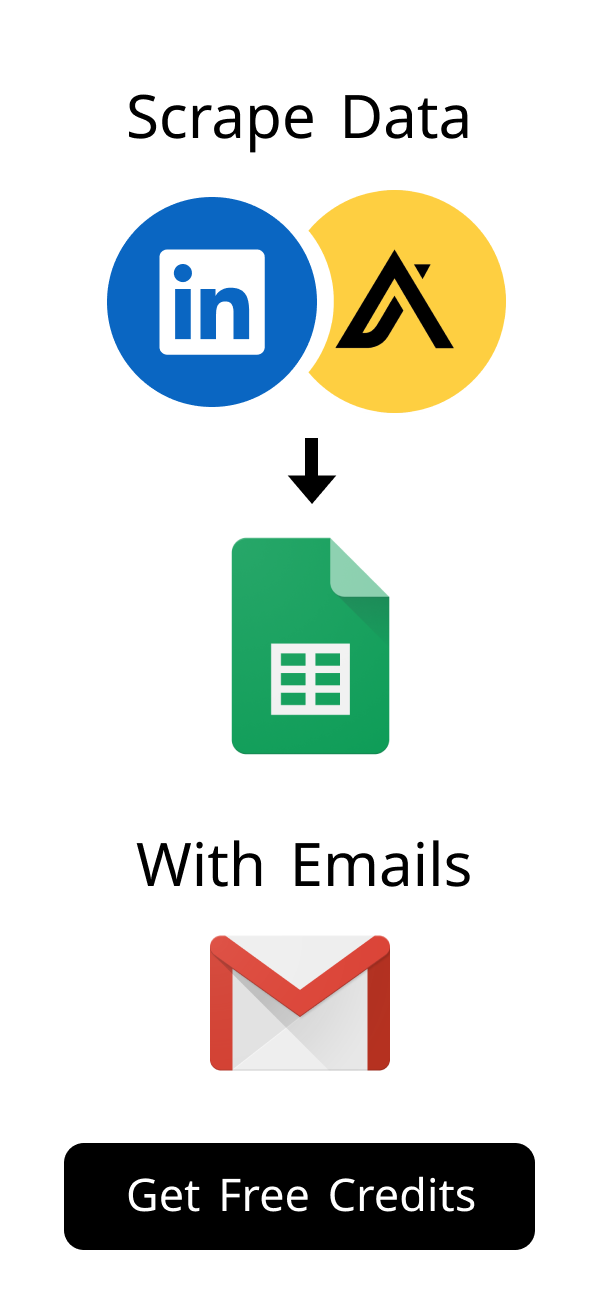Have you ever sent an InMail on LinkedIn and immediately regretted it? Maybe you spotted a typo, or perhaps you sent it to the wrong person. The question then arises: can you unsend an InMail? This article explores the ins and outs of LinkedIn InMail and what options you have when mistakes happen.
What is LinkedIn InMail and How Does it Work?
LinkedIn InMail is a powerful tool for reaching out to people outside of your immediate network. It allows you to send direct messages to LinkedIn members who you are not directly connected to.
Understanding the Basics of LinkedIn InMail
InMail is a paid feature on LinkedIn, typically included with a premium subscription like LinkedIn Sales Navigator. It provides a way to contact potential leads, industry experts, or anyone else on LinkedIn, even if they aren't in your network.
Each premium account comes with a certain number of InMail credits per month. These credits are used each time you send an InMail message.
According to LinkedIn, the number of InMail credits you receive varies based on your subscription. For example, a Sales Navigator Professional subscription typically includes 50 InMail credits per month. It's crucial to use these credits wisely, as unused credits usually don't roll over. Knowing this, optimizing your InMail strategy and ensuring each message is highly targeted becomes even more important. Tools like Scrupp can assist in identifying the most promising leads, helping you maximize the value of each InMail credit.
If the recipient replies to your InMail, you get the credit back, encouraging meaningful conversations.
The Purpose and Benefits of Using InMail
The primary purpose of InMail is to facilitate targeted outreach. It allows you to connect with individuals who might be valuable for business development, recruitment, or networking.
InMail offers a direct line of communication that can be more effective than simply sending connection requests. It helps you to bypass the limitations of the standard LinkedIn messaging system.
By using InMail strategically, you can expand your professional network and unlock new opportunities.
InMail vs. Regular LinkedIn Messages: What's the Difference?
The key difference between InMail and regular LinkedIn messages is that InMail allows you to contact people outside of your immediate network. Regular messages are limited to your connections.
InMail often carries more weight because it signifies a deliberate and targeted outreach effort. Regular messages are more casual and intended for ongoing conversations with existing connections.
Here's a table summarizing the key differences:
| Feature | InMail | Regular LinkedIn Message | LinkedIn Message Request |
|---|---|---|---|
| Network Reach | Contacts outside your network | Limited to your connections | Contacts outside your network (requires acceptance) |
| Cost | Requires InMail credits (paid feature) | Free | Free |
| Perceived Importance | Higher, more targeted | Casual, for existing connections | Varies, depends on the message |
| Response Time Expectation | Generally faster due to InMail credits | Varies based on relationship | Can be slower, as recipient needs to accept |
The Question: Can You Unsend an InMail After Sending?
Now, let's address the main question: can you unsend an InMail after you've hit the send button? Unfortunately, the answer is generally no.
Once an InMail has been sent, it cannot be retracted or deleted from the recipient's inbox.
This is a crucial point to understand before sending any InMail messages.
LinkedIn's Official Policy on Unsending InMail
LinkedIn does not offer an 'unsend' feature for InMail messages. This policy is in place to maintain the integrity of the communication platform.
Once a message is sent, it is considered delivered, and LinkedIn does not provide a mechanism to recall it.
Therefore, it's essential to carefully review your InMail before sending it to avoid any potential errors or miscommunications.
Given that you can't unsend an InMail on LinkedIn, meticulous proofreading is crucial. According to a study by Grammarly, professionals make an average of 11 mistakes per 1,000 words. These errors can significantly impact your credibility and the recipient's perception of you. Before hitting send, double-check for typos, grammatical errors, and ensure your message aligns with your intended tone and purpose.
Why LinkedIn Doesn't Offer an 'Unsend' Feature for InMail
There are several reasons why LinkedIn might not offer an 'unsend' feature for InMail. One reason is to ensure that users can trust the messages they receive.
If messages could be unsent at any time, it could lead to confusion and mistrust. It could also be technically challenging to implement such a feature reliably across the platform.
Additionally, the absence of an 'unsend' feature encourages users to be more thoughtful and deliberate in their communication.
What to Do If You Sent an InMail by Mistake
Even with careful review, mistakes can happen. If you've sent an InMail by mistake, here's what you can do:
Immediately Sending a Follow-Up Apology InMail
The quickest and most effective approach is to send a follow-up InMail as soon as possible. Acknowledge the error and apologize for any confusion it may have caused.
Be honest and transparent about the mistake. This shows that you take responsibility for your actions.
A sincere apology can often mitigate any negative impact caused by the initial error.
Explaining the Error and Clarifying Your Intent
In your follow-up InMail, clearly explain the error and clarify your intended message. Provide any necessary context to help the recipient understand the situation.
If the mistake involved sending the InMail to the wrong person, explain that it was unintentional and apologize for the intrusion.
By providing a clear explanation, you can help to rebuild trust and maintain a positive impression.
Learning from Mistakes: Preventing Future InMail Errors
After addressing the immediate issue, take some time to reflect on what caused the error. Identify any patterns or habits that might have contributed to the mistake.
Develop strategies to prevent similar errors from happening in the future. This might involve creating a checklist for reviewing InMail messages before sending them.
Consider using tools like Scrupp (https://scrupp.com/) to streamline your LinkedIn activities and minimize errors. Scrupp is a powerful LinkedIn lead generation and data scraping tool designed to seamlessly integrate with LinkedIn and LinkedIn Sales Navigator. It helps users efficiently extract valuable profile and company information, including verified email addresses, to streamline their networking, sales, and marketing efforts. With features like CSV enrichment and Apollo.io lead scraping, Scrupp (https://scrupp.com/features) can significantly improve your LinkedIn outreach efficiency. Also, Scrupp supports CSV enrichment to enhance your existing data and facilitates lead and company scraping from Apollo.io.
To further minimize errors, consider creating a template for your InMail messages. A template can help you maintain consistency and ensure you include all necessary information. Additionally, ask a colleague to review your InMail before sending it, especially for critical communications. A fresh pair of eyes can often catch mistakes you might have missed. Remember, the goal is to make a positive and professional impression with every InMail you send.
Best Practices for Writing Effective InMail Messages
To minimize the chances of sending an InMail you regret, focus on crafting effective and well-thought-out messages from the start.
Crafting Compelling Subject Lines for Higher Open Rates
Your subject line is the first thing recipients see, so make it count. A compelling subject line can significantly increase your open rates.
Keep your subject lines concise and relevant to the message content. Use keywords that will grab the recipient's attention.
Personalize your subject lines whenever possible to show that you've done your research.
Personalizing Your InMail Messages for Better Engagement
Generic InMail messages are often ignored. Take the time to personalize each message to the recipient's specific interests and background.
Reference something specific about their profile or recent activity to show that you've done your homework.
Personalization can significantly increase your chances of getting a response.
Keeping Your InMail Concise and Action-Oriented
People are busy, so keep your InMail messages concise and to the point. Clearly state your purpose and what you hope to achieve with the message.
Include a clear call to action, such as scheduling a call or visiting your website.
Make it easy for the recipient to understand what you want them to do and why they should do it.
Alternatives to Unsending: Managing Your LinkedIn Communication
Since you cannot unsend an InMail, proactive management of your LinkedIn communication is crucial.
Reviewing Your Sent InMail Messages Regularly
Make it a habit to regularly review your sent InMail messages. This allows you to track your communication history and identify any potential issues.
Pay attention to response rates and engagement levels. This can provide valuable insights into the effectiveness of your InMail strategy.
Regular review helps you stay organized and maintain a professional presence on LinkedIn.
Using LinkedIn's Messaging Features to Your Advantage
LinkedIn offers various messaging features that can help you manage your communication more effectively. Use features like message templates and saved replies to streamline your outreach.
Take advantage of LinkedIn's search functionality to quickly find specific messages or conversations.
Explore LinkedIn's messaging settings to customize your notification preferences and manage your inbox.
Another helpful LinkedIn feature is the ability to save drafts. If you're not ready to send an InMail immediately, save it as a draft and revisit it later. This allows you to review your message with a fresh perspective and make any necessary edits. It's a simple yet effective way to reduce the likelihood of sending an InMail you might regret.
Considering Third-Party Tools for LinkedIn Management
Several third-party tools can help you manage your LinkedIn communication more efficiently. These tools often offer features like automated messaging, lead tracking, and analytics.
Scrupp (https://scrupp.com/price) is one such tool that can significantly enhance your LinkedIn lead generation and data scraping efforts. Scrupp offers effortless integration with LinkedIn and LinkedIn Sales Navigator, comprehensive data insights, and verified email extraction.
Evaluate different tools to find one that meets your specific needs and budget.
Frequently Asked Questions About LinkedIn InMail and Messaging
Here are some frequently asked questions about LinkedIn InMail and messaging:
Can you see if someone read your InMail?
Yes, LinkedIn provides read receipts for InMail messages. You can see if the recipient has opened and read your InMail.
This feature allows you to track the engagement level of your InMail messages and adjust your strategy accordingly.
However, the recipient can disable read receipts in their settings, so you may not always be able to see if your InMail has been read.
What are LinkedIn InMail credits and how do they work?
LinkedIn InMail credits are the units used to send InMail messages. Each premium account comes with a certain number of credits per month.
When you send an InMail, one credit is deducted from your account. If the recipient replies, the credit is returned to you.
Unused credits typically do not roll over to the next month, so it's important to use them strategically.
How to optimize your LinkedIn profile for InMail outreach
Optimizing your LinkedIn profile is crucial for successful InMail outreach. Make sure your profile is complete, up-to-date, and professional.
Use a professional headshot and write a compelling summary that highlights your skills and experience.
Include relevant keywords in your profile to make it easier for people to find you through search.
Here’s a quick checklist for optimizing your LinkedIn profile:
- Request recommendations from colleagues and clients
- Showcase your accomplishments and projects
- Actively engage with content in your industry
- Join relevant LinkedIn groups
- Professional headshot
- Compelling summary
- Up-to-date experience
- Relevant skills
- Recommendations
By following these tips, you can increase your chances of getting a positive response to your InMail messages.
In conclusion, while unsending an InMail on LinkedIn isn't an option, understanding InMail best practices, managing your communication effectively, and utilizing tools like Scrupp can significantly improve your LinkedIn outreach efforts.
Is there a time limit to unsend an InMail?
Unfortunately, you cannot unsend an InMail on LinkedIn, regardless of how quickly you act. LinkedIn does not offer an 'unsend' feature, so once you hit send, the message is delivered instantly. This is why it's so important to proofread and double-check your InMail before sending it. Think of it like sending a traditional letter; once it's in the mailbox, it's gone.
What happens to my InMail credits if the recipient doesn't respond?
If the recipient doesn't respond to your InMail, you typically won't get the InMail credit back. InMail credits are usually only returned if the recipient replies to your message. This encourages users to send thoughtful and targeted messages that are more likely to elicit a response. Therefore, it's essential to research your target audience and personalize your InMail messages to increase your chances of a reply.
Are there any alternatives to using InMail for contacting people outside my network?
Yes, there are a few alternatives to using InMail. One option is to send a connection request with a personalized note. If the person accepts your connection request, you can then send them a regular LinkedIn message for free. Another option is to try and find their email address through tools like Scrupp (https://scrupp.com/), which can help you extract verified email addresses from LinkedIn profiles.
How can Scrupp help me avoid InMail mistakes?
Scrupp (https://scrupp.com/features) can help you avoid InMail mistakes in several ways. Its data scraping capabilities ensure you're targeting the right people with accurate information. By providing comprehensive data insights, Scrupp helps you personalize your messages effectively, reducing the chances of sending irrelevant or generic InMails. Additionally, Scrupp streamlines your LinkedIn activities, minimizing the risk of errors that can occur when manually managing your outreach efforts.
What are some common InMail etiquette mistakes to avoid?
Several common InMail etiquette mistakes can negatively impact your outreach efforts. These include sending generic, impersonal messages, not proofreading for typos or grammatical errors, and making demands without offering value. Also, avoid sending overly long or complex messages that are difficult to read. Always be respectful, professional, and mindful of the recipient's time.
How does LinkedIn determine who receives InMail credits?
LinkedIn provides InMail credits to users with premium subscriptions, such as LinkedIn Sales Navigator. The number of credits you receive depends on your subscription level. These credits are designed to help you connect with potential leads and expand your network. LinkedIn carefully manages the distribution of these credits to maintain the value and effectiveness of the InMail system.
Since you cannot unsend an InMail, what steps can I take to improve my InMail response rate?
Since you can you unsend an InMail, improving your InMail response rate is crucial. Start by crafting compelling subject lines that grab the recipient's attention. Personalize your messages by referencing something specific about their profile or recent activity. Keep your InMail concise and action-oriented, and always provide value to the recipient.