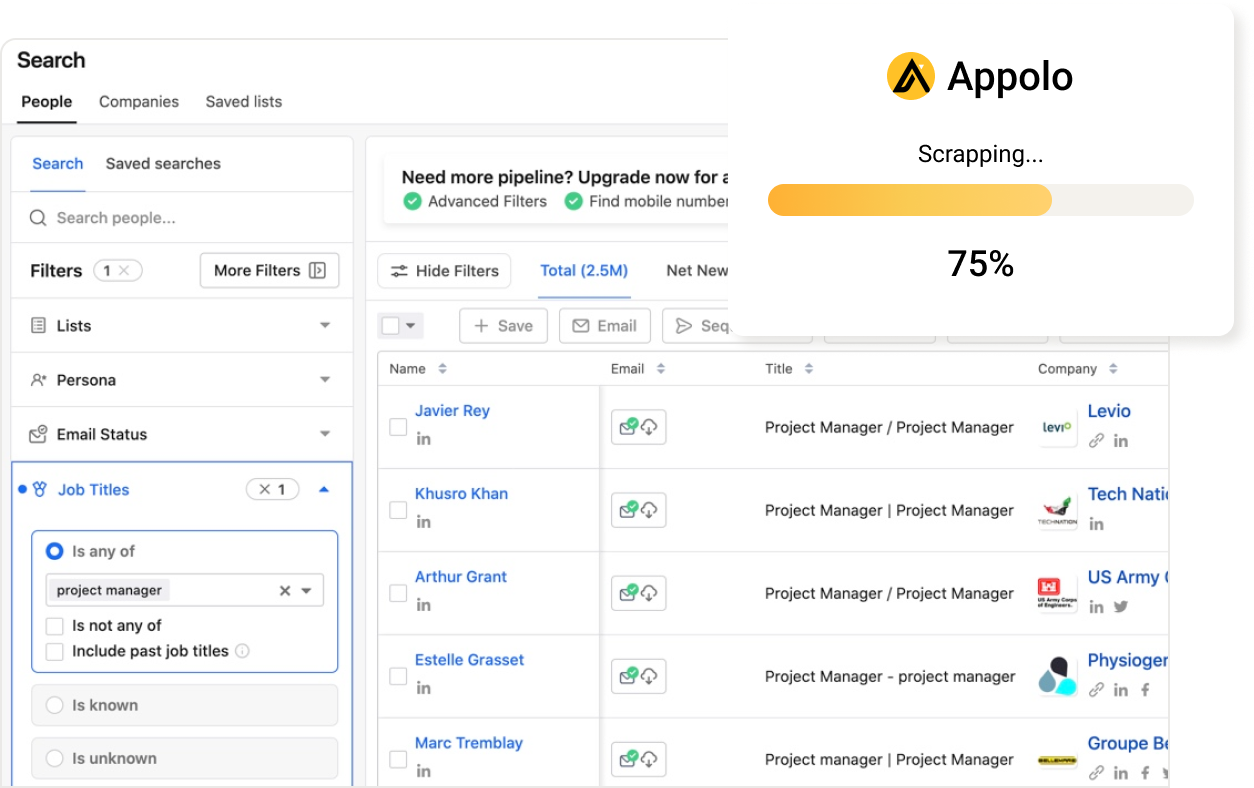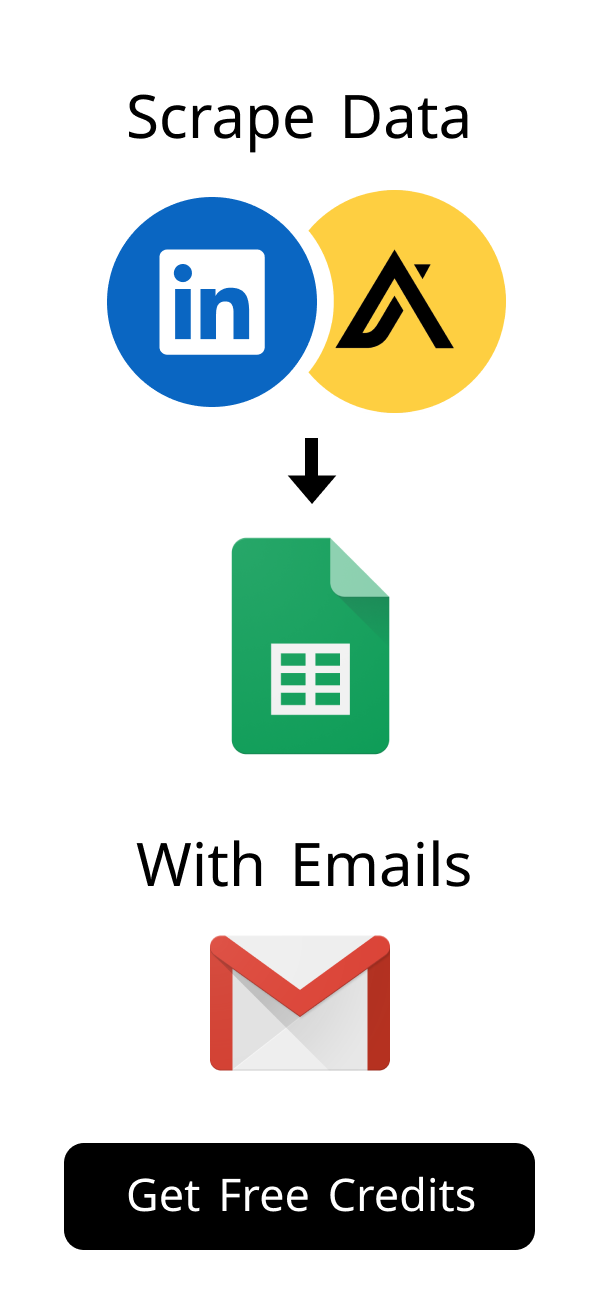Content
Connect Sales Navigator to Salesforce: Boost Productivity & Sales
In today's fast-paced sales world, efficiency is key for success.
Connecting your powerful sales tools can give your team a major competitive edge.
Integrating LinkedIn Sales Navigator with Salesforce transforms how your sales team works every day.
This comprehensive guide will show you how to boost productivity and close more deals effectively.
Recent studies show that sales teams leveraging integrated CRM and prospecting tools can see a 25-30% increase in sales productivity and a significant reduction in sales cycle time. By bringing the power of LinkedIn Sales Navigator directly into your Salesforce environment, you're not just connecting two platforms; you're creating a unified system that empowers your sales reps with real-time insights and streamlined workflows. This integration is crucial for staying competitive in today's dynamic market.
Why Integrate Sales Navigator to Salesforce? Unlocking Sales Synergy
Combining these two industry-leading platforms creates a truly powerful sales engine.
It helps your sales team work smarter, not just harder, on their daily tasks.
You gain deeper, real-time insights into your prospects and existing customers.
This integration significantly streamlines your entire sales cycle from prospecting to closing.
- 360-Degree Prospect View: Instantly access LinkedIn profiles, activity, and shared connections directly within Salesforce records.
- Real-time Data Sync: Ensure your CRM always reflects the latest prospect information, including job changes and company updates.
- Enhanced Collaboration: Sales reps can share insights and collaborate more effectively on accounts and opportunities.
- Reduced Manual Work: Automate data entry and eliminate context switching, freeing up valuable selling time.
- Improved Sales Forecasting: Gain more accurate insights into pipeline health and predict future sales more reliably.
The Strategic Advantage of Integrating Sales Navigator to Salesforce
Integrating Sales Navigator with Salesforce offers a significant and measurable competitive advantage.
It brings rich, up-to-date LinkedIn data directly into your CRM system.
This means your sales representatives have all the vital information they need in one convenient place.
They can make more informed decisions and personalize their outreach efforts much more effectively.
Enhanced Lead Generation, Prospecting, and Sales Leads Management
Integrating Sales Navigator greatly improves your overall lead generation efforts.
You can find and qualify high-potential prospects with remarkable efficiency.
Sales Navigator's advanced search filters help identify your ideal customer profiles precisely.
This leads to much better sales leads management directly within your Salesforce environment.
Your team can track all interactions and progress seamlessly, ensuring no lead is missed.
Streamlining Your Sales Workflow and Optimizing Sales CRMs
The integration streamlines many daily sales activities, saving valuable time.
Sales reps spend significantly less time switching between different applications.
This boosts overall team productivity and drastically reduces manual data entry errors.
It also helps optimize your existing sales CRMs, making them even more powerful and centralized.
You gain a unified, 360-degree view of all your customer interactions and history.
Pre-Integration Checklist: Preparing Your Salesforce Environment
Before you begin the actual integration, ensure your Salesforce environment is fully ready.
Proper preparation prevents many common integration issues from arising.
This checklist helps you set up your system for a smooth and successful process.
Taking these essential steps now will save you considerable time and effort later on.
Essential Salesforce Permissions and User Access Configuration
Granting correct permissions to your users is a critical first step for any integration.
Your Salesforce users need specific access rights to connect properly with Sales Navigator.
Ensure that user profiles have the necessary permission sets enabled for external integrations.
This allows data to flow securely and efficiently between both powerful platforms.
Understanding Salesforce IP Restrictions and Security Settings
Salesforce has robust security features, including strict IP restrictions Salesforce.
You might need to adjust these specific settings for the integration to function correctly.
Carefully check your network access settings and trusted IP ranges within Salesforce.
Understanding Salesforce IP restrictions prevents frustrating connection failures and delays.
To avoid common connection pitfalls, always verify your company's network IP addresses are whitelisted in Salesforce. Navigate to Setup > Security > Network Access and ensure the IP ranges from which your users (and potentially the integration service) will connect are added. This step is crucial for seamless data flow, especially when dealing with strict IP restrictions Salesforce enforces for security. Consulting Salesforce's official documentation on Network Access and IP Ranges can provide detailed guidance.
Data Hygiene: Preparing Your Existing Sales Data for Integration
Clean and accurate data is absolutely essential for a successful integration project.
Review your existing Salesforce records for any duplicates or outdated information that might exist.
Consider using specialized tools or processes to deduplicate and standardize your data.
High-quality data ensures you receive accurate and reliable insights from the integrated system.
For instance, knowing how to merge leads in Salesforce can be very helpful here to keep your records tidy.
Step-by-Step Guide: Connecting Sales Navigator to Salesforce
Now, let's walk through the actual connection process for your systems.
Follow these detailed steps carefully for a successful and seamless setup.
The entire process is straightforward when you have the right guidance.
You will soon have a powerful, fully integrated sales system at your fingertips.
Installing the Sales Navigator Integration Package in Salesforce
First, navigate to the Salesforce AppExchange, which is Salesforce's marketplace.
Search specifically for the official LinkedIn Sales Navigator integration package.
Install this package directly into your Salesforce instance, following all prompts.
Follow the on-screen instructions carefully to complete the installation process smoothly.
Configuring Data Sync, Field Mapping, and Customization
After successful installation, you must configure how data syncs between the platforms.
Map fields from Sales Navigator to their corresponding fields in Salesforce accurately.
This ensures crucial information like contact details and activity notes transfer correctly.
You can customize these mappings extensively to fit your specific workflow needs and preferences.
Verifying the Connection and Initial Data Transfer from Sales Navigator to Salesforce
Once everything is configured, perform a test to verify the connection's integrity.
Try sending a test lead or account record from Sales Navigator directly to Salesforce.
Check that the data appears accurately and completely in your CRM system.
This confirms your sales navigator to salesforce integration is working perfectly.
Imagine a sales rep now viewing a lead record in Salesforce. Instead of just basic contact info, they immediately see the prospect's LinkedIn profile, recent posts, shared connections, and even InMail history – all within the Salesforce interface. This instant access to rich context empowers them to craft highly personalized outreach messages, significantly increasing engagement rates. This unified view is the immediate payoff of a successful sales navigator to salesforce connection.
Initial data transfer will then populate your Salesforce records with rich LinkedIn insights.
Maximizing Your Integration: Leveraging Sales Navigator Data in Salesforce
Connecting the platforms is merely the initial step in your journey.
The real power comes from effectively using the newly integrated data.
Unlock new and highly effective strategies for engaging with your prospects.
Improve your sales outcomes significantly with these advanced and practical tips.
Utilizing Sales Navigator Insights for Targeted Outreach and Personalization
Sales Navigator provides incredibly rich insights into prospects' roles, companies, and interests.
Use this valuable data to craft highly personalized and relevant messages.
Your outreach will feel much more relevant and less generic to your recipients.
This level of personalization significantly increases engagement rates and response rates.
Improving Sales Forecasting and Pipeline Management with Integrated Data
Integrated data gives you a clearer, more accurate view of your entire sales pipeline.
You can track prospect engagement and activities from Sales Navigator directly in Salesforce.
This leads to more accurate and reliable sales forecasts for your team.
Better, unified data helps you manage your sales pipeline much more effectively and proactively.
Advanced Techniques: Salesforce Lookup Filters and Custom Reports
Leverage advanced Salesforce features to get even more value from your integrated data.
Use Salesforce lookup filters to refine related lists and search results for specific criteria.
This helps sales reps find specific LinkedIn data quickly and efficiently within Salesforce.
For example, you can use a Salesforce lookup filter on the Account object to show only contacts who are "Decision Makers" from Sales Navigator, or filter leads based on specific "Interests" identified on LinkedIn. This allows your sales team to quickly segment and prioritize their outreach based on the most relevant LinkedIn insights, ensuring they focus on high-potential prospects. Leveraging these filters drastically cuts down research time and makes your CRM an even more powerful prospecting tool.
Create custom reports to analyze Sales Navigator activity and its direct impact on your sales performance.
Here’s a quick overview of key benefits:
| Benefit Category | Description | Impact on Sales |
|---|---|---|
| Enhanced Prospecting | Access LinkedIn's vast network and advanced search filters directly in Salesforce. | Find ideal leads faster, significantly improve lead quality. |
| Streamlined Workflow | Reduce manual data entry and context switching between multiple platforms. | Boost sales rep productivity and overall operational efficiency. |
| Deeper Insights | Gain rich professional insights, track job changes, and monitor company news. | Personalize outreach, build stronger, more meaningful relationships. |
| Improved Data Accuracy | Keep prospect information updated automatically and in real-time. | Ensure your CRM data is always current, reliable, and actionable. |
Troubleshooting Common Issues and Best Practices for Sales Navigator to Salesforce
Even with careful setup, integration issues can sometimes arise unexpectedly.
Knowing how to troubleshoot common problems quickly saves valuable time and frustration.
Follow these best practices diligently to maintain a smooth and efficient integration.
Proactive maintenance ensures the long-term success and reliability of your setup.
Resolving Data Sync Errors and Discrepancies Between Platforms
Data sync errors are common, but they are often quite easy to fix.
Check your field mappings thoroughly for any mismatches or missing required fields.
Review user permissions to ensure proper access for all data transfer processes.
Sometimes, simply re-syncing individual records can resolve minor glitches effectively.
Did you know that poor data quality costs businesses an estimated 30% or more of their revenue annually? This staggering figure underscores the importance of proactive data hygiene. Before and after integration, establish a routine for data audits. Implement clear naming conventions and ensure all sales reps understand the importance of accurate data entry. This vigilance significantly reduces the risk of data discrepancies and ensures your integrated system remains a reliable source of truth.
Maintaining Data Accuracy and Preventing Duplicates in Your CRM
Preventing duplicate records is absolutely crucial for maintaining clean and reliable data.
Implement clear and consistent data entry guidelines for your entire sales team.
Regularly audit your Salesforce data for any inconsistencies or errors that may appear.
Consider using Salesforce's robust built-in duplicate management tools and features.
Knowing how to merge leads in Salesforce is a key skill here for data cleanliness.
- Identify Duplicates: Use Salesforce's built-in Duplicate Rules or third-party apps to find similar records.
- Review and Compare: Carefully examine the fields of duplicate records to determine which information to keep.
- Select Master Record: Choose one record as the master, and Salesforce will consolidate the remaining data into it.
- Merge Records: Execute the merge, ensuring all related lists (activities, notes) are also combined.
- Train Your Team: Regularly train sales reps on best practices for data entry and how to merge leads in Salesforce to prevent future duplicates.
Tips for Ongoing Optimization of Your Sales Navigator to Salesforce Workflow
Continuously optimize your integrated workflow for maximum ongoing benefit.
Gather regular feedback from your sales team regarding their daily usage and challenges.
Regularly review and update your field mappings as your business needs change and evolve.
Stay informed about new features released by both LinkedIn and Salesforce platforms.
This ongoing effort ensures your sales navigator to salesforce setup remains highly effective and relevant.
Here are some common troubleshooting steps:
| Issue Area | Common Cause | Solution/Check |
|---|---|---|
| Connection Failure | Incorrect permissions, active IP restrictions Salesforce. | Verify Salesforce user permissions; check and adjust trusted IP ranges as needed. |
| Data Sync Errors | Mismatched field mappings, outdated records, API limits. | Review field mappings carefully; ensure data hygiene; try re-syncing specific records. |
| Duplicate Records | Lack of deduplication rules, manual entry errors, multiple import sources. | Implement duplicate management rules; train staff on how to merge leads in Salesforce effectively. |
| UI/Display Issues | Browser cache or cookies, outdated browser version. | Clear browser cache and cookies; try a different browser; update your browser. |
| General Errors | Specific error codes, system glitches, unexpected data formats. | Consult LinkedIn and Salesforce documentation for error codes; contact support if issues persist. |
Beyond Integration: Advanced Sales Strategies with Salesforce & Sales Navigator
The integrated system opens up exciting new possibilities for advanced sales tactics.
You can automate more processes and cultivate deeper, more meaningful customer relationships.
Explore these cutting-edge strategies to push your sales efforts even further.
Continuous improvement and innovation are key to staying competitive and ahead.
Automating Sales Processes and Lead Nurturing with Integrated Tools
Automate follow-up tasks based on specific Sales Navigator activities and insights.
Set up sophisticated workflows in Salesforce to trigger actions when a lead is updated.
This ensures timely engagement and consistent, personalized lead nurturing campaigns.
Automation frees up your sales reps to focus on high-value interactions and closing deals.
Consider a scenario where a Sales Navigator alert indicates a prospect has changed roles or engaged with company content. Instead of a manual follow-up, an automated Salesforce workflow can immediately trigger a personalized email sequence or create a task for the sales rep to reach out. This ensures timely and relevant engagement, dramatically improving response rates. Such automation can reduce manual follow-up time by up to 70%, allowing reps to focus on closing deals rather than administrative tasks.
Executing Targeted Email Blasts and How to Send Mass Email in Salesforce
With rich, detailed data from Sales Navigator, your email campaigns become far more powerful.
You can segment your audience precisely based on detailed LinkedIn insights and criteria.
Learn how to send mass email in Salesforce to these highly targeted groups effectively.
Consider using a specialized targeted email blast service for advanced features like analytics and A/B testing.
This precise approach significantly increases email open rates and overall conversion rates.
Future-Proofing Your Sales CRM: Continuous Improvement and Adaptability
The sales landscape is always changing rapidly, so your CRM strategy must continuously evolve.
Regularly evaluate new features, updates, and potential integrations for both Salesforce and Sales Navigator.
Stay agile and adapt your sales processes to market shifts and emerging trends.
Consider how other ecosystem integrations, like Asana and HubSpot integration, can further enhance your overall sales and marketing efforts.
For instance, a company might leverage platforms like LinkedIn Recruiter or specialized recruitment agencies to ensure they hire top-tier sales talent who can effectively utilize these integrated platforms.
Here's a comparison of common CRM features:
| CRM Feature | Salesforce | HubSpot | Freshworks CRM |
|---|---|---|---|
| Customization | Highly customizable and scalable | Good, user-friendly interface | Moderate customization options |
| Integrations | Vast AppExchange ecosystem | Extensive marketplace and APIs | Growing integrations list |
| Scalability | Excellent for enterprises of all sizes | Good for SMBs to mid-market companies | Good for small to medium businesses |
| Lead Scoring | Advanced and customizable options | Built-in features and automation | Basic to advanced scoring |
| Branding Example | Cloud logo and iconic branding | Spokesperson logo and friendly design | Freshworks logo and vibrant branding |
Integrating Sales Navigator with Salesforce is a truly powerful strategic move for any modern sales organization.
It streamlines operations, significantly enhances data quality, and empowers your entire sales team with better insights.
By diligently following this comprehensive guide, you can unlock new levels of sales productivity and efficiency.
Embrace this robust integration to drive better, more consistent results and achieve all your ambitious sales goals.
How does integrating Sales Navigator with Salesforce truly benefit my sales team?
Connecting sales navigator to salesforce makes your team work better. It puts LinkedIn data right into your CRM. Sales reps get deep insights to help them. This helps them close deals faster.
What should I know about Salesforce IP restrictions during integration?
You need to know about IP restrictions Salesforce uses. These security rules can stop the connection. Always check your trusted IP ranges in Salesforce first. This avoids connection problems.
How can I keep my sales data clean after integrating Sales Navigator?
Clean data is key for good sales leads management. Check your Salesforce records often for bad data. Learn how to merge leads in Salesforce to keep things neat. This ensures you get true insights from your system.
Can I use advanced Salesforce features with integrated Sales Navigator data?
Yes, you can use strong Salesforce features. Use a salesforce lookup filter to find LinkedIn data fast. This helps reps quickly find what they need. You can also make custom reports to see sales impact.
How can integrated data improve my email outreach campaigns?
Sales Navigator data makes your emails better. You can pick exact groups based on LinkedIn details. Learn how to send mass email in Salesforce to these groups. A targeted email blast service helps with more features.
How does this integration fit into a broader strategy for sales CRMs?
This integration makes your sales CRMs much stronger. Your CRM stays the main place for customer data. Other tools, like an Asana and HubSpot integration, can also help. This plan keeps your sales ready for the future.
Are there any brand examples for different CRM features?
Yes, different CRMs have unique looks and features. Salesforce is known for being very flexible. HubSpot offers easy-to-use marketing tools. You can spot a CRM by its unique branding, like the Freshworks logo.
How useful was this post?
Click on a star to rate it!
Export Leads from
Sales Navigator, Apollo, Linkedin