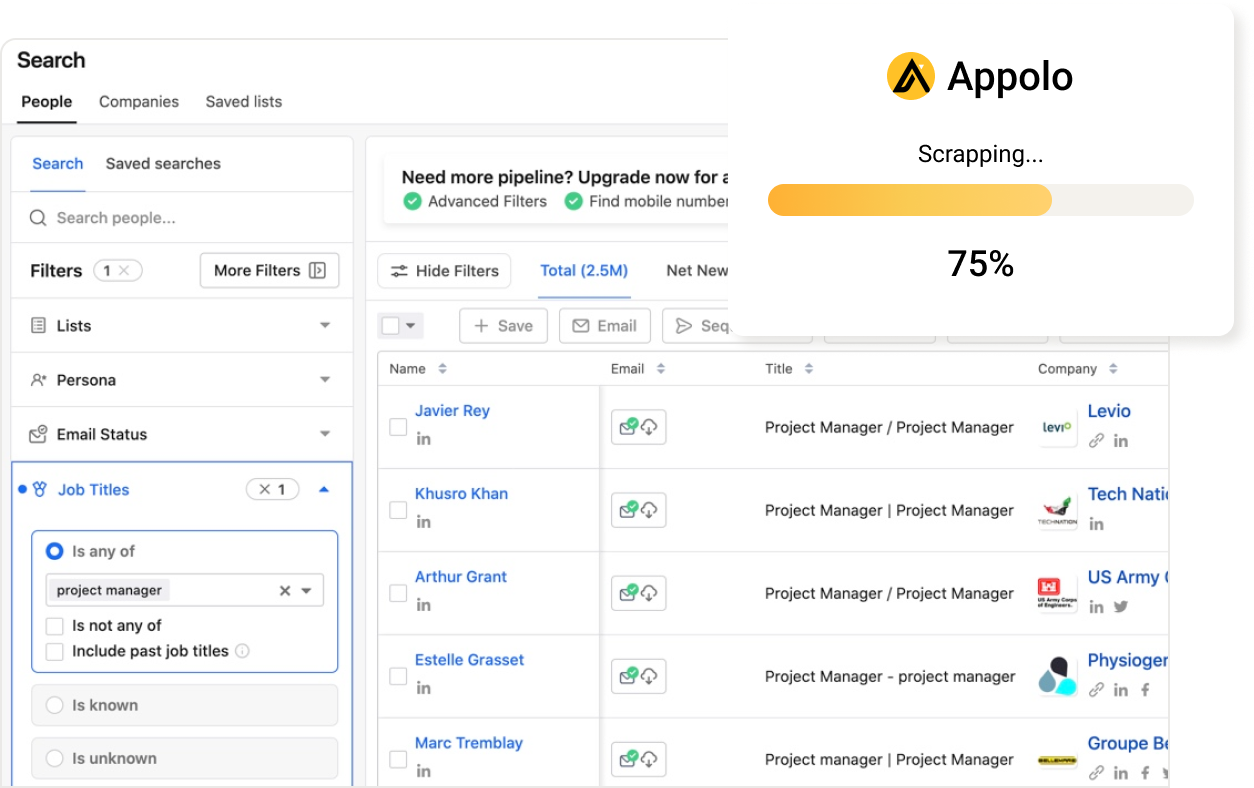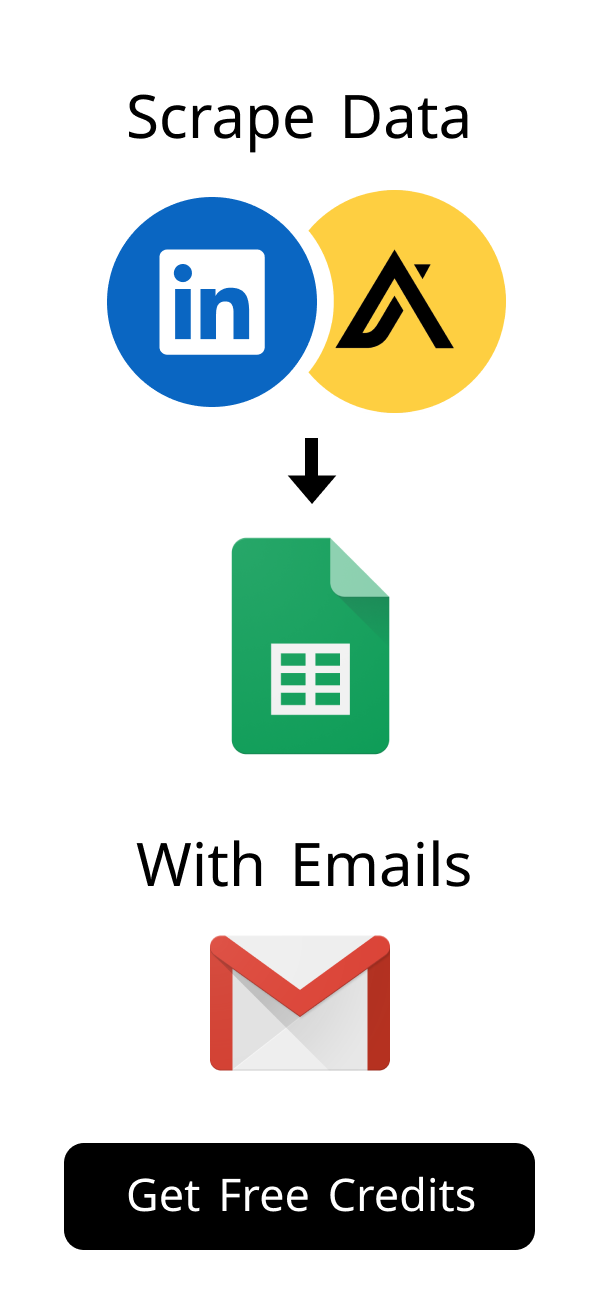Content
Mastering Your LinkedIn Inbox: Dealing with Trash Messages Effectively
Your LinkedIn inbox should be a valuable tool. It helps you connect with professionals and find opportunities. Sometimes, unwanted messages can clutter it and waste your time. This comprehensive guide shows you how to effectively manage and prevent this.
Research suggests that professionals spend a significant portion of their time dealing with digital clutter. For instance, a study by Adobe found that employees spend an average of 3.1 hours daily checking work emails, much of which can be irrelevant or spam. On LinkedIn, this translates to valuable minutes lost sifting through unsolicited sales pitches, irrelevant connection requests, or outright scams. Understanding this impact is the first step to reclaiming your productivity from trash on LinkedIn messages.
Identifying and Understanding Trash on LinkedIn Messages
You often receive many messages on LinkedIn. Some of these messages are not helpful or relevant to your professional goals. They can be spam, aggressive sales pitches, or even scams. Learning to spot these unwanted messages is the first step towards a cleaner inbox.
Common Types of Unwanted Messages and Spam
Many different types of messages can clutter your professional inbox. Some are clear spam, sent from unknown senders with suspicious content. Others are aggressive sales pitches that you did not ask for and are not interested in. You might also see irrelevant connection requests that lack a clear purpose.
- Unsolicited Sales Pitches: These messages often try to sell you a product or service immediately. They typically lack personalization and feel like a mass email.
- Phishing Attempts: Scammers use these messages to trick you into revealing personal information. They might send links to fake login pages or ask for sensitive data.
- Irrelevant Connection Requests: People might send requests without a clear professional connection or shared interest. Their profiles might seem incomplete or suspicious.
- Automated Messages: Some tools send generic, mass messages to many users at once. These messages do not feel personal at all and often contain templated language.
- Chain Messages/Hoaxes: Less common, but sometimes you might receive messages asking you to forward them or warning about fake threats. These are usually time-wasters.
Why You Receive Trash on LinkedIn Messages
Several reasons explain why you receive unwanted messages in your inbox. Your public profile settings might allow anyone to send you a message directly. You might also appear in search results for lead generation tools used by marketers. Connecting with many people, even those you don't know well, can also increase unwanted outreach.
Many unwanted messages stem from sophisticated automation and data scraping techniques. Spammers and aggressive marketers use tools to extract public LinkedIn profile data, including contact information and professional titles. They then feed this data into automated messaging platforms, sending generic pitches at scale. This widespread use of automation means that even a well-maintained profile can become a target, contributing significantly to the volume of trash on LinkedIn messages you receive.
Additionally, if your profile is very active or well-optimized, it can attract more attention. Some users simply send bulk messages hoping for a few responses. Understanding these reasons helps you take better preventive actions.
Recognizing the Characteristics of Unwanted Outreach
Spotting unwanted messages is simple once you know what to look for in their content. They often begin with generic greetings like "Hi there" or "Dear Professional." The message might contain many links to external sites that seem unrelated to the conversation. Offers that appear too good to be true are also a significant red flag in such communications.
Here is a quick guide to help you identify unwanted messages effectively:
| Characteristic | Legitimate Message | Unwanted Message (Trash) |
|---|---|---|
| Personalization | Uses your name, references your profile, or mentions a shared connection/interest. | Generic greeting ("Hi there," "Dear Professional"), no specific reference to your profile. |
| Purpose | Clear, specific reason for contact (e.g., job opportunity, genuine networking, shared project interest). | Immediate sales pitch, vague offer, request for personal data, or an attempt to get you off LinkedIn quickly. |
| Links | Few, relevant links to reputable sources, your profile, or a specific company page. | Multiple suspicious links, shortened URLs, or links to unknown/unsecured websites. |
| Tone | Professional, respectful, conversational, and focused on mutual benefit. | Overly pushy, demanding, overly casual, or uses urgent language to create pressure. |
| Grammar/Spelling | Generally correct and professional. | Frequent errors, awkward phrasing, or unusual capitalization. |
Always trust your instincts when a message feels off. Taking a moment to assess these characteristics can save you time and protect your security.
The Negative Impact of Accumulating Trash on LinkedIn Messages
A cluttered inbox does more than just annoy you. It can seriously affect your professional life and online security. Understanding these negative impacts helps you prioritize cleaning your inbox. You can avoid many problems by keeping your LinkedIn messages tidy.
Productivity Loss and Inbox Overwhelm from Trash
Sorting through unwanted messages wastes your valuable time each day. You might spend minutes deleting or archiving irrelevant content. This distraction means you miss important conversations from genuine contacts. A full inbox can also feel incredibly overwhelming, leading to stress and reduced focus on your actual work.
Security Risks and Privacy Concerns Linked to Spam
Spam messages often carry significant security risks you should be aware of. They might contain phishing links designed to steal your login credentials or personal data. Clicking these malicious links can compromise your LinkedIn account or even your computer. Your personal and professional data could be at severe risk from such deceptive messages.
Damaging Your Professional Image with a Cluttered Inbox
A messy inbox can make you seem disorganized or unresponsive to important contacts. You might inadvertently miss replies to job offers, collaboration proposals, or critical networking messages. This oversight can hurt your professional reputation and close off valuable opportunities. Keeping your inbox clean helps you maintain a strong, reliable professional image.
Step-by-Step Guide to Cleaning Up Trash on LinkedIn Messages
Taking action against unwanted messages is a straightforward process. LinkedIn provides several effective tools to help you manage your inbox. You can quickly clear out the clutter and regain control. Follow these simple steps for a tidier and more efficient LinkedIn inbox.
Archiving, Deleting, and Reporting Unwanted Content
You have clear options to manage unwanted messages that appear in your inbox. Archiving hides a conversation from your main view without permanently removing it. Deleting removes the message permanently from your inbox. Reporting spam helps LinkedIn improve its filters and protects other users from similar content.
- Archive: Use this for messages you might need to refer to later but don't want cluttering your active inbox. It helps maintain a clean primary view.
- Delete: Remove messages you know you will never need again, such as old notifications or irrelevant pitches. This action frees up mental space.
- Report: Always report messages that are clearly spam, scams, or inappropriate content. This action is crucial for community safety and helps LinkedIn's security team.
- Block: For persistent senders of unwanted messages, blocking them prevents future contact. This is a strong step for truly problematic accounts.
To perform these actions, simply hover over the message in your inbox. You will see options like "..." or a small gear icon. Click on it to reveal the archive, delete, or report options.
Managing Message Requests and Connection Invitations
Review your message requests and connection invitations carefully before accepting them. Accept only those from people you know, or those whose profiles clearly align with your professional goals. Decline invitations that seem irrelevant, suspicious, or lack a personalized note. You maintain full control over who enters your professional network and your inbox.
Consider setting a rule to only accept connection requests with a personalized message. This helps filter out many automated or random requests. Regularly check your "Received" invitations tab and take action promptly.
To further refine your incoming connections and reduce potential trash on LinkedIn messages, consider these criteria when reviewing requests:
- Mutual Connections: Do you have shared contacts who can vouch for them?
- Profile Completeness: Is their profile fully filled out, with a professional photo and detailed experience?
- Shared Interests/Groups: Are you part of the same professional groups or do you share common industry interests?
- Personalized Note: Did they take the time to write a specific message explaining why they want to connect? This is a strong indicator of a legitimate request.
- Company/Role Relevance: Is their company or role relevant to your professional network or industry?
Applying these checks helps you build a high-quality network.
Utilizing LinkedIn's Built-in Features to Clear Trash
LinkedIn offers several built-in features designed to help you manage your messages. You can use filters to sort messages by type, sender, or status (e.g., unread, archived). Mark important conversations as unread to ensure you revisit them later. These tools empower you to stay organized and quickly find what matters most.
You can also use the search bar within your messages to find specific conversations. This is helpful if you have a large volume of messages and need to locate something quickly. Regularly clearing out old or irrelevant conversations keeps the search function effective.
Proactive Measures to Prevent Future Trash on LinkedIn Messages
Prevention is always better than cure when it comes to maintaining a clean inbox. You can adjust your LinkedIn settings to significantly reduce unwanted messages. Smart networking practices also play a big role in attracting quality connections. Consider using specialized tools to help manage your outreach effectively and keep your inbox tidy.
Optimizing Your LinkedIn Privacy Settings
Adjusting your privacy settings is a powerful and essential step. You can control who sees your activity on LinkedIn. More importantly, you can limit who can send you direct messages or connection requests. Review these settings regularly to keep your inbox secure and minimize unwanted contact.
Here are key privacy settings to review and adjust for a cleaner inbox:
| Setting Category | Specific Setting | Recommendation for Less Trash | Benefit |
|---|---|---|---|
| Communications | Who can reach you by message | "Only connections" or "Connections of connections" (if applicable) | Significantly reduces unsolicited direct messages. |
| Visibility | Profile viewing options | "Private mode" if you don't want others to see you viewed them (less relevant to messages, but good for privacy). | Maintains your browsing privacy. |
| Data privacy | Third-party app permissions | Regularly review and revoke access for apps you no longer use or trust. | Protects your data from external tools and potential spam sources. |
| Account preferences | Email frequency and types | Customize email notifications to only receive essential updates. | Reduces email clutter related to LinkedIn activity. |
Access these settings by clicking your profile icon, then "Settings & Privacy." Take your time to understand each option and tailor it to your needs.
Smart Networking to Avoid Unsolicited Messages
Be selective about who you connect with on LinkedIn. Always personalize your connection requests with a brief, clear reason for connecting. Engage actively in groups relevant to your professional interests. This approach attracts quality connections and significantly reduces random or unsolicited outreach.
Avoid accepting connection requests from profiles that seem generic or have very few connections. Focus on building meaningful relationships rather than just accumulating a large network. Quality connections lead to quality conversations.
Leveraging Filters and Automation to Reduce Trash on LinkedIn Messages
Advanced tools can significantly help you manage your LinkedIn outreach and incoming messages. They can filter out irrelevant messages before they even reach your main inbox. Some platforms even automate personalized follow-ups for legitimate leads, ensuring you stay organized. This keeps your inbox focused on important conversations and high-value interactions.
For professionals heavily involved in sales, recruitment, and B2B lead generation, managing a large volume of messages is critical. Tools like Scrupp offer robust features designed to streamline your LinkedIn outreach and manage leads efficiently. Scrupp provides automation for sending personalized messages based on specific triggers. It also helps track engagement and organize your communications, ensuring your inbox remains structured and clean. This helps you avoid accumulating trash on LinkedIn messages by focusing on quality interactions and automating routine tasks. You can explore more about its capabilities at Scrupp's features page or check detailed pricing plans at Scrupp's pricing page.
Similarly, for HR teams and recruiters, managing the influx of resumes and candidate communications can be overwhelming. This is where specialized tools like CVShelf become invaluable. CVShelf is an AI-driven resume screening and recruitment automation platform designed to streamline the hiring process. By intelligently analyzing and shortlisting CVs based on job criteria, it helps HR teams save time and reduce manual effort. It ensures that only the most relevant candidate profiles reach your attention, effectively minimizing the 'trash' of unsuitable applications and allowing you to focus on high-potential talent. This proactive approach to candidate management complements a clean LinkedIn inbox by ensuring your professional communications are always focused on quality and relevance.
Maintaining a Clean and Professional LinkedIn Inbox
Keeping your LinkedIn inbox clean and functional is an ongoing effort. Regular maintenance prevents clutter from building up and ensures you don't miss anything important. Adopt good communication habits yourself. Stay informed about new spam tactics to protect your inbox from emerging threats.
Regular Inbox Hygiene Practices
Set aside a few minutes each day or week to review your inbox thoroughly. Archive or delete old conversations that are no longer relevant. Respond to important messages promptly to keep discussions moving forward. This consistent routine prevents a build-up of unwanted content and ensures a responsive professional presence.
To establish an effective inbox hygiene routine and minimize trash on LinkedIn messages, consider these actionable steps:
- Daily Sweep: Spend 5-10 minutes each morning or evening to quickly archive or delete new unwanted messages.
- Weekly Deep Clean: Dedicate 15-20 minutes once a week to review older conversations, clear out inactive threads, and categorize important ones.
- Unsubscribe/Unfollow: For persistent but non-spammy senders (e.g., newsletters you no longer want), look for options to unsubscribe or unfollow directly.
- Batch Processing: Group similar messages (e.g., all sales pitches) and process them together to save time.
- Use Labels/Tags: If LinkedIn allows, use custom labels (e.g., "Follow Up," "Networking," "Archived Sales") to organize your inbox visually.
Consistency is key to preventing overwhelm.
Consider creating labels or folders within your LinkedIn messages if the platform allows it, to categorize conversations. This can help you quickly sort through different types of interactions. A clean inbox reduces mental clutter and improves your focus.
Best Practices for Professional Communication
Always be clear, concise, and professional in your own messages. Respond in a timely manner to show respect for others' time. Maintain a positive and professional tone in all your interactions. These habits reflect well on you and encourage quality, relevant interactions from others.
Proofread your messages before sending them to avoid errors. Be mindful of your audience and tailor your communication style accordingly. Good communication fosters stronger professional relationships.
Staying Informed About New Spam Tactics
Spammers constantly evolve their methods and find new ways to reach you. Stay updated on common spam tactics and security warnings. LinkedIn often shares security tips and best practices through its help center. Being aware of new threats helps you protect your inbox from emerging and sophisticated attacks.
Follow reputable cybersecurity blogs or LinkedIn's official security updates. Knowledge is your best defense against unwanted and potentially harmful messages. Proactive learning keeps your professional inbox safe and efficient.
A clean LinkedIn inbox is a powerful asset for your professional journey. It significantly boosts your productivity and protects your valuable professional image. By actively identifying, managing, and preventing unwanted trash on LinkedIn messages, you master your digital communication space. Take control of your inbox today for a more effective and secure LinkedIn experience.
Frequently Asked Questions About LinkedIn Message Management
How often should I clean my LinkedIn messages to avoid clutter?
You should clean your LinkedIn messages often.
Try to spend about five minutes weekly on your inbox.
This helps you quickly archive or delete unwanted messages.
Regular cleaning stops too much trash on LinkedIn messages from building up.
What happens if I accidentally delete an important message on LinkedIn? Can I get it back?
If you delete a message on LinkedIn, you cannot get it back.
Deletion is permanent for single messages.
Always use the "Archive" option for messages you might need later.
Archiving hides messages but lets you find them easily.
Are there advanced ways to filter messages from specific groups, like sales pitches, beyond basic settings?
LinkedIn's basic filters help you sort messages.
You can sort by "Unread" or "Archived."
For better filtering of sales pitches, be proactive.
Consider tools like Scrupp.
These tools help manage and organize professional outreach very well.
How can I be absolutely sure a LinkedIn message is a scam or phishing attempt?
Look for clear warning signs in the message.
Scam messages often have bad grammar or strange words.
They might ask for private details like passwords.
Be careful of odd links or offers that seem too good.
If it feels wrong, it is likely a scam.
Check the sender's profile for realness and activity.
Does reporting unwanted messages on LinkedIn truly help improve my inbox or the platform?
Yes, reporting unwanted messages is very helpful.
When you report spam, LinkedIn's security team checks it.
This helps them find and block bad accounts.
Your reports make the platform safer for everyone.
It also teaches LinkedIn's system to stop future unwanted content.
What are the key differences between legitimate and spammy connection requests on LinkedIn?
Good connection requests usually have a personal note.
They tell you why they want to connect.
Spammy requests often have no personal message or are too general.
Their profiles might look empty or suspicious.
Always check the sender's profile before saying yes.
Real connections aim for networking, not quick sales.
How useful was this post?
Click on a star to rate it!
Export Leads from
Sales Navigator, Apollo, Linkedin