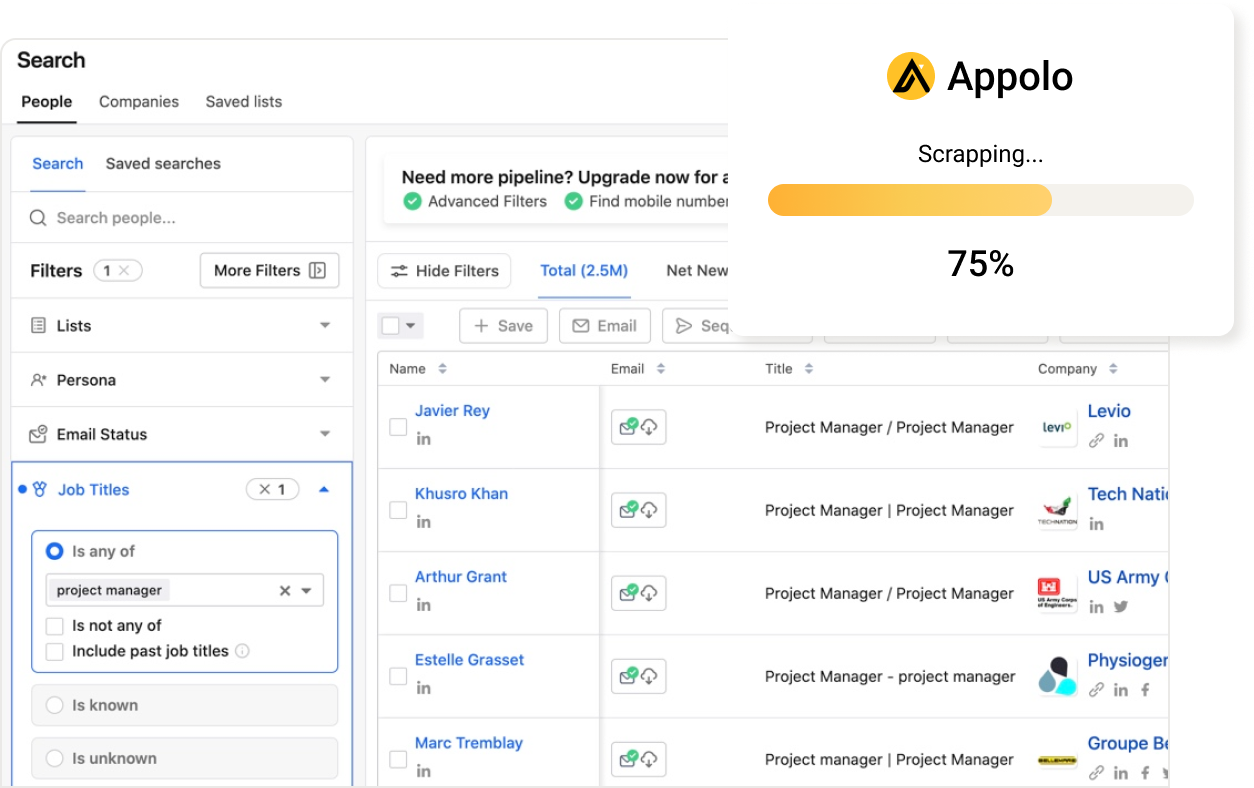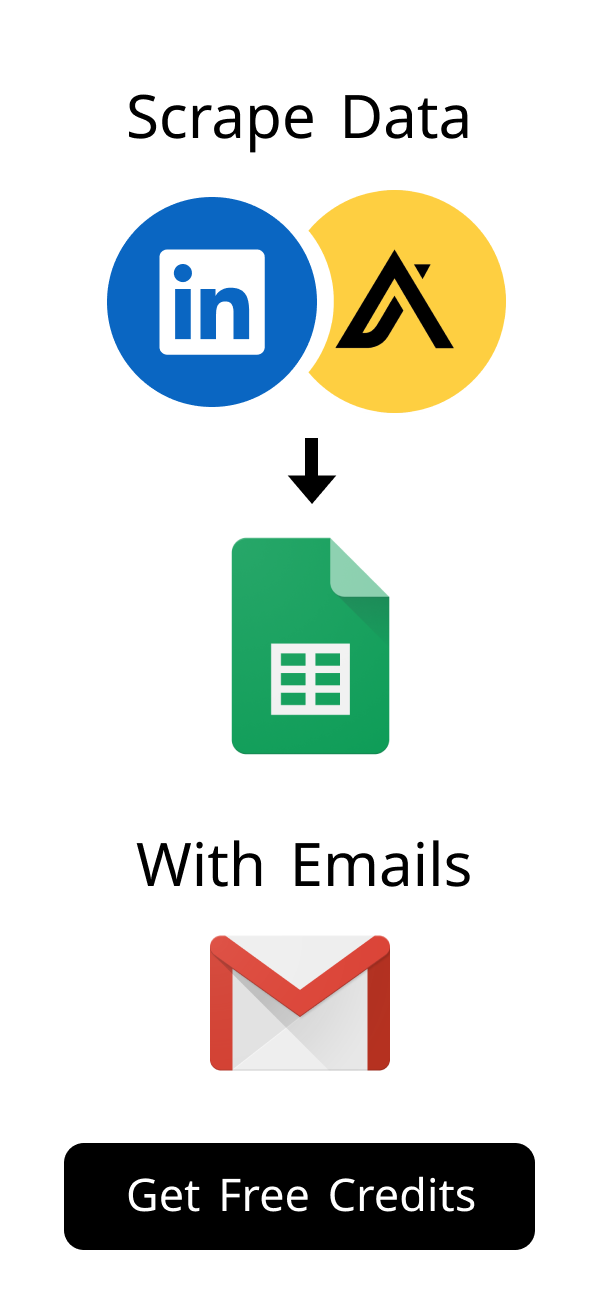Content
Mastering Todoist Filters: Ultimate Guide to Productive Task Management
In today's fast-paced world, effective task management is essential for productivity. Studies show that individuals who actively manage their tasks can boost their efficiency. Todoist, with its robust features, is a leading tool in this space. While simply listing tasks is helpful, the real power comes from harnessing the power of Todoist filters. These custom views empower you to cut through the noise, focus on what truly matters, and reclaim control over your daily workflow. This guide will walk you through everything from basic queries to advanced strategies, ensuring you master this essential productivity feature.
Todoist is a strong tool for task management.
Its true power comes from its filtering options.
This guide shows you how to master Todoist filters.
Understanding the Power of Todoist Filters
Filters are like personalized lenses for your tasks.
They help you see only what is most important.
This makes managing your work much simpler.
You can truly transform your daily productivity.
What Exactly Are Todoist Filters?
Todoist filters are custom task views.
They show only what you need to see.
You combine criteria like dates or projects.
Think of them as personalized dashboards for your to-do list.
Why Custom Views Transform Your Workflow
Custom views help you ignore distractions.
They let you focus on specific tasks.
This clears your mind and improves focus.
You can quickly change your view for different needs.
The Core Benefits of Using Filters
- Enhanced Focus: Eliminate distractions by viewing only relevant tasks.
- Smarter Prioritization: Quickly identify and act on high-impact items.
- Time Savings: Reduce manual searching and sorting of your to-do list.
- Improved Clarity: Gain a comprehensive overview of your commitments at a glance.
- Adaptable Workflow: Create dynamic views that adjust to your changing needs.
To keep your Todoist system efficient, regularly review your saved Todoist filters. Delete any that are no longer useful, and refine those that could be more precise. A lean, well-maintained set of filters is far more effective than a cluttered sidebar. This proactive approach ensures your task management system remains a powerful asset, not a source of frustration. Consider setting a monthly or quarterly reminder to audit your filters, ensuring they continue to align with your evolving priorities and projects.
By leveraging these benefits, you'll find that managing your tasks becomes less of a chore and more of a strategic advantage, making your Todoist filters an indispensable part of your daily routine.
Building Your First Todoist Filters
Creating your first filter is straightforward.
Todoist uses a simple query language.
You will quickly learn the basics.
Soon you'll build powerful custom views.
Deciphering Todoist's Query Language
Todoist uses a simple query language.
You use keywords and operators to define views.
Learning this language is very important.
It tells Todoist exactly what to show.
Many users find the query language intimidating at first, but it's designed for simplicity. Think of it as telling Todoist a story about the tasks you want to see. For instance, to see tasks due today, you simply type "today". To narrow it down further, you combine terms. An expert tip is to start with simple, single-condition queries and gradually add complexity. Don't hesitate to consult the official Todoist help center for filters if you get stuck; it's an invaluable resource for learning more about advanced operators and attributes for your Todoist filters.
Creating Simple Filters for Everyday Tasks
Start with easy filters first.
Filter by project, label, or due date.
Find "Filters & Labels" in your Todoist sidebar.
Type your query and then save it for later use.
Essential Basic Filter Examples
Advanced Strategies for Todoist Filters
Take your task management to the next level.
Combine conditions for complex queries.
Use various attributes to refine your views.
Craft smart filters that adapt to your needs.
Combining Conditions with AND/OR Logic
You can combine conditions using "and" or "or".
"And" means both conditions must be true.
"Or" means at least one condition must be true.
This makes your views very specific and powerful.
Leveraging Attributes for Complex Queries (e.g., labels, priorities, dates)
Todoist has many attributes for filtering.
Use labels like @label_name for categories.
Priorities (p1, p2) sort by importance.
Dates (today, next week) manage your schedule.
You can also filter by who is assigned to a task.
Crafting Dynamic and Smart Todoist Filters
Dynamic filters change by themselves.
For example, today & p1 shows urgent tasks today.
no date & #Inbox helps process new items.
These smart Todoist filters adapt to you automatically.
The true power of dynamic filters lies in their ability to present an evolving snapshot of your work. Imagine a filter that shows all tasks due in the next 3 days, excluding those from your "Personal" project, and only showing high-priority items. This level of granularity ensures you're always looking at the most critical, actionable tasks relevant to your current context. Many productivity experts recommend creating a "Next Actions" filter (e.g., today | next 7 days & !no date & !#Waiting) to ensure you always have a clear, actionable list ready to go, significantly boosting your daily output with effective Todoist filters.
Real-World Applications of Todoist Filters
Filters are not just for basic views.
They can power your entire workflow.
Use them for daily reviews and project tracking.
Focus on high-impact tasks with ease.
Creating Daily Review Dashboards
A daily review dashboard helps you start well. Use today | overdue & p1 for urgent tasks. This helps you tackle important items first. It gives you a clear plan for your day.
Managing Projects with Specific Filter Views
Filters are great for project management. Use #ProjectX & !completed for active tasks. Add & @waiting for tasks needing input. This gives you a clear project overview.
Focusing on High-Impact Tasks Using Filters
Mark high-impact tasks with labels or priorities.
p1 & !due before: today shows urgent, non-overdue tasks.
Another useful filter is p1 & @deep_work.
This helps you do work that truly matters.
Consider the example of a freelance web developer managing multiple client projects. Instead of sifting through endless task lists, they use Todoist filters to create focused views. A filter like #ClientA & p1 & !completed instantly shows all urgent, active tasks for Client A. Another, @waiting & !due before: today, tracks tasks where they are awaiting input from others, ensuring no bottlenecks. This targeted approach, powered by custom Todoist filters, allows them to allocate their most productive hours to high-impact coding and client communication, rather than administrative overhead, leading to higher client satisfaction and increased revenue.
Optimizing Your Workflow with Todoist Filters
Make your filter system work for you.
Follow best practices for naming and organizing.
Learn common pitfalls to avoid.
Discover hacks to boost your productivity.
Best Practices for Naming and Organizing Filters
Name your Todoist filters clearly.
This makes them easy to find later.
Group similar filters together in your sidebar.
Use emojis in names for quick recognition.
Common Pitfalls to Avoid with Todoist Filters
Don't make too many unused filters.
Keep your filter queries simple.
Avoid very complex queries.
Review your Todoist filters often.
Productivity Hacks Using Filter Shortcuts
Assign shortcuts to your favorite filters. This lets you switch views very fast. Drag filters to reorder them in the sidebar. Link to filters from other apps like Notion.
| Query | Description | Example Use Case |
|---|---|---|
today & #Work & @urgent |
Tasks due today in "Work" project with "urgent" label. | Highly specific daily work focus. |
no date & !assigned to: me |
Unscheduled tasks not assigned to you. | Delegated tasks awaiting action from others. |
p1 & (today | overdue) |
Priority 1 tasks due today or overdue. | Critical daily tasks, including missed ones. |
created before: -7 days & no date |
Tasks created over a week ago with no due date. | Review old, unscheduled tasks for action. |
assigned to: John Doe |
Tasks assigned to a specific person. | Tracking team member's workload. |
| Good Name | Bad Name | Reason |
|---|---|---|
🚀 Today's High Priority |
My Tasks |
Clear, descriptive, uses emoji. |
🗓️ Next 7 Days - Project X |
Project Filter |
Specific project and timeframe. |
Inbox Review |
Stuff to do |
Action-oriented, clear purpose. |
Waiting For Others |
Delegated |
Explains the state, not just the action. |
Conclusion
Mastering Todoist filters changes how you work.
They let you see tasks exactly as you need.
Using these tips will make your workflow smoother.
Start using Todoist filters today and see the change.
Frequently Asked Questions About Todoist Filters
Do you have more questions about Todoist filters?
Here are answers to common questions.
These tips will help you use filters even better.
Make your task management simple and effective.
How do Todoist filters differ from regular views like "Today" or "Upcoming"?
Todoist's built-in views like "Today" or "Upcoming" are fixed. They show tasks based on preset rules. Todoist filters are custom views you create yourself. You define exactly what tasks appear using your own rules.
Think of it this way: "Today" is like a pre-set weather report for your day, always showing you the temperature and conditions for today. A custom Todoist filter, however, is like building your own personalized weather app where you can choose to see only "sunny days in the next week with temperatures above 70 degrees" or "rainy days next month in specific cities." This flexibility makes custom filters indispensable for tailored task management, allowing you to create views that precisely match your unique workflow needs.
Can I share my custom Todoist filters with other team members?
Currently, Todoist does not let you directly share saved filters. You can share the filter query text with your team. They can then copy and paste it to create the same filter. This helps everyone use similar task views.
Are there any limitations when creating complex Todoist filters?
Yes, there are some limits to consider.
Very long or overly complex queries can slow down Todoist.
Todoist has a maximum query length.
Keep your filters focused for the best performance.
How can I use Todoist filters to manage recurring tasks effectively?
You can filter for recurring tasks easily.
Use queries like recurring to see them all.
Combine this with other terms like today & recurring.
This helps you focus on your daily recurring duties.
What are some common mistakes to avoid when using Todoist filters?
Many users create too many filters they don't use.
Avoid making filters that are too specific or too broad.
Do not forget to regularly review and update your filters.
This keeps your system clean and useful.
- Over-complicating queries.
- Not naming filters clearly.
- Ignoring the "no date" or "no project" options.
How can Todoist filters assist in a hiring workflow, for example with CVShelf?
Todoist filters can help manage your hiring tasks.
You can create tasks like "Review CVs" or "Schedule Interviews."
Filter by project, for example, #Hiring & @interview.
This helps you track progress for each candidate easily.
For instance, you might have a task to "Review CVs from CVShelf for a specific role."
You can then filter for all tasks related to that role or stage.
CVShelf helps you screen resumes efficiently.
Todoist manages your follow-up actions effectively.
Visit CVShelf features to learn more about their AI screening.
How useful was this post?
Click on a star to rate it!
Export Leads from
Sales Navigator, Apollo, Linkedin