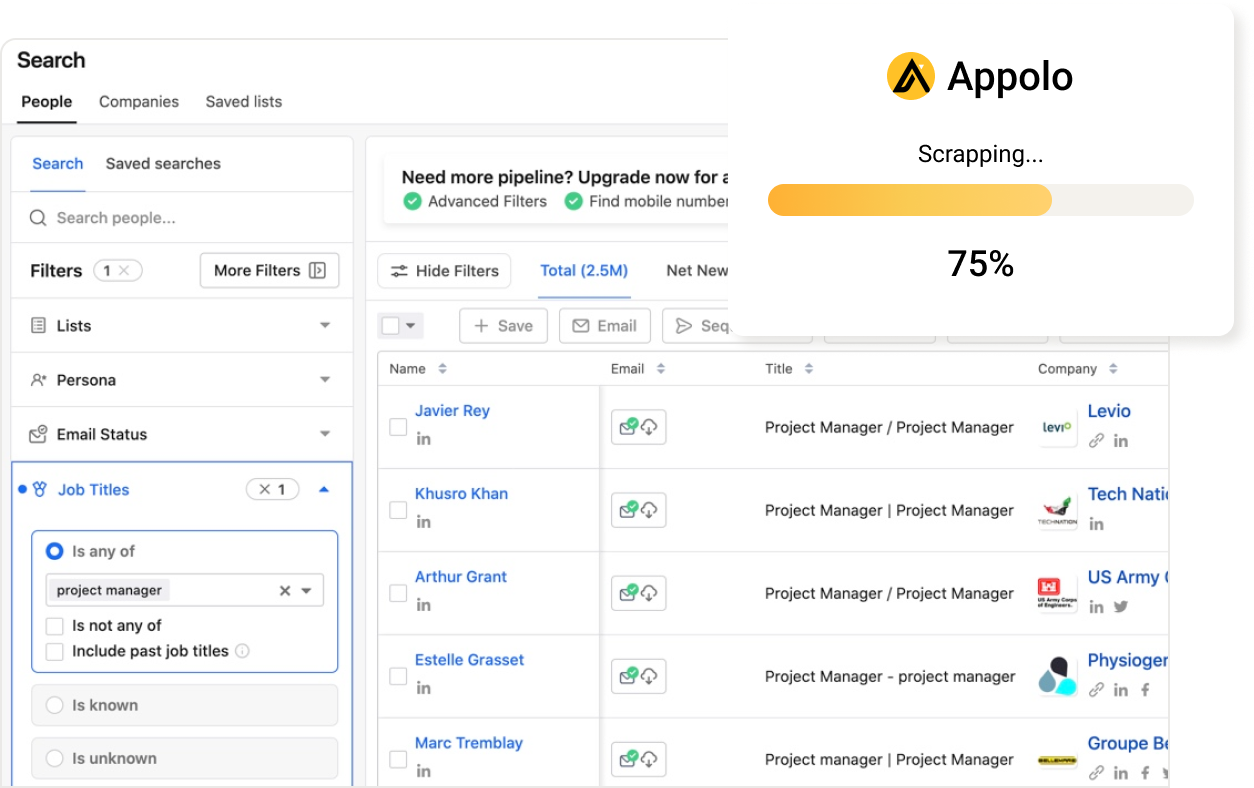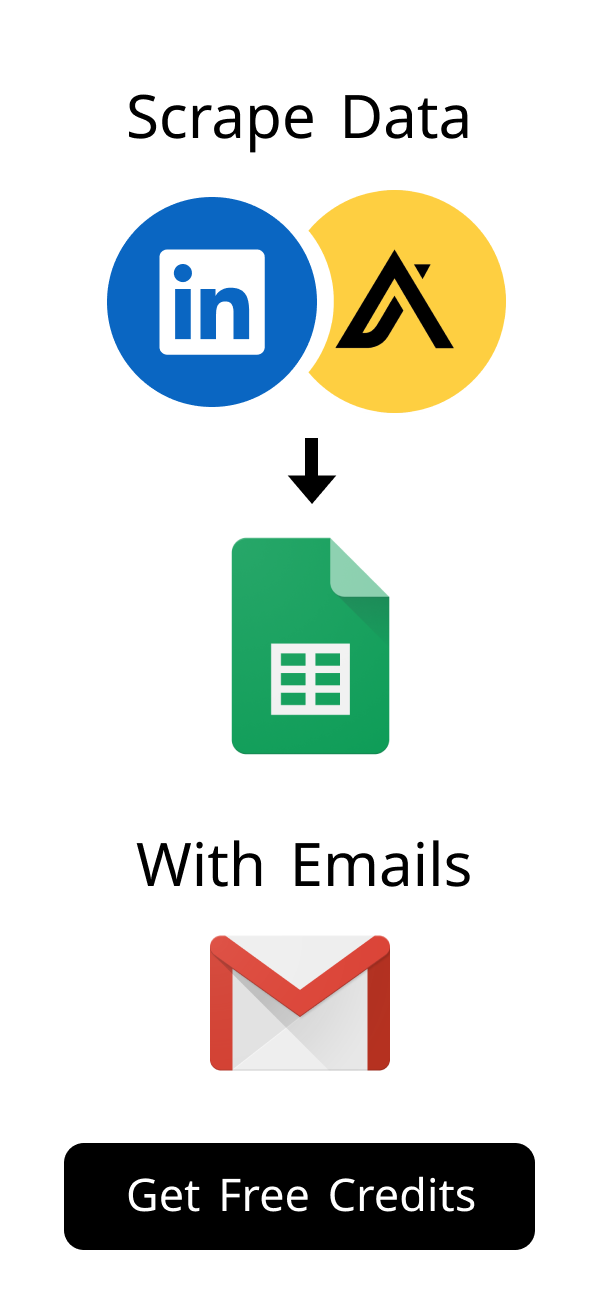Content
Setting Up Email in GoDaddy: Your Complete Step-by-Step Guide
Do you want a professional email address for your business?
Having an email like yourname@yourcompany.com builds trust and looks credible.
This guide will show you exactly how to set up email in GoDaddy, step by step.
You will learn everything from choosing a plan to connecting your email to popular apps.
Did you know that businesses using professional email addresses are perceived as significantly more trustworthy? According to a study by Constant Contact, 75% of consumers believe a custom email address is important for a business's credibility. This simple step can elevate your brand's image and foster greater confidence with clients and partners when you're setting up email in GoDaddy.
Understanding GoDaddy Email Services
GoDaddy offers reliable email services that integrate well with your domain.
Many businesses choose GoDaddy for their website and email needs.
They provide different options to fit various business sizes and requirements.
Why Choose GoDaddy for Your Professional Email?
GoDaddy provides a simple way to manage your domain and email in one place.
Their email services offer features like large storage, spam filters, and mobile sync.
A professional email address helps your brand appear more established and trustworthy.
It also separates your business communications from personal emails.
Beyond just looking professional, a custom email address like yourname@yourcompany.com reinforces your brand identity with every message sent. It's a subtle yet powerful marketing tool that builds recognition and trust. When you're setting up email in GoDaddy, consider how your email address aligns with your overall brand messaging and website.
Exploring Different GoDaddy Email Plans
GoDaddy primarily offers two types of professional email: Workspace Email and Microsoft 365.
Workspace Email is GoDaddy's own basic email service, good for simple needs.
Microsoft 365 provides a full suite of tools, including Outlook, Word, and Excel.
Consider your business needs and budget when choosing a plan.
Here is a quick comparison of GoDaddy's main email options:
| Feature | GoDaddy Workspace Email | Microsoft 365 Email (GoDaddy) |
|---|---|---|
| Email Storage | 5 GB or 10 GB | 50 GB or more |
| Included Apps | Basic webmail | Outlook, Word, Excel, PowerPoint, Teams (depending on plan) |
| Collaboration Tools | Limited | SharePoint, OneDrive, Teams |
| Best For | Small businesses, basic email needs | Growing businesses, full productivity suite |
| Pricing | Generally lower | Higher, but more features |
To help you decide, consider these common scenarios:
- Small Business Owner (e.g., Freelancer, Local Shop): If you primarily need a reliable email address for client communication and don't rely heavily on Microsoft Office apps, GoDaddy Workspace Email is an excellent, cost-effective choice for setting up email in GoDaddy.
- Growing Startup or SMB (e.g., Tech Company, Marketing Agency): For teams that collaborate extensively, use Word, Excel, and PowerPoint daily, and require cloud storage and video conferencing (Teams), Microsoft 365 Email is the superior option, providing a full productivity suite.
Here's a quick comparison to help you decide:
| Factor | Workspace Email | Microsoft 365 Email |
|---|---|---|
| Best For | Small businesses, basic needs | Growing businesses, full productivity suite |
| Key Apps | Basic webmail | Outlook, Word, Excel, Teams |
| Storage | 5GB or 10GB | 50GB or more |
| Collaboration Tools | Limited | SharePoint, OneDrive, Teams |
| Cost | Generally lower | Higher, but more features |
Choosing Your Email Type: Workspace vs. Microsoft 365
This choice depends on your business size and daily operational needs.
Workspace Email is cost-effective for basic communication and small teams.
Microsoft 365 offers advanced features like cloud storage and collaboration tools.
Review the table above to help you make the best decision for your business.
Step-by-Step Guide to Setting Up Email in GoDaddy
Now, let's walk through the exact steps to get your professional email working.
The process is straightforward once you know where to click.
Follow these instructions carefully for a successful setup.
Setting Up GoDaddy Workspace Email Accounts
Log in to your GoDaddy account and navigate to your "My Products" page.
Find the "Email & Office" section and click "Manage All".
Choose "Workspace Email" and then select "Create New Account".
Enter the desired email address, create a password, and follow the prompts to finish.
Configuring Microsoft 365 Email with GoDaddy
Access your "Email & Office" dashboard within your GoDaddy account.
Select your Microsoft 365 plan and click "Set up".
You will choose your domain and create your first email address.
GoDaddy will then guide you through verifying your domain's DNS records, if needed.
Creating New Email Addresses and Aliases
Once your primary email is set up, you can add more addresses.
In your email dashboard, look for options like "Add User" or "Create Email Address".
Email aliases let multiple addresses forward to one inbox, like sales@ to info@.
This is useful for managing different departmental inquiries efficiently.
Beyond basic departmental use, email aliases can be incredibly versatile. For instance, you could create temporary aliases for specific marketing campaigns (e.g., promo@yourdomain.com) or for job applications (e.g., careers@yourdomain.com). This allows you to track specific communications and maintain a clean primary inbox. When setting up email in GoDaddy, think strategically about how aliases can streamline your workflows.
Connecting Your GoDaddy Email to Popular Clients
After setting up your email, you will likely want to access it from your favorite email program.
GoDaddy email works with many popular applications and devices.
Here are instructions for some of the most common ones.
Setting Up GoDaddy Email in Outlook
Open Microsoft Outlook and go to "File" > "Add Account".
Enter your GoDaddy email address and click "Connect".
Outlook will often auto-discover the settings; if not, choose "IMAP" or "POP".
Use the following server settings if Outlook asks for them:
| Setting | IMAP (Recommended) | POP3 |
|---|---|---|
| Incoming Server | imap.secureserver.net | pop.secureserver.net |
| Incoming Port | 993 (SSL/TLS) | 995 (SSL/TLS) |
| Outgoing Server | smtp.secureserver.net | smtp.secureserver.net |
| Outgoing Port | 465 (SSL/TLS) or 587 (STARTTLS) | 465 (SSL/TLS) or 587 (STARTTLS) |
| Authentication | Requires password authentication | Requires password authentication |
Remember to use your full GoDaddy email address as your username.
Always choose SSL/TLS encryption for secure connections.
Ensure your email client is updated to its latest version to prevent connectivity issues. After setup, send a test email to and from your new address to confirm functionality.
In Gmail, go to "Settings" > "See all settings" > "Accounts and Import".
Click "Add a mail account" under "Check mail from other accounts (using POP3)".
Follow the prompts, using the POP3 settings from the table above for incoming mail.
To send mail from Gmail using your GoDaddy address, also set up "Send mail as".
This uses the SMTP settings provided earlier.
Configuring GoDaddy Email on Mobile Devices (iOS & Android)
Accessing your professional email on your phone is crucial for staying connected.
For iOS, go to "Settings" > "Mail" > "Accounts" > "Add Account" > "Other" > "Add Mail Account".
Enter your name, email, password, and description, then choose IMAP or POP.
For Android, open your email app, select "Add account", and choose "Other" or "Manual setup".
Input the IMAP/POP and SMTP server details provided in the table.
Always ensure you enable SSL/TLS for secure communication on mobile devices.
Troubleshooting Common GoDaddy Email Setup Issues
Sometimes, things don't go perfectly, but most issues are easy to fix.
Don't worry if your email isn't working right away after setup.
Here are some common problems and their solutions.
Resolving Send/Receive Problems
Check your internet connection first; a stable connection is vital.
Verify your incoming and outgoing server settings against the table above.
Ensure your email password is correct and hasn't expired or been changed.
Sometimes, simply restarting your email client or device can resolve minor glitches.
Dealing with Incorrect Settings or Passwords
Double-check every character in your server names and port numbers.
Confirm that you are using your full email address as the username.
If you suspect a password issue, reset it in your GoDaddy account dashboard.
Incorrect SSL/TLS settings are a common cause of connection failures; always enable them.
When to Contact GoDaddy Support for Email Assistance
If you have tried all troubleshooting steps and still face issues, it's time to contact support.
GoDaddy offers 24/7 customer support via phone and chat.
Be ready to provide your account details and a clear description of the problem.
They can often diagnose and fix complex problems related to your account or server.
Maximizing Your GoDaddy Email Experience
Once your email is running smoothly, consider ways to optimize its use.
These tips will help you keep your inbox secure and efficient.
Make the most of your professional email for business success.
Best Practices for Email Security and Spam Prevention
Use strong, unique passwords for all your email accounts.
Enable two-factor authentication (2FA) if GoDaddy offers it for your email plan.
Be wary of suspicious links or attachments in emails, even from known senders.
Regularly check your spam folder to ensure legitimate emails aren't being missed.
Email remains a primary target for cybercriminals. Reports indicate that phishing attacks account for over 80% of reported security incidents, often targeting business email accounts. Beyond strong passwords and 2FA, regularly audit your email account settings for any unauthorized forwarding rules or unusual activity. Staying vigilant is key to maintaining the security of your professional communications after setting up email in GoDaddy.
Utilizing Email Forwarding and Auto-Replies
Set up email forwarding to send messages from one address to another automatically.
This is useful if you manage multiple email addresses but prefer one main inbox.
Auto-replies, or "out of office" messages, inform senders when you are unavailable.
You can configure these features within your GoDaddy email settings or webmail interface.
Upgrading Your GoDaddy Email Plan for Growth
As your business grows, your email needs might change.
You might require more storage, additional users, or advanced productivity tools.
GoDaddy allows you to upgrade your Workspace Email to Microsoft 365 easily.
Review your current plan periodically to ensure it still meets your evolving business demands.
Setting up email in GoDaddy is a crucial step for any business.
It helps you establish a professional image and streamline your communications.
By following this guide, you now have the knowledge to configure your email effectively.
Remember to regularly check your settings and utilize all available features for a seamless experience.
What are the first steps for setting up email in GoDaddy with my domain?
The very first step for setting up email in GoDaddy is to make sure your domain is ready.
If you bought your domain from GoDaddy, it usually connects automatically.
If your domain is elsewhere, you will need to update its DNS records to point to GoDaddy's mail servers.
You can find more details in the article's section on Verifying Your Domain with GoDaddy.
What is the difference between GoDaddy Workspace Email and Microsoft 365 Email?
GoDaddy offers two main professional email options: Workspace Email and Microsoft 365 Email.
Workspace Email is GoDaddy's basic, cost-effective solution, providing essential email features and storage.
Microsoft 365 Email, on the other hand, is a comprehensive suite that includes not just email but also popular apps like Microsoft 365 Outlook, Word, and Excel.
It provides much larger storage and advanced collaboration tools, making it ideal for growing businesses. You can compare them further in the section Exploring Different GoDaddy Email Plans.
| Feature | Workspace Email | Microsoft 365 Email |
|---|---|---|
| Storage | 5 GB or 10 GB | 50 GB or more |
| Key Apps | Webmail only | Outlook, Word, Excel, Teams |
| Collaboration | Limited | SharePoint, OneDrive |
How can I access my GoDaddy email on different devices or through webmail?
You can access your GoDaddy email easily through webmail, desktop clients, or mobile devices.
To access your email via webmail, go to the GoDaddy email login page and enter your credentials. For desktop clients like Outlook or mobile apps, you'll need specific server settings.
These settings ensure secure communication, as detailed in Connecting Your GoDaddy Email to Popular Clients.
Here are the common settings you might need:
| Setting Type | Value |
|---|---|
| Incoming Server (IMAP) | imap.secureserver.net |
| Incoming Port (IMAP) | 993 (SSL/TLS) |
| Outgoing Server (SMTP) | smtp.secureserver.net |
| Outgoing Port (SMTP) | 465 (SSL/TLS) or 587 (STARTTLS) |
Note: Always enable SSL/TLS encryption for secure connections.
What should I do if I forget my GoDaddy email password or have trouble sending emails?
If you forget your GoDaddy email password, you can easily reset it from your GoDaddy account dashboard.
Navigate to "Email & Office" and select the email account you need to manage.
For sending issues, first check your internet connection and verify the outgoing (SMTP) server settings in your email client.
More troubleshooting tips are available in the article's section on Troubleshooting Common GoDaddy Email Setup Issues.
Is it possible to migrate my old emails to GoDaddy?
Yes, it is definitely possible to migrate your old emails to your new GoDaddy email account.
GoDaddy's Microsoft 365 plans often include tools or services to help with email migration from other providers.
For Workspace Email, you might need to use an email client's import/export feature or a third-party migration tool.
Always back up your important emails before starting any migration process to prevent data loss.
How can I ensure my GoDaddy professional email stays secure?
Keeping your professional email secure is very important to protect your business communications.
Always use strong, unique passwords for each email account and consider using a password manager.
Enable two-factor authentication (2FA) if your GoDaddy email plan supports it, adding an extra layer of security.
For more details on protecting your email, see Best Practices for Email Security and Spam Prevention.
Here are quick security tips:
| Security Action | Benefit |
|---|---|
| Use Strong Passwords | Prevents unauthorized access |
| Enable 2FA | Adds an extra layer of protection |
| Be Wary of Phishing | Protects against scams and data breaches |
| Regularly Update Software | Patches security vulnerabilities |
| Monitor Account Activity | Detects suspicious behavior |
For more tools to help your business grow, explore solutions like Scrupp.com, which offers powerful features for various business needs.
How useful was this post?
Click on a star to rate it!
Export Leads from
Sales Navigator, Apollo, Linkedin