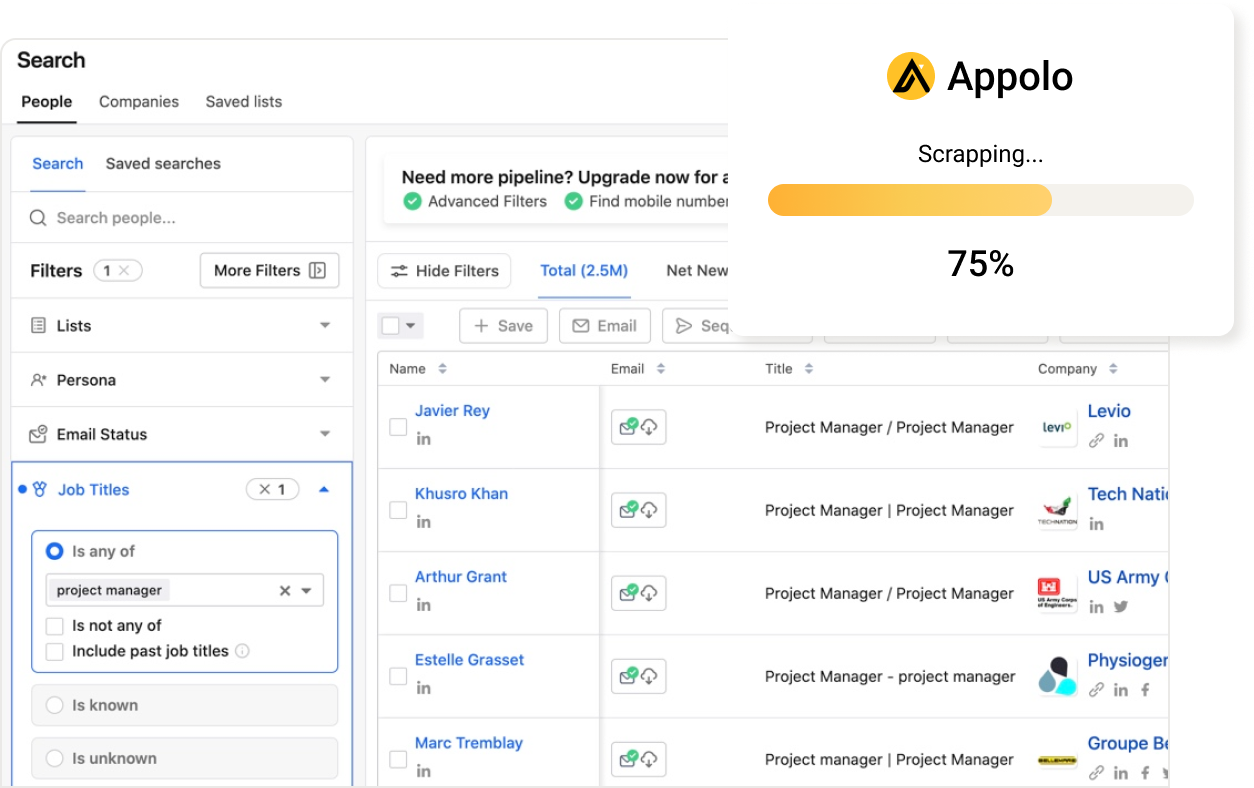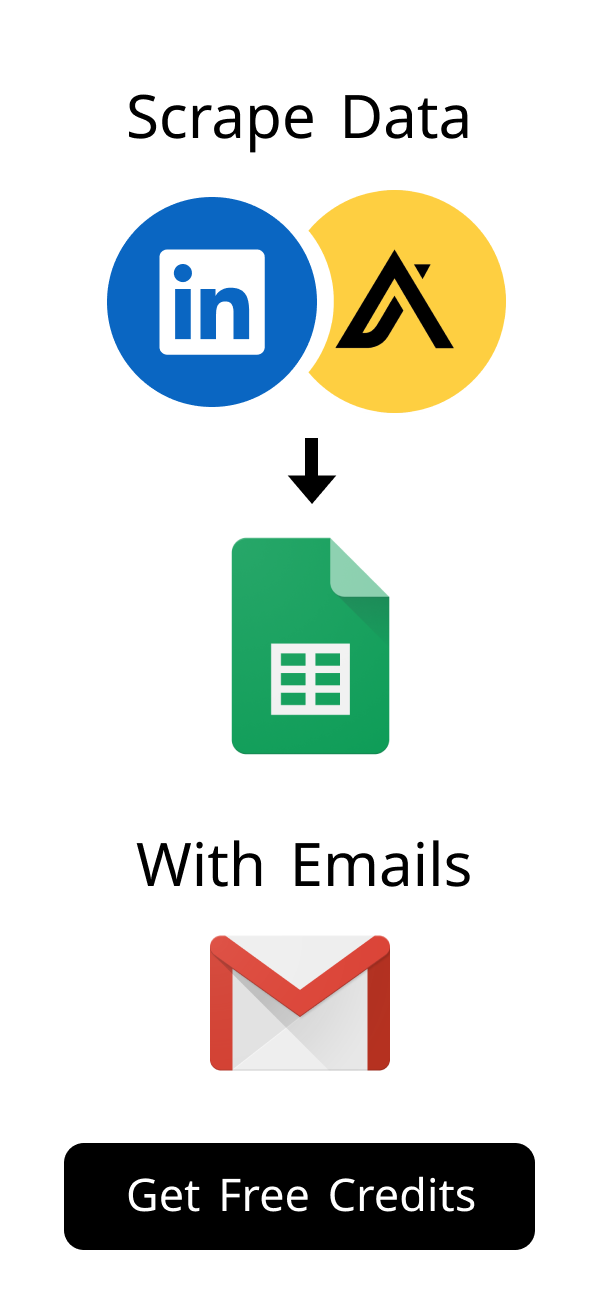Content
Pipedrive Gmail Integration: Seamless Sales & CRM Connection
Mastering Pipedrive Gmail Integration: Seamlessly Connect Gmail and Pipedrive CRM for Sales Automation
In today's fast-paced sales world, being efficient is very important.
Sales people always look for ways to streamline their daily work and talk better with customers.
Linking your Customer Relationship Management (CRM) system, like Pipedrive, with your Gmail is a big step.
This article shows you how to master the Pipedrive Gmail integration, helping you boost your sales.
This strong connection changes how sales teams handle leads and deals in Pipedrive.
It helps you keep all communication in one place and automate many tasks.
You can discover how this powerful integration with Pipedrive and Gmail can improve your sales.
This makes your sales efforts more seamless and effective.
Why Integrate Pipedrive with Gmail?
Linking your sales work with email is very important for today's businesses.
This strong connection helps your sales team stay organized and work better with Pipedrive.
It makes sure no important customer talk is missed in your CRM.
Let's look at why this integration between Pipedrive and Gmail is so key.
Sales teams often have trouble with information spread everywhere.
Emails might be in your Gmail, and CRM data in Pipedrive.
This separation can cause lost chances and wasted time for your team.
An effective integration helps avoid these issues.
Streamlining Your Sales Process with CRM Integration
A good sales process is vital for any successful business using a CRM.
When you integrate your CRM, like Pipedrive, with Gmail, you truly streamline how your team handles leads.
This integration cuts down on typing data by hand and saves a lot of time for your Pipedrive users.
It lets your sales team focus more on selling and less on boring office work in Pipedrive.
Think about how helpful a single, connected system can be for your CRM.
Your team can move deals forward much faster in Pipedrive.
This helps make your overall sales work more efficient and productive with Pipedrive.
- Reduced administrative burden for your sales team when using Pipedrive.
- Faster response times to customer inquiries through Gmail.
- Improved data accuracy within your Pipedrive system due to this integration.
- A clearer path from lead to closed deal within Pipedrive.
The Importance of a Unified Sales & Communication Workflow
A unified workflow means all your customer talks are in one spot.
Your sales team can see Gmail email exchanges right next to deal stages in Pipedrive.
This full view helps them understand the whole customer journey within Pipedrive.
It also makes working together easier among team members using Pipedrive.
Picture your sales reps never needing to search for old talks in Gmail.
Every Gmail email, every call, and every meeting note is easy to find in Pipedrive.
This creates a single, true record for all client interactions in your CRM workflow.
This unified workflow boosts efficiency for your sales team.
Overcoming Manual Data Entry Challenges with Automation
Typing data by hand takes a lot of time and often leads to mistakes.
By connecting Pipedrive with your Gmail, you can automate many routine tasks.
This smart automation means sales reps don't need to jump between apps, like Pipedrive and Gmail.
It makes sure your CRM always has the newest information through this automation.
Think about how many hours you can save each week with Pipedrive automation.
Your team can use that time for important work like finding new leads with Pipedrive.
This includes reaching out to potential clients and closing more deals in Pipedrive.
This powerful automation helps your sales team greatly.
Key Benefits of Pipedrive Email Integration
Linking your Gmail email to your Pipedrive CRM has many benefits.
It completely changes how your sales team works every day with Pipedrive.
You get better insights and boost overall productivity with this integration.
Let's look at the main advantages of this strong Pipedrive connection.
This connection helps you keep all your data in one place in Pipedrive.
It also helps streamline tracking all your communications.
Your sales team will love how easy it is to use Pipedrive with Gmail.
This integration makes your sales workflow much smoother.
Here’s a quick summary of the main benefits you gain from Pipedrive:
| Benefit | Description |
|---|---|
| Centralized Communication | All Gmail interactions linked to Pipedrive deals. |
| Time Savings | Reduce manual data entry and app switching when using Pipedrive. |
| Improved Task Management | Automate tasks and reminders directly from emails in Pipedrive. |
| Enhanced Reporting | Gain deeper insights into sales activities and performance with Pipedrive. |
Efficient Communication Tracking & Contact Sync
With this Pipedrive Gmail integration, all your email talks show up right in Pipedrive.
You can easily track conversations linked to specific deals or contacts in Pipedrive.
This instant sync makes sure your team always has the full story of every interaction in Pipedrive.
It means no more copying and pasting email threads from Gmail into Pipedrive by hand.
Your sales reps can quickly look back at old discussions in Pipedrive.
This helps them get ready for calls or meetings very well.
It also makes sure everyone on the team is updated in Pipedrive.
This efficient sync improves overall data accuracy in Pipedrive.
Automating Follow-ups and Tasks Directly from Your Inbox
Your Gmail inbox becomes a central place for sales work with Pipedrive.
You can make new tasks or plan activities right from an email in Pipedrive.
This ability to automate actions saves a lot of time for your Pipedrive sales team.
It helps make sure no important lead or customer is missed for a followup.
Set up reminders for yourself or your team members in Pipedrive.
You can even send automated emails based on certain conditions using Pipedrive.
This makes sure you reach out on time and keep talking to customers, thanks to Pipedrive automation.
This powerful workflow simplifies your daily tasks in Pipedrive.
Enhanced Visibility and Reporting for Your Sales Team
When Gmail email data goes into Pipedrive, your reports get much better.
Managers get a clear view of how much communication is happening and how well it works in Pipedrive.
This better view helps find problems and make sales plans better for Pipedrive users.
It helps make smarter choices across the whole sales team using Pipedrive.
You can see which communication methods work best with Pipedrive.
This data helps make your sales approach even stronger.
It helps increase your Pipedrive revenue in the end.
This integration with Pipedrive is key for better reporting.
How to Connect Pipedrive to Email: A Step-by-Step Guide
To connect Pipedrive with your Gmail email is a simple process.
You can set it up fast, even if you are not good with computers.
Follow these easy steps to get your Pipedrive and Gmail systems working together.
This guide will help you link your accounts effectively for a better workflow.
The process is made to be very easy to use for Pipedrive.
You will be ready to go in just a few minutes with your Pipedrive integration.
Start enjoying the benefits of a connected Pipedrive system today.
Use this checklist to ensure a smooth setup for your Pipedrive account:
| Step | Action |
|---|---|
| 1. Log In | Access your Pipedrive login. |
| 2. Navigate | Go to Personal Preferences > Email Sync. |
| 3. Connect | Link Pipedrive to your Gmail. |
| 4. Authorize | Grant necessary permissions to Pipedrive for this integration. |
| 5. Install Extension | Add the Pipedrive Chrome Extension for enhanced functionality with Gmail. |
Initial Setup and Authentication of Your Email Account
First, log in to your Pipedrive account.
Go to "Company Settings" and then "Personal Preferences" in Pipedrive.
Find the "Email Sync" tab and choose to connect Pipedrive with your Gmail email.
You will then allow Pipedrive to use your Gmail email data.
This permission is safe and keeps your information private for Pipedrive.
It allows for the easy flow of communication data into Pipedrive.
Make sure you give all needed permissions for a smooth integration.
This setup is crucial for your sales workflow in Pipedrive.
Configuring Email Sync and Activity Tracking in Pipedrive
After you give permission, set up your Gmail email sync settings for Pipedrive.
You can pick which Gmail emails to track and how they show up in Pipedrive.
Make sure important Gmail email talks are automatically linked to deals and contacts in Pipedrive.
This setup makes sure your Pipedrive CRM always has the newest information.
You can change these settings to fit your team's needs in Pipedrive.
Choose to sync all emails or just certain ones to Pipedrive.
This choice gives you control over your Pipedrive data and improves your workflow.
This integration helps keep your Pipedrive data clean.
Using the Pipedrive Chrome Extension for Email
The Pipedrive Chrome Extension is a strong tool for Gmail email users.
Get it from the Chrome Web Store to add Pipedrive features right into your Gmail email.
This extension lets you add deals, make tasks, and see contact details without leaving your Gmail.
It truly makes your Gmail a main part of your sales workflow.
You can quickly log calls or create new activities in Pipedrive.
This saves clicks and keeps your focus on selling in Pipedrive.
It's a key tool for getting the most work done with Pipedrive and Gmail.
This integration enhances your daily sales tasks.
Maximizing Your Sales Workflow with Pipedrive and Email Features
Once connected, you can use many features that boost your productivity with Pipedrive.
These tools help you manage your sales pipeline better in Pipedrive.
You can do important sales actions right from your Gmail email.
Let's see how to get the most from this strong Pipedrive and Gmail pair.
Think about how much time you spend on daily tasks.
Many of these can be automated or made simpler by Pipedrive.
This lets you focus on building strong customer relationships.
This improves your overall sales workflow with Pipedrive.
Creating Deals and New Leads Directly from Email
Imagine you get an email from a possible customer in your Gmail.
With the Pipedrive extension, you can quickly make that email into a new lead or deal in Pipedrive.
This feature saves time and makes sure no chance is missed in Pipedrive.
It makes it easy to add new people to your sales pipeline in Pipedrive.
You can give owners and set deal values right away in Pipedrive.
This keeps your Pipedrive pipeline correct and current.
It's a strong way to get every sales chance into your Pipedrive CRM.
This integration helps you manage your Pipedrive sales process better.
Scheduling Meetings and Activities Directly in Pipedrive
You can easily schedule meetings and activities linked to your deals in Pipedrive.
The Pipedrive integration with your email allows you to do this without changing apps.
This makes sure all your planned talks are recorded in your Pipedrive CRM.
It gives a clear view of your upcoming sales tasks in Pipedrive.
Set up reminders for calls, demos, or presentations in Pipedrive.
These activities show up on your Pipedrive calendar.
This helps you stay on top of your schedule and improve your workflow with Pipedrive.
This integration makes your sales workflow efficient.
Utilizing Email Templates for Efficient Outreach and Followup
Pipedrive gives you email templates you can use right from your Gmail email.
These templates help you send steady and professional messages fast from Pipedrive.
They are great for first contact or for sending a quick followup message.
This feature greatly improves your sales team's speed with Pipedrive.
Change templates with special fields for a personal touch in Pipedrive.
This makes your outreach feel special to each person you send it to.
It saves time while keeping a personal feel for your Pipedrive sales.
This automation helps streamline your communication efforts.
Advanced Automation & Tips for Pipedrive Email Users
Beyond basic integration, you can find advanced ways to automate your sales workflow.
These tips help you get even more from your Pipedrive and email setup.
Use these ideas to make your work even better.
They will help you work smarter, not harder, with Pipedrive automation.
Think about connecting other tools in your sales stack with Pipedrive.
This creates a truly linked system for your business.
It makes your overall work efficiency the best it can be.
Consider these advanced automation ideas for Pipedrive:
| Scenario | Automation Idea |
|---|---|
| New Email from Lead | Automatically create a deal in Pipedrive. |
| Deal Stage Change | Send an automated personalized email via Gmail. |
| Meeting Scheduled | Create a task in Pipedrive for after the meeting. |
| No Activity for X Days | Trigger an internal notification or an automated outreach email. |
Leveraging Pipedrive Automation for Email Workflows
Pipedrive Automation features let you set up triggers and actions for your workflow.
For example, you can automate creating a task in Pipedrive when a Gmail email comes in.
You can also send automated email replies based on deal stage changes in Pipedrive.
This level of automation makes sure communication is steady and on time with Pipedrive.
Set up rules to move deals forward automatically in Pipedrive.
This cuts down on manual work and speeds up the sales cycle with Pipedrive.
Look into all the automation options inside Pipedrive for your workflow.
This integration helps automate your entire sales process.
Exploring Third-Party Automation Platforms (e.g., Zapier) to Automate More
For even more advanced automation, look at platforms like Zapier.
Zapier lets you connect Pipedrive and your email with many other apps.
You can make complex multi-step workflows that do more than what Pipedrive can do alone.
This boosts your power to automate different sales and marketing tasks.
Think about to integrate your calendar, project tools, or marketing platforms.
This creates a truly unified system for all your business work.
Zapier helps you build custom solutions without writing code to automate more.
This helps you streamline your business operations.
Best Practices for Maintaining a Clean Pipedrive CRM Database
A clean Pipedrive CRM database is very important for good reports.
Always check and combine duplicate contacts or companies in Pipedrive.
Make sure your team always records all talks through the Pipedrive and Gmail email connection.
This keeps data correct and makes your Pipedrive sales efficiency better.
Put old or inactive deals into archive to keep your Pipedrive pipeline clear.
Teach your team good habits for putting in data to Pipedrive.
This makes sure your CRM stays a trusted source of information.
To integrate these habits helps maintain a strong CRM.
Exploring Other Pipedrive Integrations
Beyond email, Pipedrive works with many other key tools.
These connections make your sales and marketing efforts even better.
Consider how to integrate your Pipedrive with communication and document tools.
This creates a truly full sales platform for your business.
Here are some popular ways to integrate your Pipedrive:
- Pipedrive Slack integration: Keep your team updated on deal progress in real-time.
- Pipedrive Docusign integration: Manage contract signing directly from your deals.
- Pipedrive Google Drive integration: Attach files and documents directly to your deals and contacts.
- Pipedrive Constant Contact integration: Sync contacts for email marketing campaigns.
- LinkedIn Pipedrive integration: Enhance prospecting and lead management.
To further optimize your Pipedrive experience, explore resources like the Pipedrive blog for tips and updates.
Learn about Pipedrive keyboard shortcuts to speed up your daily tasks.
Understand the difference between Pipedrive leads vs deals to manage your pipeline accurately.
For developers, the Pipedrive API provides extensive customization options, including the Pipedrive developer api.
You can also find various Pipedrive plugins in their marketplace to extend functionality.
Remember that a strong Pipedrive data foundation is key to success.
Frequently Asked Questions about Pipedrive Gmail Integration
Many users have common questions about connecting Pipedrive with Gmail.
Here, we answer some of the most frequently asked questions about Pipedrive.
These answers will help you fix problems and make your setup better.
Let's look at the details of this Pipedrive setup.
Common Troubleshooting Tips for Gmail Sync Issues
If your Gmail isn't working right with Pipedrive, check some things.
First, make sure your Gmail is still connected in Pipedrive settings.
Sometimes, just connecting again fixes the problem with Pipedrive.
Also, check your email synchronization settings to be sure they have the right folders for Pipedrive.
Clear your browser's cache and cookies if problems continue with Pipedrive.
Look for any other browser add-ons that might be causing issues.
Contact Pipedrive support if the problem does not go away.
Is Pipedrive Gmail Integration Available on All Plans?
The main Pipedrive Gmail integration features are usually on most plans.
But advanced features, like full email synchronization or certain automation, might depend on your plan level.
Always check the official Pipedrive pricing page for full details.
This helps you know what your chosen plan includes for Pipedrive.
Some plans may have more strong features.
For example, higher plans might have better reporting for your CRM.
Look at your needs and compare them to the plan features to integrate them.
This ensures you get the best value from your Pipedrive subscription.
What are the Alternatives to Pipedrive for Gmail Integration?
While Pipedrive has strong Gmail features, other CRM systems also offer similar integrations.
For example, HubSpot Gmail integration is a common choice.
You might also find tools like Waalaxy which can sync a Gmail account with Waalaxy to integrate.
Some tools offer Waalaxy Pipedrive connections for special outreach needs.
Look into different options to find the best one for your team's needs.
Think about costs, features, and how easy it is to use.
Each CRM has its own strengths.
Choose the one that best helps your sales goals and you can integrate easily.
Conclusion
Mastering the Pipedrive and Gmail email integration is a big change for sales teams.
It makes your work smoother, cuts down on manual tasks, and gives better insights for your CRM.
By linking your communication center with your sales pipeline, you give your team more power.
Use these tools to boost how much work you get done and make more sales.
Start using this powerful connection today.
It will change how your sales work.
Get more done and close more deals with Pipedrive.
How does Pipedrive's Gmail integration boost sales efficiency?
The Pipedrive and Gmail integration greatly improves your sales team's daily work. It helps you streamline your entire sales process by keeping all communications in one place. You can easily track emails related to deals and contacts directly within Pipedrive. This makes your sales efforts feel truly seamless and more productive.
This powerful integration between Pipedrive and Gmail helps you manage your CRM workflow better. It allows for greater automation of routine tasks, freeing up your sales team. With Pipedrive, your team can focus on closing deals, not on manual data entry from Gmail. This efficiency is a core benefit of using Pipedrive with your email.
Can I use Pipedrive to automate my email follow-ups from Gmail?
Yes, Pipedrive allows you to automate many tasks, including email followup, right from your Gmail inbox. You can set up rules to send automated emails based on deal stages or contact activity in Pipedrive. This powerful automation helps your team stay on top of important communications. It ensures no potential customer is missed, making your workflow more efficient.
You can create custom automation rules within Pipedrive for various Gmail interactions. For example, when a deal moves to a new stage, Pipedrive can automatically send a personalized Gmail message. This level of automation frees up your sales reps to focus on high-value activities in Pipedrive. It truly enhances your sales workflow and boosts productivity with Pipedrive.
What are the key steps to connect Pipedrive to my Gmail account?
To connect Pipedrive to your Gmail, first, log in to your Pipedrive login. Navigate to your personal settings and find the email sync option, often labeled "Email Sync". You will then authorize Pipedrive to access your Gmail data for this integration. For enhanced features, install the Pipedrive Chrome Extension, which works seamlessly with your Gmail.
Make sure you grant all necessary permissions for the Pipedrive and Gmail integration to function correctly. This allows for two-way sync of your communications, improving your Pipedrive CRM data accuracy. A smooth connect Pipedrive setup ensures that you can integrate your email activities effortlessly. This simple process makes Pipedrive a powerful tool for your sales team.
How does Pipedrive help manage new leads and deals from my Gmail?
When you receive an email from a possible customer in your Gmail, Pipedrive makes it easy to manage. You can quickly turn that email into a new lead or deal directly within Pipedrive. This feature ensures that every sales opportunity is captured and tracked in your CRM system. The seamless integration means your sales workflow stays organized and efficient.
You can automate the creation of deals in Pipedrive based on specific Gmail email content. This level of automation saves time and prevents manual errors in your CRM. The direct link between Pipedrive and Gmail ensures all communication is tied to the right deal. This deep integration helps you keep your sales pipeline accurate and up-to-date in Pipedrive.
What other Pipedrive integrations are available to enhance my sales workflow?
Beyond Gmail, Pipedrive offers many other powerful integrations to improve your sales workflow. You can integrate with communication tools like Pipedrive Slack integration for team updates. For contract management, consider Pipedrive Docusign integration to streamline your deal closing. You can also integrate with Pipedrive Google Drive integration for document storage, making your workflow even smoother.
Furthermore, Pipedrive Constant Contact integration helps you sync contacts for email marketing campaigns. The LinkedIn Pipedrive integration enhances lead prospecting directly within Pipedrive. Exploring the Pipedrive blog or understanding Pipedrive keyboard shortcuts can further boost your efficiency with Pipedrive. These tools help you automate tasks and improve your overall Pipedrive sales efficiency.
Are there alternatives to Pipedrive for Gmail integration, and how does Scrupp fit in?
Yes, while Pipedrive offers excellent Gmail integration, other CRM systems also provide similar features. For instance, HubSpot Gmail integration is a popular alternative to Pipedrive for managing customer relationships. You can also find tools like Waalaxy which can sync a Gmail account with Waalaxy to integrate with your existing workflow. Scrupp is a powerful LinkedIn lead generation tool that can integrate with your sales efforts, complementing your Pipedrive or other CRM setup.
Scrupp helps you efficiently extract valuable data, including verified email addresses, to streamline your outreach. It supports Waalaxy Pipedrive connections and Apollo.io scraping to enhance your lead generation workflow. This means you can automate parts of your prospecting and enrich your existing Pipedrive database. Choosing the right tools to integrate helps you build a robust sales strategy and boost your Pipedrive revenue.
How can Pipedrive's API and plugins further customize my sales workflow?
The Pipedrive API provides powerful ways to extend your Pipedrive functionality and automate specific tasks. Developers can use the Pipedrive developer API to build custom integrations or tools tailored to your unique workflow. This advanced automation ensures your Pipedrive CRM perfectly fits your business needs. You can even discover various Pipedrive plugins in the marketplace to add features easily.
For example, you might want to integrate Pipedrive with a specific marketing platform not natively supported. The Pipedrive API makes such custom connections possible, enhancing your overall sales workflow. This level of customization helps you automate more processes, saving your team valuable time. It ensures your Pipedrive system is optimized for peak performance.
How can I optimize my Pipedrive for better Gmail communication?
To optimize your Pipedrive for Gmail, regularly review your email sync settings. Ensure that all relevant Gmail conversations are automatically linked to deals in Pipedrive. You can also use Pipedrive's email templates for consistent and efficient followup messages. This helps to automate your outreach and keep your workflow smooth.
Consider setting up automation rules in Pipedrive for specific Gmail actions. For instance, you can automate a task creation in Pipedrive when a new Gmail email arrives. This level of automation ensures no lead or task is missed within your Pipedrive CRM. A strong integration between Pipedrive and Gmail is key for peak sales performance.
What are the benefits of keeping my Pipedrive and Gmail data synchronized?
Keeping your Pipedrive and Gmail data synced offers huge benefits for your team. It ensures all customer communications are visible in Pipedrive, even those from Gmail. This complete view supports better decision-making and improved customer relations. The constant sync between your sales tool and Gmail improves data reliability.
This strong integration with Gmail allows you to automate many routine tasks. You can set up rules for automation that trigger actions directly from your Gmail messages. This helps you integrate your email activities seamlessly into your sales workflow. This level of automation makes your daily operations highly efficient.
How does Pipedrive's email integration handle privacy and data security for Gmail users?
The Pipedrive email integration takes data privacy seriously when handling your Gmail communications. This connection is built with robust security measures to protect your information. It complies with industry standards to ensure your Gmail data is safe within the system. You can trust that your sensitive client emails are handled securely by this integration.
This careful approach maintains data integrity for all your Gmail interactions. This integration helps you maintain a secure and efficient sales environment. It's a key benefit for any business relying on Gmail for sales communication.
For enhanced security, ensure your Gmail account settings are also robust. This adds another layer of protection to your integration with the sales platform. You can also automate security checks for your Gmail data within certain systems. This ensures a truly secure and reliable integration for your sales team.
Always review privacy policies of any integration to understand data handling. This practice is vital for protecting your Gmail and business information. A secure integration ensures peace of mind for all your sales operations. This helps your team focus on selling more effectively with Gmail.
How useful was this post?
Click on a star to rate it!
Export Leads from
Sales Navigator, Apollo, Linkedin