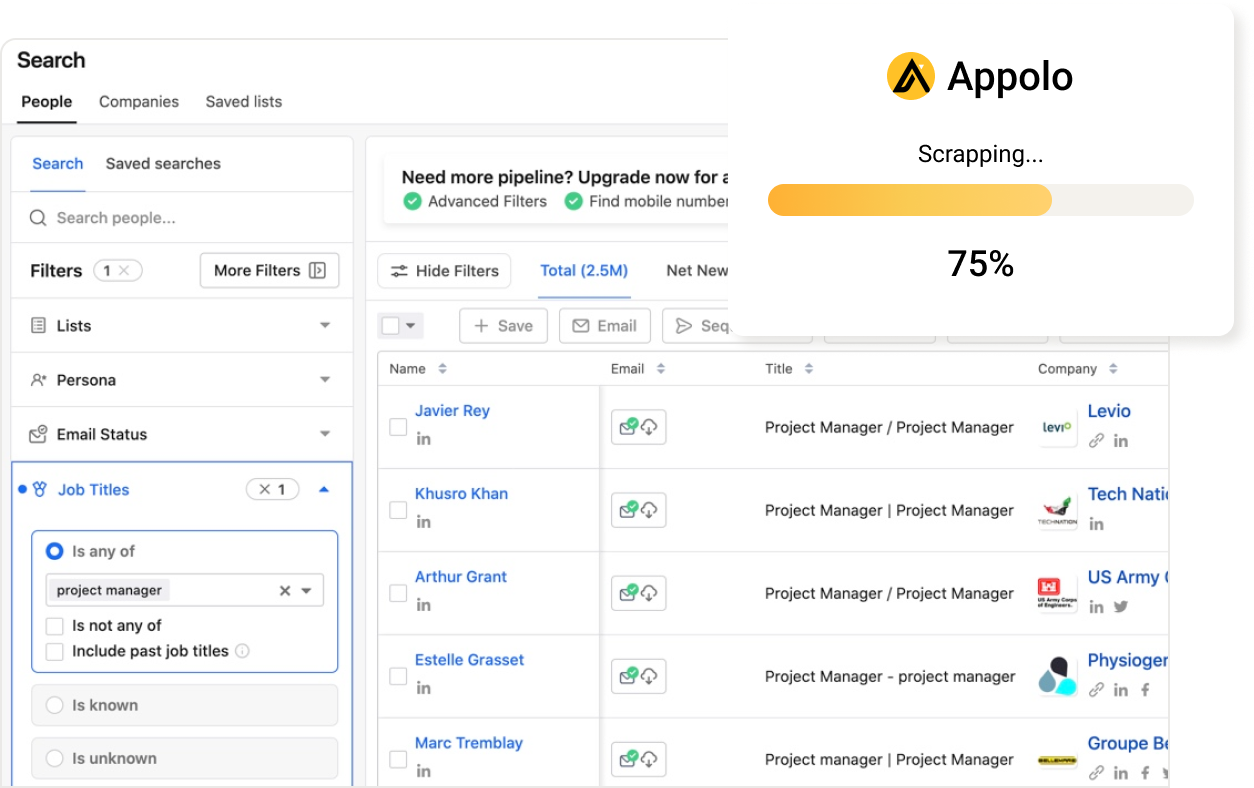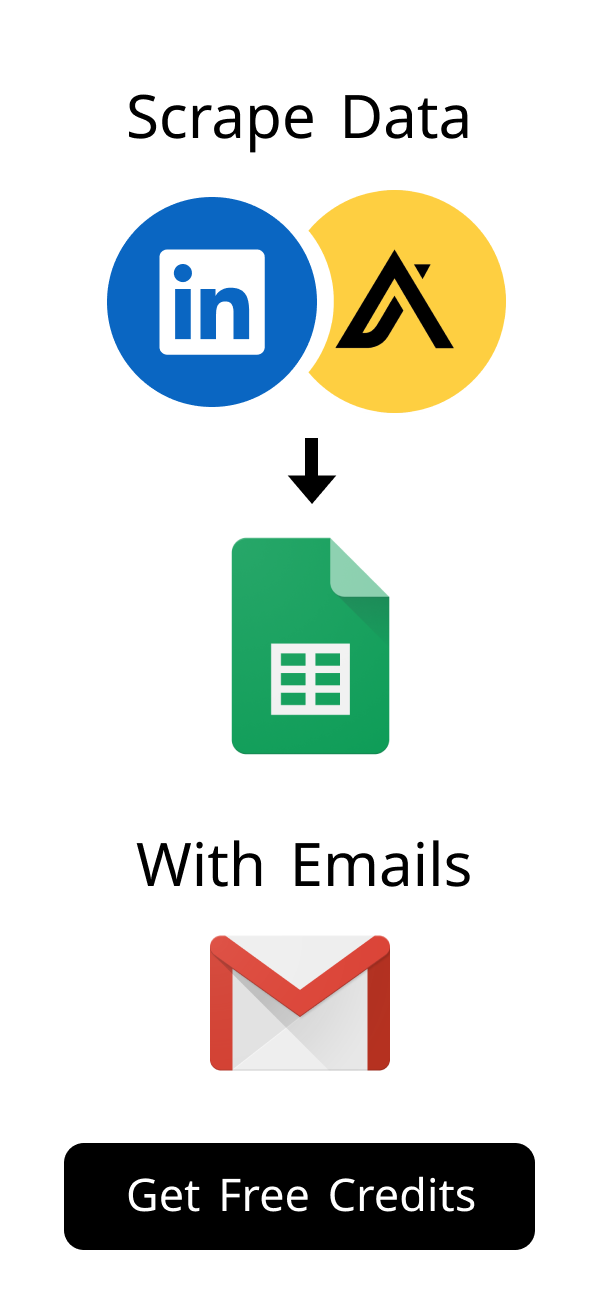Content
How to Post on LinkedIn: Maximize Visibility & Engagement
How to Post on LinkedIn: Maximize Your Visibility & Engagement in 2024
LinkedIn is a powerful platform for professionals. You can connect with peers and find new opportunities. Learning how to post on LinkedIn effectively is essential. This guide shows you how to post on LinkedIn for maximum impact.
Getting Started: The Basics of How to Post on LinkedIn
Posting on LinkedIn is straightforward. Many people wonder, "how do you post in linkedin?" This section covers the basics of how to post on LinkedIn. We will show you exactly how to post in linked in. You will learn how do I post on LinkedIn quickly.
Understanding the LinkedIn Post Composer Interface
The post composer is easy to find. Look for the "Start a post" box. It is usually at the top of your feed. This is where you will create all your content.
You can see options for text, photos, and videos. There are also choices for events or polls. Familiarize yourself with these tools.
Crafting Your First Text-Only Post on LinkedIn
Start by clicking "Start a post." A new window will pop up. Type your message into the text box.
Keep your message clear and concise. You can add emojis to express tone. This is a great way to share quick thoughts.
Adding Media to Your Posts: Images, Videos, and Documents (LinkedIn Unfurl Images)
Media makes your posts more engaging. Click the camera icon for photos or videos. You can also add documents like PDFs.
When you share a link, LinkedIn often creates a preview. This is known as a LinkedIn unfurl image. Make sure your linked content has a good image.
A strong visual can stop people from scrolling. It draws them into your post. Choose high-quality media always.
Mastering Different Content Types: How to Post on LinkedIn Effectively
LinkedIn offers many ways to share. Knowing these types helps you connect better. This section explores different content formats.
Sharing External Links and Articles: Best Practices
Sharing articles shows your expertise. Paste the link directly into the post composer. LinkedIn will generate a preview.
Always add your own thoughts. Explain why the article is important. Ask a question to encourage comments.
Creating Engaging Polls and Carousel Posts
Polls are great for gathering opinions. Click the "Create a poll" option. Ask a question and provide choices.
Carousel posts are a series of images or documents. They tell a story visually. Use them for step-by-step guides or portfolios.
How to Write a LinkedIn Post About an Event You Attended
Attending events is a chance to share insights. Start by thanking the organizers or speakers. Mention key takeaways from the event.
Tag relevant people or companies. Share a photo if you have one. This shows you are active in your industry.
Ask a question related to the event. This encourages discussion. It also boosts your post's visibility.
Optimizing Your Posts for Maximum Reach and Engagement
Getting your posts seen is crucial. Optimizing them helps you understand how to post on LinkedIn for better reach. These strategies will boost your engagement.
The Power of Hashtags: Adding Hashtags to LinkedIn Posts (Can You Use Hashtags in LinkedIn?)
Yes, you can use hashtags in LinkedIn posts. They help categorize your content. This makes your posts discoverable.
When adding hashtags to LinkedIn posts, choose wisely. Use a mix of broad and niche tags. Aim for 3-5 relevant hashtags per post.
Place them at the end of your post. This keeps your main message clear. Hashtags are a powerful tool for reach.
Leveraging Tagging, Mentions, and Calls to Action
Tagging others increases your reach. Type "@" followed by their name. They will get a notification.
Mentioning companies works the same way. Always include a call to action (CTA). Tell your audience what to do next.
Examples include "Visit my website" or "Share your thoughts below." A clear CTA drives interaction. It guides your readers.
Best Times to Post on LinkedIn for Your Audience
Timing matters for visibility. Your audience might be active at certain hours. Consider their work schedules.
General guidelines exist. However, testing is key. Use LinkedIn Analytics to see what works for you.
| Day of Week | Best Time (General) | Reason |
|---|---|---|
| Tuesday | 10 AM - 1 PM | Mid-week peak engagement. |
| Wednesday | 9 AM - 12 PM | Another strong day for activity. |
| Thursday | 10 AM - 1 PM | People are often planning for the week ahead. |
Avoid posting too late on Fridays. Weekend engagement is typically lower. These are general suggestions.
Advanced Strategies for LinkedIn Content Creation
Beyond the basics, advanced tactics exist. These can further enhance your presence. They help you stand out on the platform.
When to Use LinkedIn Articles vs. Regular Posts
Regular posts are for quick updates. They are short and timely. Articles are for longer, in-depth content.
Use articles for thought leadership pieces. They are like blog posts hosted on LinkedIn. Choose based on your content's length.
How to Post on LinkedIn for Company Pages and Showcase Pages
Company pages are vital for businesses. Posting here reaches your followers. Showcase pages highlight specific products or initiatives.
The process is similar to personal profiles. You must be an administrator to post. This allows you to manage your brand's voice.
For businesses focused on B2B lead generation, powerful tools can enhance your LinkedIn strategy. Scrupp is one such tool. It seamlessly integrates with LinkedIn and LinkedIn Sales Navigator. Scrupp helps extract valuable profile and company information. This includes verified email addresses. This can streamline your networking and sales efforts. It also supports Apollo.io lead scraping and CSV enrichment.
LinkedIn Promotion Post Example: Driving Business Results
A strong LinkedIn promotion post example focuses on value. It clearly states a benefit. It includes a strong call to action.
| Element | Description |
|---|---|
| Hook | Start with a question or bold statement. |
| Problem/Solution | Address a pain point and offer your solution. |
| Benefit | Explain what the audience gains. |
| Call to Action | Tell them exactly what to do next (e.g., "Download our guide"). |
| Hashtags | Relevant industry hashtags. |
Always track your promotion post's performance. This helps refine future campaigns. Learn from your data.
Troubleshooting and Managing Your Posts: Ensuring Smooth Posting on LinkedIn
Sometimes, things don't go as planned. Knowing how to manage your posts is important. This section helps you troubleshoot common issues.
Editing, Deleting, and Pinning Your Existing Posts
You can easily edit a post. Click the three dots on the top right of your post. Select "Edit post" from the menu.
To remove a post, select "Delete post." You can also "Pin to top" a post. This keeps it visible on your profile.
Where Can You See Posts That Are Pending on LinkedIn?
LinkedIn does not typically have a "pending" section for regular posts. Posts are usually published immediately. If a post is not showing, check your internet connection.
Sometimes, posts might be under review. This is rare for standard content. For scheduled posts, check your scheduling tool's dashboard.
If you used a third-party scheduler, check its status. LinkedIn's own scheduler shows drafts. It also shows scheduled content.
Common Posting Mistakes and How to Avoid Them
Avoid being too salesy. Focus on providing value first. Do not post too frequently.
Proofread your content carefully. Typos can reduce your credibility. Engage with comments on your posts.
| Mistake | How to Avoid |
|---|---|
| No clear CTA | Always include a call to action. |
| Irrelevant hashtags | Research and use targeted hashtags. |
| Ignoring comments | Respond to all comments promptly. |
| Poor quality visuals | Use high-resolution images/videos. |
Consistency is key on LinkedIn. Post regularly but thoughtfully. Always aim to provide value.
Conclusion
Learning how to post on LinkedIn effectively transforms your presence. You can connect with new people. You can share valuable insights.
Remember to use various content types. Optimize your posts with hashtags and tags. Tools like Scrupp can further boost your professional outreach.
By following these tips, you will maximize your visibility. You will also increase your engagement. Start implementing these strategies today.
How do I start posting on LinkedIn and what are common first steps?
Learning how to post on LinkedIn is simple. Find the "Start a post" box. It is usually at the top of your LinkedIn page. This is where you share your thoughts.
Many new users ask, "how do you post in linkedin?" Just click that box to open the writing area. Then, type your message or add pictures. This is exactly how to post in linked in for the first time.
If you wonder, "how do I post on LinkedIn quickly?", keep your message short. A brief text update works well. Adding a happy face can also help. Practice helps you post better.
What are LinkedIn unfurl images and why are they important for my posts?
LinkedIn unfurl images are the small pictures you see when you share a link. When you paste a web link, LinkedIn tries to show a picture from that link. This picture helps people notice your post. A good unfurl image makes your link more likely to be clicked.
Think of it as your post's big sign. A clear picture quickly tells what your link is about. Make sure your linked page has a good picture ready for sharing. This helps LinkedIn show the best preview.
Can you use hashtags in LinkedIn posts, and how do I add them effectively?
Yes, you can use hashtags on LinkedIn. They help people find your posts. Hashtags put your content into groups. This makes your posts easy to see.
When adding hashtags to LinkedIn posts, pick them well. Use 3 to 5 good hashtags for each post. You can put them at the end or inside your text. Mix common tags with special ones.
| Type | What it is | Example |
|---|---|---|
| Big | General words, many people use them. | #Marketing, #Leaders |
| Small | Exact topics, fewer people, but very good fit. | #ContentTips, #B2BLeads |
| Your Brand | Special for your company or ads. | #YourCompanyName, #NewProduct |
For example, if you post about selling, use #SalesTips, #CustomerService, and #Deals. You can also find trending hashtags. Type "#" in the post box to see popular tags. This helps you pick good ones.
What is a good LinkedIn promotion post example to drive business results?
A strong LinkedIn promotion post example gives value to your audience. It should show a problem and offer your answer. Always add a clear call to action. Here is a simple way to write one:
- Hook: Start with a question or a bold idea to get attention.
- Problem/Answer: Talk about a common issue and how your product helps.
- Benefit: Explain what people gain from your offer.
- Call to Action (CTA): Tell them exactly what to do next.
- Hashtags: Add tags related to your business.
For instance, a post for Scrupp might say: "Need more leads on LinkedIn? Scrupp finds real contact details for you. See how our tools can grow your sales today! #LeadGen #SalesHelp #BusinessGrowth." This example shows the good part and tells readers what to do.
How to write a LinkedIn post about an event you attended to maximize impact?
When you go to an event, sharing it on LinkedIn helps your career. To learn how to write a LinkedIn post about an event you attended, first thank the people who ran it. Talk about key speakers or big ideas you learned. This shows you were there and paid attention.
Always tag the right people or companies. This means speakers, other guests, or the event host. Add a photo from the event if you have one; pictures get more views. Ask a question about the event's topic to start talks.
| Part | Why it helps |
|---|---|
| Thanks | Say thanks to event people. |
| Main Ideas | Share what you learned. |
| Tags | Helps more people see it. |
| Pictures | Makes the post more fun. |
| Ask a Question | Gets people talking. |
For example: "Great time at [Event Name]! The talk on [Topic] by @[Speaker Name] was very good. What was your best idea from it? #Event #Networking #Learning." This way gets people talking and shares the event's value.
Where can you see posts that are pending on LinkedIn, and how do I manage them?
You might ask, "where can you see posts that are pending on LinkedIn?" Most normal posts go live right away. There is no "waiting" section for regular updates. If your post is not there, check your internet first.
But, if you set posts for later, you can see them. LinkedIn's own tool shows your drafts and future posts. Other tools like Buffer show pending posts on their own pages. Always check the tool you used for timing posts.
How useful was this post?
Click on a star to rate it!
Export Leads from
Sales Navigator, Apollo, Linkedin