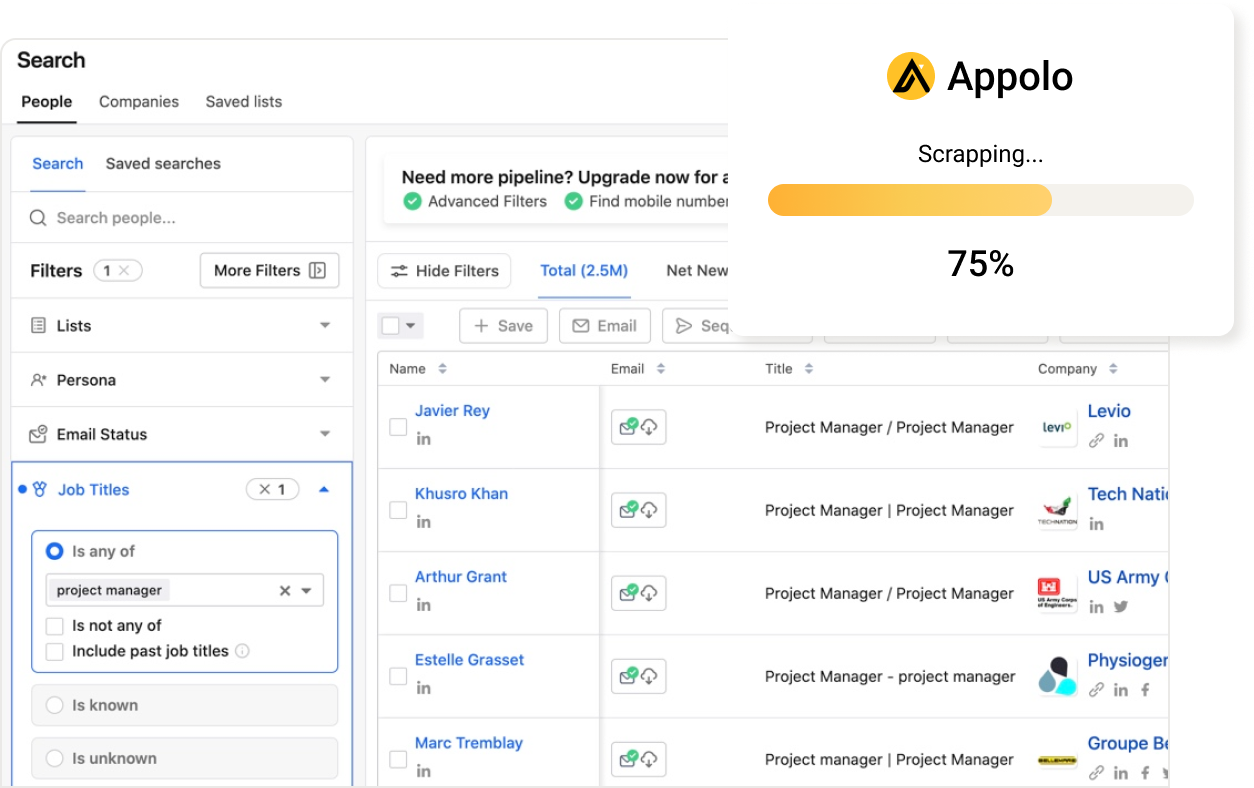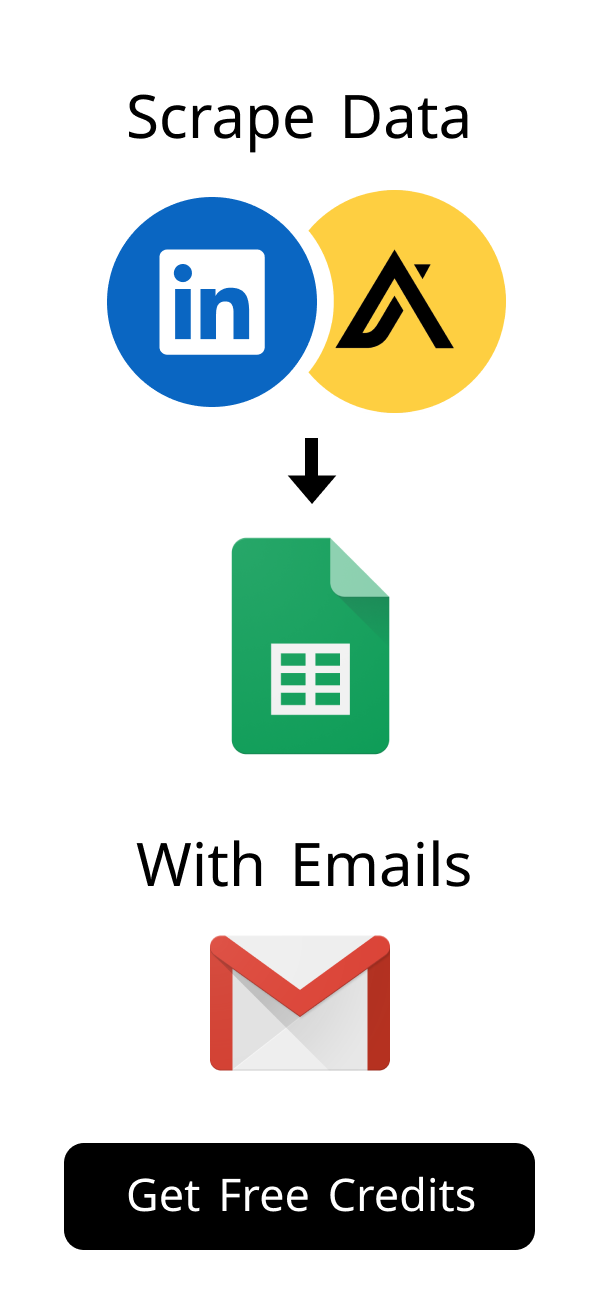Content
How to Delete Cookies of Chrome: A Complete Privacy Guide
Your web browser, Google Chrome, uses small files called cookies. These files help websites remember you and your preferences.
While cookies are useful, managing them is key for your online privacy and security.
This guide will show you exactly how to delete cookies in Chrome, giving you more control over your digital footprint. We'll cover various methods, from clearing all cookies to managing individual site data, ensuring you can tailor your privacy settings to your needs.
You can easily improve your browsing experience by following these simple steps.
Understanding Chrome Cookies and Their Importance
Browser cookies play a big role in how you experience the internet.
They are small pieces of data that websites store on your device.
Understanding them helps you make informed decisions about your online privacy.
Let's explore what cookies are and why they matter.
What Exactly Are Browser Cookies and How Do They Work?
Cookies are like tiny memory tags for websites.
When you visit a website, it sends a cookie to your browser.
Your browser then stores this cookie on your computer.
The next time you visit that same site, your browser sends the cookie back, letting the website 'remember' you.
Why You Might Need to Delete Cookies of Chrome Regularly
Deleting cookies can significantly boost your online privacy.
It helps prevent websites from tracking your browsing habits.
Clearing cookies can also resolve certain website display issues, such as websites not loading correctly or displaying outdated information.
Regularly clearing them can even improve your browser's performance.
In an era where data privacy is paramount, understanding and managing your cookies is more critical than ever. Recent studies show that a significant portion of internet users are concerned about their online privacy, with many actively seeking ways to limit data collection. For instance, a Pew Research Center study found that 79% of U.S. adults are concerned about how companies use their data. Regularly clearing your cookies, especially third-party ones, is a proactive step in taking back control of your digital footprint and ensuring a more private browsing experience.
The Different Types of Cookies and Their Impact on Privacy
Not all cookies are the same; they serve different purposes.
Some cookies are essential for a website to function properly.
Others are used for advertising or tracking across different sites.
Understanding these types helps you manage your privacy settings better.
| Cookie Type | Description | Privacy Impact |
|---|---|---|
| First-Party Cookies | Set by the website you are visiting directly. | Generally low impact; helps with site functionality (e.g., login status, shopping cart). |
| Third-Party Cookies | Set by domains other than the one you are currently visiting. Often used for advertising. | Higher impact; enables cross-site tracking and targeted ads. |
| Session Cookies | Temporary cookies that expire when you close your browser. | Low impact; helps with short-term site interactions (e.g., keeping you logged in during a session). |
| Persistent Cookies | Remain on your device for a set period or until manually deleted. | Can be higher impact; used for remembering preferences, login details, or tracking over time. |
Quick Tip: How to Inspect Cookies for Any Website
Curious about what cookies a specific website is using? Chrome makes it easy to peek behind the curtain:
- While on a website, click the lock icon (or 'i' icon) to the left of the URL in the address bar.
- Select Cookies and site data, then click Manage site data.
- This will show you a detailed list of all cookies stored by that site, including their type, size, and expiration date. This insight helps you understand how websites are tracking your activity.
Step-by-Step Guide: How to Delete Cookies in Chrome Effectively
Deleting cookies in Chrome is a straightforward process.
You can choose to clear all cookies or only those from a specific period.
Follow these steps to take control of your browsing data.
This section provides clear instructions for various deletion methods.
Deleting All Cookies and Site Data from Chrome
This method removes all cookies and site data stored in your browser.
It's a good choice for a complete privacy refresh.
You will need to sign back into most websites after this process.
Here’s how to do it:
- Open Google Chrome.
- Click the three-dot menu in the top-right corner.
- Go to More tools, then select Clear browsing data....
- In the pop-up window, select the Time range. Choose All time for a complete clear.
- Make sure the box next to Cookies and other site data is checked. You can uncheck other options like 'Browsing history' or 'Cached images and files' if you only want to delete cookies.
- Click the Clear data button.
Blocking third-party cookies is a significant step towards reclaiming your online privacy. These cookies are often placed by advertisers and analytics companies to track your browsing behavior across multiple websites, creating a comprehensive profile of your interests. While they enable personalized ads, they also contribute to the feeling of being constantly watched online. By preventing them, you reduce the amount of data collected about you and limit the reach of targeted advertising, making your browsing experience feel less intrusive. This is a key aspect of understanding how to delete cookies of Chrome for enhanced privacy.
Before you clear all cookies: Be aware that this action will log you out of most websites. Ensure you have your login credentials readily available or, even better, use a reliable password manager. Tools like LastPass, 1Password, or Chrome's built-in password manager can securely store your logins, making the re-login process seamless after you clear your cookies. This preparation helps avoid frustration and ensures a smooth transition.
Clearing Cookies for a Specific Time Range in Chrome
Sometimes you only want to remove recent cookies.
Chrome allows you to specify a time range for deletion.
This is useful if you suspect a recent site visit caused an issue.
Here are the steps:
- Launch Chrome.
- Click the three-dot menu (top-right).
- Navigate to More tools > Clear browsing data....
- In the 'Time range' dropdown, choose an option like Last hour, Last 24 hours, Last 7 days, or Last 4 weeks.
- Ensure Cookies and other site data is checked.
- Click Clear data to finish.
Quick Access: How to Delete Cookies via Address Bar
There's a faster way to access the clear browsing data settings.
You can type a specific command directly into your address bar.
This saves you a few clicks through the menus.
Try this shortcut:
- Open Chrome.
- Type
chrome://settings/clearBrowserDatainto the address bar. - Press Enter.
- The 'Clear browsing data' window will appear, allowing you to proceed with deletion.
Managing Individual Site Cookies in Chrome
You don't always need to delete all cookies.
Chrome provides granular control over individual website cookies.
This allows you to manage specific site data without affecting others.
Learn how to allow, block, or delete cookies for particular sites.
Allowing or Blocking Cookies for Specific Websites
You can tell Chrome which sites are allowed to set cookies.
This is helpful for sites you trust or those that require cookies to function.
You can also block sites you don't want tracking you.
Here's how to manage site-specific cookie permissions:
- Open Chrome.
- Click the three-dot menu > Settings.
- In the left menu, click Privacy and security.
- Select Site Settings.
- Click on Cookies and site data.
- Under 'General settings', you will see options like 'Allow all cookies' or 'Block third-party cookies'.
- Scroll down to 'Customized behaviors' to add specific sites under 'Sites that can always use cookies' or 'Sites that can never use cookies'.
- Click Add next to the respective section and enter the website's URL.
Viewing and Deleting Cookies for a Single Site
Sometimes a single website might cause issues due to its cookies.
Chrome lets you inspect and delete cookies for just one site.
This can often fix login problems or display errors without a full clear.
Follow these steps:
- Open Chrome.
- Go to the website you want to manage cookies for.
- Click the lock icon (or 'i' icon) to the left of the website address in the address bar.
- Select Site settings.
- Under 'Usage', click on Cookies and site data.
- You will see a list of cookies used by that site. Click the trash can icon next to any cookie to delete it, or choose Remove all.
Preventing Third-Party Cookies in Chrome
Third-party cookies are often used for tracking across websites.
Blocking them can significantly enhance your privacy online.
Chrome offers a setting to prevent these cookies from being stored.
Here's how to enable this protection:
- Open Chrome.
- Go to Settings > Privacy and security > Site Settings.
- Click on Cookies and site data.
- Select the option Block third-party cookies.
- You can also choose Block all cookies (not recommended), but this might break many websites.
Advanced Cookie Settings and Privacy Best Practices
Chrome offers more than just basic cookie deletion.
You can fine-tune your privacy settings for a more secure experience.
Using these advanced options helps you stay safe online.
Consider these best practices for enhanced cookie control.
Understanding Chrome's 'Clear Browsing Data' Options
The 'Clear browsing data' menu has several important choices.
You can clear your browsing history, cached images, and saved passwords.
Each option affects different aspects of your browser's data.
Always review these choices before clearing to avoid unintended data loss.
| Option | What it Clears | Impact |
|---|---|---|
| Browsing history | List of websites you've visited. | Removes record of past browsing; doesn't affect site functionality. |
| Cookies and other site data | Cookies, site data, and permissions. | Logs you out of most sites; clears site preferences. |
| Cached images and files | Temporary files stored to load pages faster. | Frees up disk space; sites might load slower initially. |
| Passwords and other sign-in data | Saved usernames and passwords. | Removes auto-fill for logins; you'll need to re-enter credentials. |
| Autofill form data | Information saved for forms (e.g., name, address). | Removes auto-fill suggestions for forms. |
Using Incognito Mode for Temporary Cookie Management
Incognito Mode offers a private browsing experience.
It does not save your browsing history or cookies after you close the window.
This is perfect for temporary sessions or sensitive tasks.
No cookies from Incognito sessions are stored on your device.
Browser Extensions for Enhanced Cookie Control
Many browser extensions offer advanced cookie management features.
These tools can help you block, manage, or delete cookies more efficiently.
Some even offer automatic cookie deletion upon closing tabs.
Popular options include 'Cookie AutoDelete' or 'EditThisCookie'.
Here are a few highly-rated Chrome extensions that can give you even more control:
- Cookie AutoDelete: Automatically deletes cookies from closed tabs, preventing long-term tracking.
- EditThisCookie: A powerful cookie manager that lets you add, delete, modify, search, protect, and block cookies.
- Privacy Badger (EFF): Blocks invisible trackers, including many third-party cookies, and learns to identify new ones.
- Ghostery: Detects and blocks tracking technologies on websites, giving you control over who collects your data.
These tools complement Chrome's built-in settings, providing an extra layer of defense for your privacy when you want to manage your cookies more dynamically.
Troubleshooting Common Issues After Deleting Chrome Cookies
Clearing cookies usually goes smoothly, but sometimes issues arise.
Websites might behave unexpectedly after a full cookie deletion.
Don't worry, most of these problems are easy to fix.
Here are some common situations and their solutions.
Websites Not Functioning Correctly After Deletion
Some websites rely heavily on cookies for their functionality.
After deleting cookies, you might find certain features broken.
Try refreshing the page or restarting your browser.
If the issue persists, consider allowing cookies for that specific site.
Re-logging into Sites: What to Expect
Deleting cookies removes your login sessions for most websites.
You will need to re-enter your username and password.
This is a normal and expected part of the process.
It's a small price for enhanced privacy.
When Deleting Cookies Doesn't Resolve the Problem
Sometimes, a problem might not be related to cookies.
If clearing cookies doesn't help, try clearing your browser's cache.
You might also check your internet connection or try a different browser.
Browser extensions can sometimes interfere, so try disabling them temporarily.
Frequently Asked Questions About Chrome Cookie Management
Many users have similar questions about managing cookies.
Understanding these common queries can further clarify the process.
Here are answers to some frequently asked questions.
These insights will help you maintain your browser effectively.
Does Deleting Cookies Remove Passwords?
No, deleting cookies does not automatically remove your saved passwords.
Passwords are stored separately in Chrome's password manager.
You must specifically choose to clear 'Passwords and other sign-in data' to remove them.
Always be careful when selecting options in the 'Clear browsing data' menu.
How Often Should I Delete Cookies of Chrome?
The frequency depends on your browsing habits and privacy concerns.
For most users, clearing cookies once a month is a good balance.
If you visit many new or untrusted sites, consider doing it more often.
You can also use tools like Incognito Mode for sensitive browsing sessions.
The ideal frequency for deleting cookies largely depends on your personal browsing habits and privacy comfort level:
- Weekly/Bi-weekly: Recommended for users who frequently visit new websites, engage in online shopping, or are highly concerned about privacy and tracking.
- Monthly: A good balance for most regular internet users, providing a periodic privacy refresh without too much inconvenience.
- As Needed: If you encounter specific website issues (e.g., login problems, display errors), clearing cookies for that site or globally can be a first troubleshooting step.
- Never (with caution): Some users prefer never to clear cookies for convenience, but this comes at the cost of increased tracking and potential privacy risks.
Ultimately, the best approach is one that balances your desire for privacy with your need for a convenient browsing experience. Knowing how to delete cookies of Chrome effectively empowers you to make that choice.
What's the Difference Between Cache and Cookies?
Cache and cookies both store data, but they serve different purposes.
The cache stores parts of websites to help them load faster.
Cookies store user-specific information to remember your preferences.
Think of cache as website building blocks and cookies as your personal notes.
To put it simply, imagine a restaurant:
- The cache is like the kitchen's pantry, storing ingredients (images, scripts) so they don't have to be fetched from the grocery store every time a dish is ordered. It speeds up service.
- Cookies are like a customer's loyalty card or their usual order notes. They help the restaurant remember your preferences, whether you're logged in, or what's in your shopping cart, making your next visit more personalized.
Both are designed to enhance your experience, but for different reasons. Understanding this distinction is key to effective browser management, especially when considering how to delete cookies of Chrome versus clearing your cache.
Cache: Stores static website elements (images, CSS, JavaScript) to speed up page loading on return visits. It's about performance.
Cookies: Stores small pieces of data about your interactions with a specific website (login status, shopping cart items, preferences). It's about personalization and tracking.
Conclusion
By understanding and managing your browser cookies, you take a significant step towards enhancing your online privacy and security. This guide has provided you with the knowledge and steps needed to effectively delete and control cookies in Chrome. Remember that regularly reviewing your cookie settings and employing best practices, such as using Incognito Mode and browser extensions, will further fortify your digital defenses, ensuring a safer and more private browsing experience. The ability to manage your cookies is a fundamental aspect of taking control of your online data and maintaining a secure digital life.
Managing your browser cookies is a vital part of online privacy.
Knowing how to delete cookies of Chrome gives you significant control.
You can protect your personal data and improve browsing performance.
Regularly reviewing your cookie settings ensures a safer and smoother online experience.
What happens to my online shopping cart when I delete cookies?
When you delete cookies, your online shopping cart might empty. Many e-commerce sites use cookies to remember items you added. If you clear cookies, the site loses this temporary memory. It's like starting a new shopping trip.
Can deleting cookies improve my browser's speed or performance?
Yes, deleting cookies can sometimes boost your browser's speed. Over time, many small cookie files can accumulate. While not the primary cause of slow performance, clearing them can help. It frees up a tiny bit of storage space and reduces data Chrome processes.
Does deleting cookies stop targeted ads from showing up?
Deleting cookies can reduce targeted ads, especially those from third-party trackers. These cookies collect data about your browsing habits across different sites. Clearing them makes it harder for advertisers to build a profile of your interests. However, some ad targeting might still occur based on your IP address or other non-cookie data. For more on web privacy, you might find resources on Scrupp's features helpful for understanding how data impacts online presence.
Are there any risks or downsides to frequently deleting cookies?
Yes, there are minor downsides to deleting cookies often. You will need to log back into many websites each time. Your personalized settings, like language preferences or theme choices, might reset. It can also make some websites load slightly slower on your first visit as they rebuild cached data. It is a trade-off between convenience and privacy.
Is there a way to delete cookies for specific sites without affecting others?
Yes, you can easily manage cookies for individual websites. Chrome allows you to view and delete cookies for just one site. This is very useful if a particular website is causing issues. You can also block or allow cookies for specific domains through Chrome's settings. This gives you fine-grained control over your browsing data.
How does deleting cookies protect my privacy online?
Deleting cookies significantly enhances your online privacy. It removes tracking data that websites and advertisers use to follow your activities. This makes it harder for companies to build detailed profiles about you. It also helps prevent unauthorized access to your accounts if your device is compromised. Knowing how to delete cookies of Chrome is a key step in managing your digital footprint.
How useful was this post?
Click on a star to rate it!
Export Leads from
Sales Navigator, Apollo, Linkedin