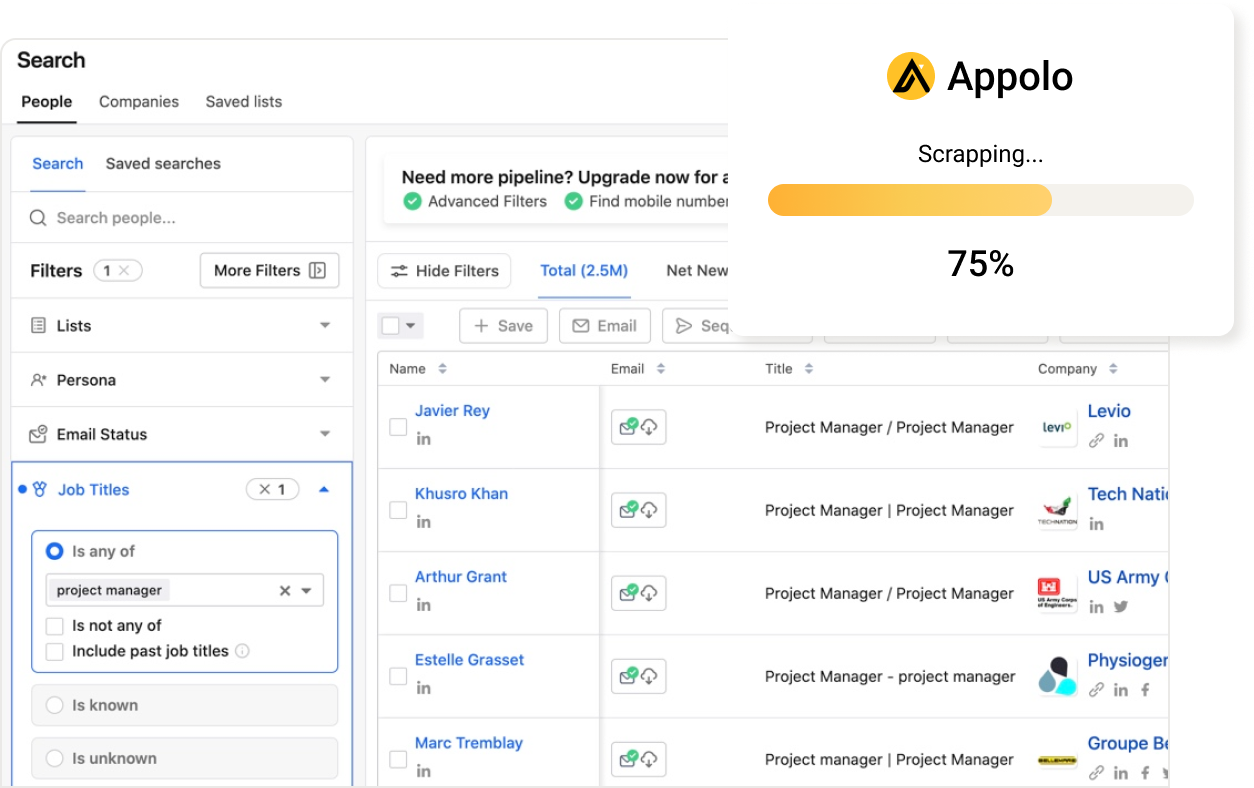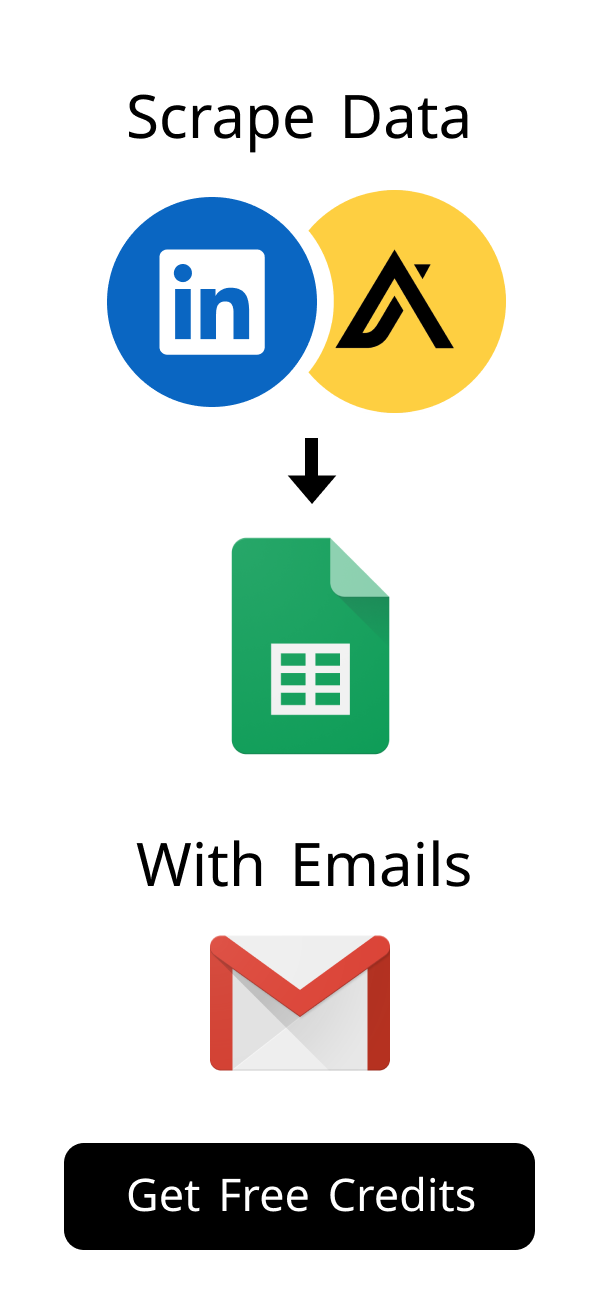Content
Generate Gmail App Password: Your Complete Step-by-Step Guide
Are you looking for a secure way to connect your Gmail account with other applications?
Many third-party apps and devices, like email clients or older phones, need a special password.
Your regular Google password might not be enough or safe for these connections.
This guide will show you exactly how to generate Gmail App Password for enhanced security.
In today's digital landscape, protecting your online accounts is more critical than ever. Cyberattacks are on the rise, with reports indicating millions of data breaches annually. Using a unique app password for specific applications significantly reduces your exposure to these threats. It's a proactive measure that ensures even if a third-party app's security is compromised, your primary Google account remains shielded. This small step can make a big difference in your overall digital security posture.
Understanding Gmail App Passwords: Why You Need One
What is a Gmail App Password and How Does it Work?
A Gmail App Password is a unique, 16-digit passcode.
You use it in place of your regular Google account password.
It allows less secure apps or devices to access your Google account securely.
This method adds an important extra layer of protection for your main account.
When and Why to Use a Gmail App Password
You need an app password when an application does not support 2-Step Verification (2SV).
This often happens with older email clients or specific device setups.
Using an app password protects your main Google password from being exposed.
If the third-party app is ever compromised, your primary Google account password remains safe.
Enhancing Security for Third-Party Applications
App passwords create a distinct access point for each individual application.
This means you can revoke access for one specific app without changing your main password.
It significantly lowers the risk of your primary account being exposed to threats.
This is a crucial step for maintaining robust modern digital security practices.
It isolates potential security breaches to just one specific application.
This prevents a domino effect if a less secure app is compromised.
Imagine a scenario where an older email client on an infrequently used computer is compromised. If you were using your main Google password, your entire digital life – including your Gmail, Google Drive, and other linked services – could be at risk. By using an app password, only access to that specific email client is affected. You can simply revoke that single app password, cutting off the threat immediately, without needing to change your primary Google password or re-authenticate all your other secure applications. This granular control is a cornerstone of modern cybersecurity.
Prerequisites Before You Generate Gmail App Password
Enabling 2-Step Verification (2SV) for Your Google Account
Two-Step Verification is absolutely essential before you can generate Gmail App Password.
It adds a second, powerful layer of security to your Google account.
This feature requires a unique code from your phone or another trusted device to sign in.
You can easily enable 2SV by visiting your Google Account Security settings.
Without 2SV enabled, the option to create app passwords will not appear.
This extra step makes it much harder for unauthorized users to access your account.
The importance of 2-Step Verification cannot be overstated. Google itself states that 2SV blocks 99.9% of automated bot attacks, making it incredibly effective. This statistic highlights how crucial it is to have this feature enabled before you can even begin to generate Gmail App Password. It's your first and strongest line of defense, ensuring that even if someone manages to steal your main password, they still can't access your account without that second verification step. Make sure it's active and configured with a reliable method, like your phone or a security key.
Accessing Your Google Account Security Settings
Open your preferred web browser and navigate to myaccount.google.com.
Look for the "Security" section, usually located on the left-hand menu.
Here you will find all options related to your sign-in methods and device access.
This page serves as your central hub for managing all aspects of your Google account security.
Take a moment to familiarize yourself with the various security features available here.
Identifying Applications That Require an App Password
Not all applications or services will require you to use an app password.
Many modern apps now use more secure authentication methods, like OAuth 2.0.
However, older desktop email clients such as Microsoft Outlook or Mozilla Thunderbird might still require one.
Always check the specific application's requirements if you encounter sign-in difficulties.
Some legacy syncing services or specialized software may also fall into this category.
Here is a helpful table of common applications that might need an app password:
| Application Type | Examples | Notes |
|---|---|---|
| Desktop Email Clients | Microsoft Outlook, Mozilla Thunderbird | Especially older versions or specific configurations. |
| Mobile Devices (Older OS) | Feature phones, older smartphone operating systems | Devices that don't support modern Google sign-in methods. |
| Legacy Sync Services | Some older calendar or contact synchronization tools | Services that directly access your Google data without OAuth. |
| Specific Software | Certain CRM integrations, specialized backup tools | Software that needs direct IMAP/POP3 access to Gmail. |
Step-by-Step Guide to Generate Gmail App Password
Now, let's walk through the simple steps to generate Gmail App Password.
This process is quick and significantly boosts your account security.
Follow these clear instructions carefully to create your unique password.
You will have your app password ready for use in just a few moments.
Navigating to the App Passwords Section
First, ensure you are signed in to your Google Account.
Go directly to the Security section of your Google Account.
Scroll down until you find the "How you sign in to Google" heading.
Under this heading, click on "App passwords."
Creating and Naming Your New App Password
You might need to re-enter your Google password for an added layer of security.
On the App passwords page, you will see a dropdown menu labeled "Select app" and "Select device."
Choose the type of app or device for which you are creating this specific password.
You can select options like "Mail," "YouTube," "Contacts," or "Other (Custom Name)" from the lists.
If you choose "Other (Custom Name)," type a descriptive name such as "Outlook Desktop" or "Old Android Phone."
Click the prominent "Generate" button to create your new password.
Google will then display your unique 16-digit app password in a yellow box.
Copying and Securely Saving Your Generated Password
The 16-digit password will appear clearly in a yellow bar on your screen.
It is crucial to copy this password immediately.
You will not see this exact password again after you close the current window.
Paste it directly into the password field of the application that needs it.
Tip: Consider saving your app password in a reputable password manager. This ensures you have secure access to it if you need it again in the future, without needing to generate a new one immediately.
While Google displays the 16-digit password only once, securely storing it is paramount for future convenience and safety. A dedicated password manager, such as LastPass, 1Password, or Bitwarden, offers encrypted storage that is far more secure than sticky notes or unencrypted text files. These tools not only keep your app passwords safe but also help you manage all your digital credentials efficiently. They provide easy access when you need to re-enter a password or review your connected applications, ensuring you don't have to repeatedly generate Gmail App Password for the same service. Learn more about password managers here.
Using Your Newly Generated Gmail App Password
Once you successfully generate Gmail App Password, integrating it is quite straightforward.
You simply use this new, unique password instead of your regular Google password.
This applies whenever the specific application or device asks for your password.
Let's explore some common scenarios where you will use your new app password.
Integrating with Desktop Email Clients (Outlook, Thunderbird)
Open your preferred desktop email client, such as Microsoft Outlook or Mozilla Thunderbird.
Navigate to the account settings section where you manage your Gmail account setup.
When the client prompts you for the password, enter the 16-digit app password you just generated.
Save the updated settings, and your email client should now connect securely to your Gmail.
This allows your emails to sync without exposing your primary Google password.
Connecting Mobile Apps and Devices Securely
For older mobile devices or specific mobile applications, go to their email or account settings.
Locate the password field designated for your Google account within these settings.
Carefully paste or type your newly generated app password into that field.
This action allows the device or app to securely sync your Gmail, calendar, or contacts.
It ensures seamless integration while maintaining your account's security.
Syncing with Third-Party Services and CRMs
Some third-party services or Customer Relationship Management (CRM) systems might require direct access to your Gmail.
If these services do not support modern authentication protocols like OAuth, they will ask for a password.
In such cases, always use your specific app password instead of your main Google password.
This practice ensures that your main Google account remains protected from external vulnerabilities.
Always verify the legitimacy of any third-party service before granting access.
Here is a quick guide on where to enter your app password:
| Application Type | Where to Enter | Example |
|---|---|---|
| Desktop Email Client | Account Settings > Password Field | Outlook: File > Account Settings > Change Account > Password |
| Mobile Device | Mail/Account Settings > Password | iPhone: Settings > Mail > Accounts > Gmail > Password |
| Third-Party Service | Service's integration settings > Password | CRM: Integration settings for email sync, enter app password |
Troubleshooting Common Issues When You Generate Gmail App Password
Sometimes, issues can arise even after you successfully generate Gmail App Password.
Do not worry, as most problems have straightforward and simple solutions.
We will cover the most common challenges you might encounter during this process.
This section aims to help you get your applications working smoothly and efficiently.
It's natural to encounter minor hiccups when setting up new security features. Before diving into complex troubleshooting, always start with the basics. Ensure your internet connection is stable, and that the application you're trying to connect is fully updated. Sometimes, simply closing and reopening the application, or even restarting your device, can clear temporary glitches. Patience and a systematic approach will often lead to a quick resolution, allowing you to successfully use your newly generated Gmail App Password.
App Password Not Working: Common Mistakes and Solutions
First, ensure that you have enabled 2-Step Verification on your Google account; this is a mandatory prerequisite.
Double-check that you copied the entire 16-digit app password correctly without any missing characters or extra spaces.
Make sure you are using the app password in the correct application's password field, not your main Google password.
If it still fails, try generating a brand new app password and then re-enter it into the application.
Sometimes, a simple restart of the application or device can also resolve connectivity issues.
Revoking Existing or Compromised App Passwords
If you ever suspect an app password has been compromised, revoke it immediately for your security.
Go back to the App Passwords section within your Google Security settings.
You will see a clear list of all your currently generated app passwords.
Click the "Revoke" button located next to the specific password you wish to disable.
Revoking a password instantly cuts off access for that particular application or device.
What to Do If You Forget or Lose Your Generated Password
It is important to know that you cannot retrieve a lost or forgotten app password.
Google does not store them in a retrievable format for security reasons.
If you lose an app password, simply go back to the App Passwords section in your Google settings.
You can then generate Gmail App Password again for the specific application or device that needs it.
This new password will replace the lost one and allow you to regain access.
Best Practices for Gmail App Password Security
Maintaining good security habits is absolutely key to protecting your digital life.
App passwords are a powerful tool, but they require proper management and attention.
Following these simple best practices will help keep your Google account safe and secure.
Always prioritize your digital security and stay informed about protective measures.
Managing Multiple App Passwords Effectively
Create a unique app password for each individual application or device you use.
This strategy allows you to revoke access for one specific app without affecting others.
Name your app passwords descriptively, such as "Outlook Desktop" or "Old iPhone," for easy identification.
Regularly review your list of app passwords in your Google settings to ensure they are all still needed.
Delete any passwords that are no longer in use to reduce potential security risks.
Beyond simply creating and revoking, a proactive approach to managing your app passwords is a hallmark of strong digital hygiene. Regularly auditing your list of generated passwords in your Google Security settings helps you identify any old, unused, or potentially forgotten entries. Just like you'd declutter your physical space, decluttering your digital access points reduces the surface area for potential attacks. This routine check ensures that only necessary applications maintain access to your valuable Google account data.
The Ongoing Importance of 2-Step Verification
2-Step Verification remains your primary and most robust defense against unauthorized access.
App passwords serve as a secondary layer, specifically designed for particular use cases.
Always keep 2SV active and secure for all your Google accounts, without exception.
It significantly reduces the risk of an account takeover, even if your main password is leaked.
Consider using physical security keys for an even higher level of 2SV protection.
When and Why to Revoke an App Password for Security
Revoke an app password immediately if you stop using the associated application or device.
Immediately revoke it if you sell, give away, or lose a device that used an app password.
If you suspect any unauthorized access through an app, revoke its password at once to cut off access.
Regularly auditing your app passwords ensures ongoing security and peace of mind.
This proactive approach minimizes your exposure to potential security vulnerabilities.
Here is a helpful checklist for managing your app password security:
| Action | Benefit | Frequency |
|---|---|---|
| Enable 2-Step Verification | Essential primary security layer for your account. | One-time (but maintain) |
| Use Unique App Passwords for Each App | Isolates security risk; allows easier, targeted revocation. | Per new app/device |
| Name Passwords Clearly | Helps you identify which password belongs to which application. | When creating |
| Revoke Unused Passwords | Prevents old devices or apps from accessing your account. | As needed (e.g., quarterly review) |
| Revoke Compromised Passwords | Immediately cuts off any unauthorized access attempts. | Immediately upon suspicion |
| Store in Password Manager | Securely keeps track of your app passwords (optional, but highly recommended). | Ongoing |
Conclusion
Generating a Gmail App Password is a straightforward process that significantly enhances your account security.
By diligently following this step-by-step guide, you can confidently connect your Google account to various applications and devices.
Remember to always keep 2-Step Verification enabled as your primary defense.
Manage your app passwords wisely by creating unique ones and revoking them when no longer needed.
This simple yet powerful step helps protect your valuable digital life from potential threats and unauthorized access.
Why can't I just use my regular Gmail password for all applications?
Using your main Google password for every app creates a significant security risk.
If one of those third-party apps is ever compromised, your primary Google account could become vulnerable.
App passwords provide a unique, isolated key for each application.
This means if one app's access is breached, your main password and other connected services remain secure.
What should I do if the "App passwords" option is missing in my Google Security settings?
The "App passwords" option will only appear after you enable 2-Step Verification (2SV) for your Google account.
This is a mandatory security measure that Google requires before you can create app-specific passwords.
You can easily turn on 2SV by visiting your Google Account Security settings and looking for the "2-Step Verification" section.
Once 2SV is active, the app passwords feature will become available for you to use.
Can I use a single generated app password for multiple different applications or devices?
While technically possible, it is not a recommended security practice to reuse app passwords.
Each app password should ideally be unique to one specific application or device.
This approach allows you to revoke access for a single compromised app without affecting others.
For example, you can easily cut off an old phone's access without changing the password for your Outlook desktop client.
How often should I revoke my Gmail App Passwords for security reasons?
You should revoke an app password immediately if you stop using the associated application or device.
Also, revoke it if you sell or give away a device that used that specific app password.
If you ever suspect unauthorized access or a security breach related to an app, revoke its password at once.
Regularly reviewing your list of app passwords in your Google settings, perhaps quarterly, is a smart security habit. You can find more insights on managing digital credentials on Scrupp's features page.
Does generating an app password affect how I sign into Gmail on my web browser or official Google apps?
No, creating an app password does not change your regular Google account password or how you sign in to web services.
You will continue to use your primary Google password for Gmail in your web browser, on your phone's official Gmail app, or other Google services.
App passwords are specifically designed for third-party applications or older devices that do not support modern Google sign-in methods.
They provide a secure alternative without impacting your primary sign-in experience.
I followed all steps to generate Gmail App Password, but it still isn't working. What else can I try?
First, double-check that you typed or pasted the 16-digit app password exactly as it appeared, without any errors or extra spaces.
Ensure the application you are trying to connect is indeed one that requires an app password, as modern apps often use different methods.
Sometimes, simply restarting the application or the device can resolve minor connection glitches.
If problems persist, try deleting the existing app password from your Google Security settings and then generate Gmail App Password again for that specific application.
How useful was this post?
Click on a star to rate it!
Export Leads from
Sales Navigator, Apollo, Linkedin