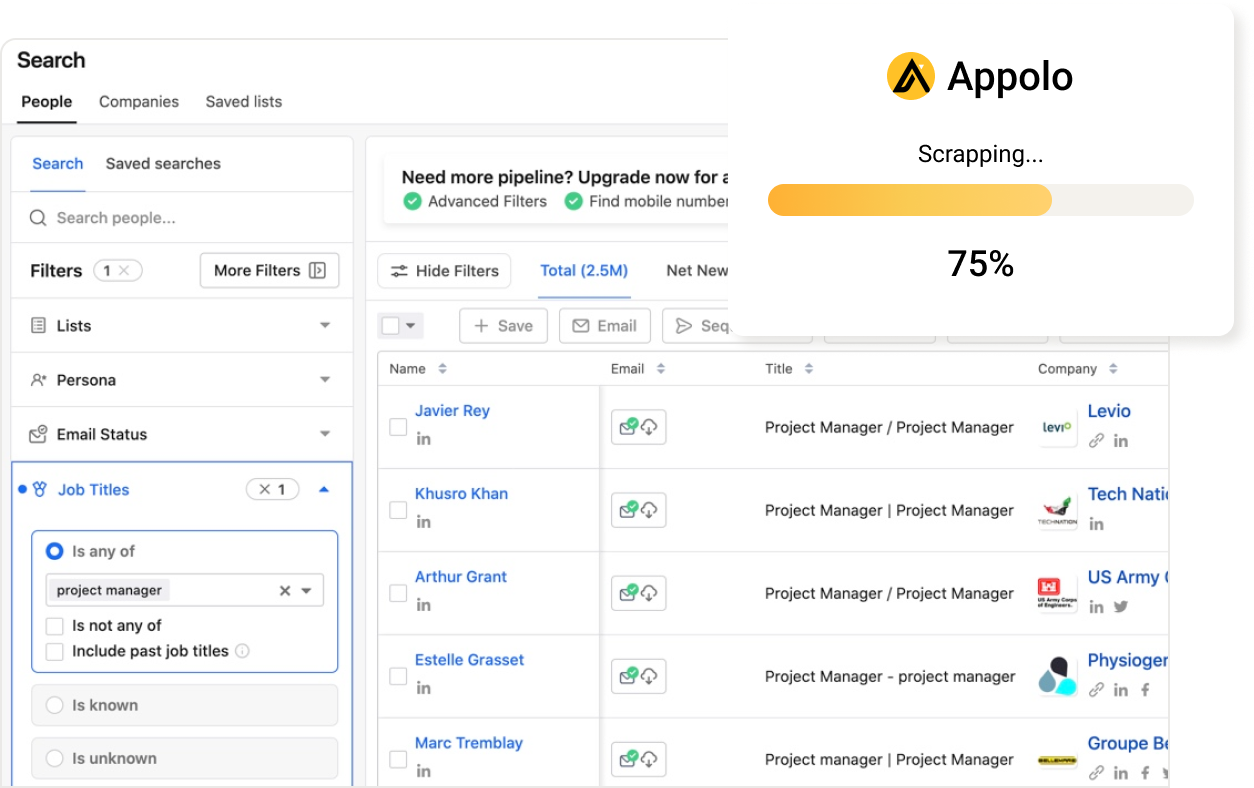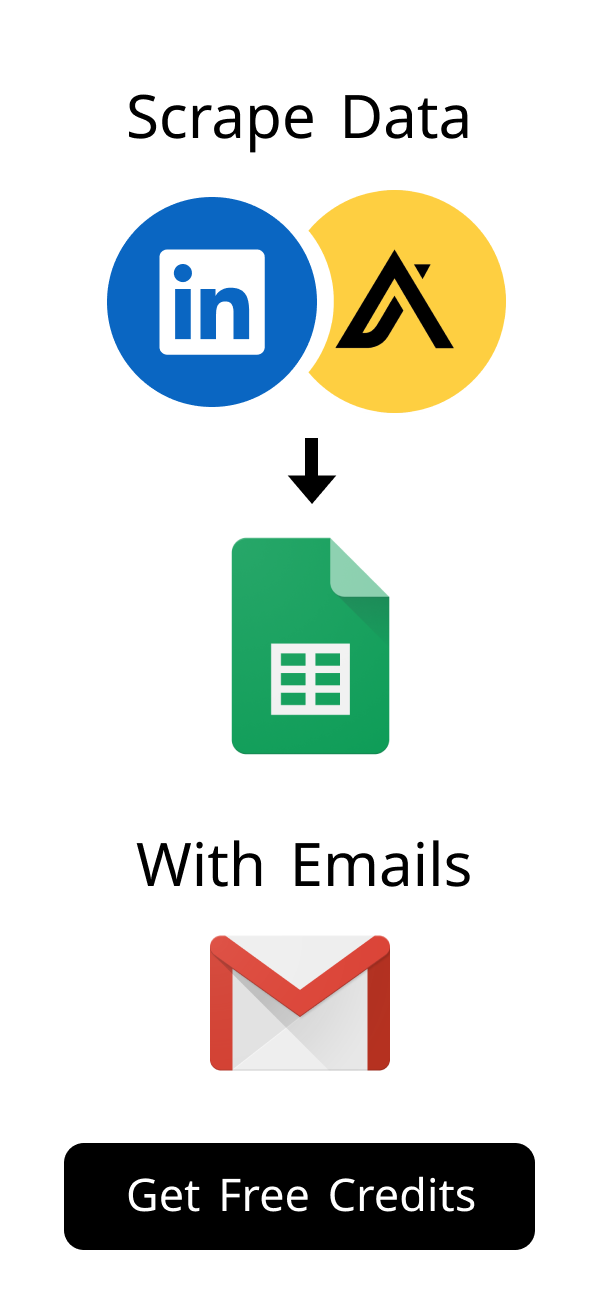Content
Unlocking Web Typography: Best Font Finder Chrome Extension Guide
Have you ever visited a website and fallen in love with its typography?
Perhaps you wondered, "What font is that?"
Identifying fonts on the web used to be a tricky task for many.
Today, a powerful and simple tool makes this process effortless: the font finder Chrome extension.
Did you know that typography accounts for up to 95% of a website's overall design? Effective font choices significantly influence user perception, readability, and conversion rates. A recent study by Adobe found that 70% of consumers believe good typography is essential for a positive online experience. This highlights why identifying and understanding web fonts is not just a design curiosity but a strategic necessity for anyone building or optimizing online content.
What is a Font Finder Chrome Extension and Why Do You Need One?
A font finder Chrome extension is a small, specialized software program.
It adds new, helpful features directly to your Google Chrome browser.
This tool empowers you to identify fonts used on any webpage quickly and accurately.
Think of it as your personal typography detective, ready at a click.
Defining the Web Font Identification Tool
This type of extension acts as an intelligent inspector for web fonts.
When you activate it, it deeply scans the text elements on a given web page.
It then presents you with comprehensive details about the fonts in use.
This typically includes the font family, its specific size, and its weight or boldness.
The Importance of Font Identification in Web Design
Fonts are not just decorative; they are fundamental to a website's overall aesthetic and user experience.
Designers frequently need to research which fonts are trending, effective, or suitable for specific projects.
A reliable font finder Chrome extension becomes an invaluable asset for design inspiration and competitive analysis.
Beyond inspiration, these extensions are crucial for maintaining brand consistency. For businesses, ensuring a uniform visual identity across all digital touchpoints is paramount. A font finder Chrome extension allows you to quickly verify that your brand's specific fonts are correctly implemented on your website, landing pages, and even in third-party integrations. This attention to detail reinforces your brand's professionalism and recognizability, making it easier for users to trust and engage with your content.
Common Challenges Solved by a Dedicated Extension
Before the advent of these specialized tools, identifying web fonts was often a manual and time-consuming process.
You might have relied on complex browser developer tools, which can be overwhelming for casual users.
Now, with a single click, you receive instant and precise answers about any font.
This remarkable efficiency saves considerable time and effort for web designers, developers, and content creators alike.
Key Features to Look for in a Top Font Finder Chrome Extension
Not all font identification tools available in the Chrome Web Store offer the same level of functionality.
Some provide only basic information, while others deliver deep, actionable insights.
Let's explore the most important capabilities and what they mean for your workflow.
Essential Identification Capabilities (Font Family, Size, Weight)
The core purpose of any font identification tool is to accurately identify the font family name.
It should also clearly display the font's size, typically in pixels (px) or ems (em).
Knowing the font's weight, such as regular, bold, or light, is equally crucial for design replication.
These fundamental details are the absolute minimum every effective extension must provide for basic font recognition.
| Font Property | Description | Why it Matters |
|---|---|---|
| Font Family | The specific name of the typeface, like 'Roboto' or 'Open Sans'. | Crucial for knowing exactly which font is being used. |
| Font Size | The measured height of the font, often in pixels (e.g., 16px, 24px). | Directly impacts readability and the visual hierarchy on a page. |
| Font Weight | The thickness or boldness of the characters (e.g., 300 for light, 700 for bold). | Adds emphasis, creates contrast, and defines visual structure. |
Advanced Information (Line Height, Color, Letter Spacing)
Beyond the basics, the most powerful tools offer a wealth of additional details.
They can accurately show the line height, which significantly impacts text density and overall readability.
Details like letter spacing (kerning) and text transform properties (e.g., uppercase, lowercase) are also incredibly helpful for replicating styles.
- Line Height: This refers to the vertical spacing between lines of text. Proper line height prevents text from looking cramped and significantly improves readability, especially for longer paragraphs.
- Color: The precise hexadecimal or RGB color code of the text. This is invaluable for designers who need to match specific brand colors or replicate a website's color scheme accurately.
- Letter Spacing (Kerning): This controls the horizontal space between individual characters. Adjusting letter spacing can enhance text aesthetics, making it feel more open or compact, and is key to fine-tuning typography.
- Text Transform: Indicates if the text is styled to be all uppercase, all lowercase, capitalized, or none. This CSS property helps understand how text presentation is manipulated beyond its original casing.
Understanding these advanced properties is critical for pixel-perfect design replication and adherence to strict brand guidelines. For instance, a brand's style guide might specify not just the font family and size, but also precise line height and letter spacing values to maintain a distinct visual rhythm. A comprehensive font finder Chrome extension helps designers and developers quickly extract these minute details, ensuring that new content or design elements perfectly match existing brand typography, avoiding costly redesigns and inconsistencies.
User Interface and Ease of Use
A truly effective extension should prioritize simplicity and intuitive operation.
Its user interface (UI) must be clean, uncluttered, and exceptionally easy to navigate.
You should be able to obtain all necessary font information with just a few clicks, without digging through complex menus.
An intuitive and user-friendly design directly contributes to a smoother and more efficient workflow for anyone using the tool.
How to Use a Font Finder Chrome Extension for Instant Font Identification
Utilizing these powerful font identification tools is surprisingly straightforward, even for beginners.
You certainly do not need to possess advanced technical skills or be a seasoned developer.
By following a few simple and clear steps, you can quickly become proficient.
You'll be identifying web fonts like a seasoned professional in no time at all.
Installation Guide: Getting Started with Your Chosen Tool
First, ensure your Google Chrome browser is open and updated to the latest version.
Before you begin, consider these popular and highly-rated extensions:
- WhatFont: A simple and widely-used extension for quick font identification.
- Fontface Ninja: Offers more advanced features, including font download options.
- CSS Peeper: A comprehensive tool for inspecting all CSS properties, including fonts.
Use the search bar to find your preferred font finder Chrome extension by name, such as "WhatFont" or "Fontface Ninja."
Once you locate it, click the prominent "Add to Chrome" button and then confirm the installation when prompted by your browser.
Step-by-Step: Identifying Fonts on Any Webpage
After installation, it's a good practice to pin the extension icon to your browser's toolbar for easy access.
Now, simply visit any webpage where you wish to identify a specific font.
Click on the newly visible extension icon in your toolbar to activate the tool.
Then, carefully hover your mouse cursor over the particular piece of text whose font you want to inspect.
A small, informative pop-up or sidebar will immediately appear, displaying all the relevant font details you need.
Pro Tip for Organizing Your Discoveries: Don't just identify; organize! As you discover compelling fonts, consider creating a digital swipe file or a dedicated note in tools like Google Keep or Notion. Include the font name, its key properties (size, weight, line height), and the URL where you found it. This organized approach builds a valuable personal typography library, saving you time on future projects and ensuring you never lose track of a great find.
Troubleshooting Common Issues
Occasionally, you might encounter minor issues where an extension doesn't seem to work as expected.
A quick refresh of the webpage is often the simplest and most effective first step.
Always ensure that the extension is properly enabled within your browser's extension management settings.
If persistent problems occur, a complete reinstallation of the extension frequently resolves most common glitches.
| Problem | Quick Fix | Additional Tip |
|---|---|---|
| Extension not loading or responding. | Refresh the current webpage or restart your Chrome browser. | Check for conflicting extensions or browser updates. |
| No font information displayed on hover. | Ensure the extension is active and click directly on the text element. | Some elements might be images, not actual text. |
| Extension icon is missing from the toolbar. | Go to Chrome's extension management page (chrome://extensions) to re-enable or pin the icon. |
Verify the extension hasn't been accidentally removed. |
Top 5 Font Finder Chrome Extensions for Designers and Developers
The Chrome Web Store hosts a wide array of excellent font identification extensions.
Each of these tools offers unique strengths and caters to different user preferences.
We have carefully reviewed some of the most popular and highly effective options available.
This comprehensive overview will help you make an informed decision for your specific workflow.
Review of Popular Options (e.g., WhatFont, Fontface Ninja)
WhatFont is arguably the most widely recognized and user-friendly option in this category.
It provides quick, accurate identification of the font family, its size, and its weight, along with color information.
Fontface Ninja, on the other hand, offers a more comprehensive set of details, including line height, letter spacing, and even options to try out the font or download it if available.
For more details, you can explore WhatFont's features here and learn about Fontface Ninja's capabilities here.
Comparing Features and User Ratings
To assist you in choosing, let's examine a direct comparison of some of the leading font identification tools.
This table highlights their core features, assesses their general ease of use, and provides typical user satisfaction ratings.
It serves as a quick reference to help you determine which tool best aligns with your individual requirements and preferences.
| Extension Name | Key Features | Ease of Use | User Rating (out of 5) |
|---|---|---|---|
| WhatFont | Font family, size, weight, color, Google Fonts detection. | Very High (Simple click-and-hover) | 4.5+ (Highly praised for simplicity) |
| Fontface Ninja | Font family, size, weight, line height, letter spacing, font download link, font try-out. | High (Intuitive interface with more options) | 4.0+ (Valued for comprehensive details) |
| Font Finder | Detailed CSS properties, live text editing, font replacement. | Medium (More features, slightly steeper learning curve) | 3.8+ (Appreciated by developers for advanced functions) |
| Fount | Simple font identification, quick Google Fonts and Typekit detection. | High (Minimalist, focuses on core identification) | 4.0+ (Praised for its lightweight nature) |
| CSS Peeper | Extracts all CSS properties, colors, assets, and fonts from a page. | Medium (Broader tool, not just font-focused) | 4.2+ (Excellent for overall design inspection) |
Niche Tools for Specific Needs
Beyond the general-purpose font finders, some extensions are designed for very specific tasks or platforms.
For instance, you might find tools exclusively focused on identifying fonts from popular libraries like Google Fonts or Adobe Fonts.
Others could offer advanced functionalities such as direct CSS editing or font replacement within the browser for testing purposes.
Always consider your unique workflow and specific project requirements when exploring these specialized options.
For those frequently working with specific font libraries, niche tools can offer significant time savings. For example, a font finder Chrome extension specifically designed for Google Fonts might offer direct links to the font's page, making it easier to download or embed. Similarly, extensions integrated with Adobe Fonts could streamline your workflow if you're already subscribed to Creative Cloud. These specialized tools often provide shortcuts and deeper integrations that general-purpose finders may lack, proving invaluable for highly focused design or development tasks.
Beyond Identification: Advanced Tips for Using Your Font Finder Chrome Extension
A font finder Chrome extension is far more than just a simple identification tool.
You can seamlessly integrate its capabilities into your broader creative and technical processes.
It provides profound insights that extend well beyond merely knowing a font's name.
Let's explore several advanced strategies to maximize the utility and potential of your chosen extension.
Integrating Font Discovery into Your Design Workflow
Actively use identified fonts as a rich source of inspiration for your new design projects.
Start creating a curated mood board or a digital swipe file of interesting and effective typography styles you discover.
Experiment with similar fonts or font pairings on your own design mock-ups to see how they feel.
This proactive approach helps you develop a stronger, more consistent, and visually appealing language for your brand or client projects.
- Collect inspiring font combinations from various high-quality websites.
- Analyze how different fonts are strategically used for headings, body text, and call-to-action elements.
- Use the identified fonts as a solid starting point for your own font pairing experiments in tools like Figma or Adobe XD.
- Document your findings in a design system or style guide for future reference.
Leveraging Font Data for SEO and Accessibility
Your font choices significantly impact how users interact with and perceive your website.
Using large, clear, and highly readable fonts dramatically improves accessibility for all users, including those with visual impairments.
Additionally, optimizing font loading contributes directly to better site speed, which is a critical factor for search engine optimization (SEO).
Understanding font properties helps you make informed decisions that enhance both website performance and overall user experience (UX).
From an SEO perspective, font loading performance is a key factor in Google's Core Web Vitals, directly impacting user experience and search rankings. Slow-loading fonts can lead to Cumulative Layout Shift (CLS) or First Contentful Paint (FCP) issues. By using a font finder Chrome extension, developers can quickly identify potentially heavy font files or multiple font requests that might be slowing down a page, allowing them to optimize font delivery and improve site speed. This proactive approach ensures your beautiful typography doesn't come at the cost of SEO performance.
Practical Applications for Developers and Marketers
Developers can swiftly inspect and understand the exact CSS properties of any font on a live webpage.
This capability is invaluable for debugging styling issues, replicating specific design elements, or ensuring cross-browser consistency.
Marketers, on the other hand, can effectively analyze the typography choices of competitor websites.
This provides crucial insights into their branding strategies, readability standards, and overall visual communication effectiveness.
Choosing the Right Font Finder Chrome Extension for Your Workflow
The ideal font identification tool is ultimately subjective and depends heavily on your individual requirements.
Carefully consider what specific information you need most frequently and for what purposes.
Think about how often you anticipate using the tool in your daily tasks and projects.
Selecting the most suitable extension will undoubtedly enhance your productivity and streamline your design or development process.
Assessing Your Specific Needs and Priorities
Are you primarily a graphic designer seeking fresh inspiration for typography pairings?
Or perhaps you are a web developer focused on debugging CSS styles and ensuring pixel-perfect replication?
Maybe you are a digital marketer conducting competitive analysis and studying effective website layouts.
Your professional role and specific objectives will serve as the primary guide in selecting the perfect font finder Chrome extension for your toolkit.
Performance Considerations and Browser Impact
It's important to note that some browser extensions can be more resource-intensive than others.
If maintaining optimal browser speed is a critical concern for your workflow, prioritize lightweight options with minimal impact.
Always check user reviews and ratings for comments regarding an extension's performance and potential browser slowdowns.
A well-optimized extension should run seamlessly in the background without noticeably affecting your browsing experience.
Future Trends in Web Font Discovery Tools
The landscape of web typography and design tools is continuously evolving.
In the future, we can anticipate the emergence of more sophisticated AI-powered tools that intelligently suggest font pairings or even generate custom typefaces.
Deeper integration with popular design software and development environments is also likely to become more commonplace.
These exciting advancements promise to make web font discovery and application even more powerful and intuitive for everyone.
In conclusion, a reliable and feature-rich font finder Chrome extension is an indispensable asset for anyone working with web content.
It empowers designers to find inspiration, developers to streamline their coding, and marketers to gain competitive insights.
From quick, accurate identification to providing deep stylistic information, these extensions significantly streamline your workflow.
Choose the one that best fits your unique needs, and unlock the full creative and technical potential of web typography.
What exactly does a font finder Chrome extension do?
This helpful tool identifies fonts on any website you visit.
It quickly shows you details like the font's name, its size, and its weight.
Designers, developers, and marketers use it to understand web typography.
It makes finding font information simple and very fast.
How can a font identification tool help me as a web designer?
As a web designer, this tool is excellent for design inspiration.
You can easily discover new font trends and effective font pairings.
It helps you replicate specific typography styles from other websites accurately.
This remarkable efficiency speeds up your design research and improves your workflow.
Is it difficult to install and use a font identification extension?
No, installing a font identification extension is very straightforward.
You simply visit the Chrome Web Store and click "Add to Chrome."
After installation, click the extension icon on a webpage you want to inspect.
Then, hover your mouse over any text to see its font details instantly.
Can these web font tools identify fonts from images?
Generally, web font identification tools work by analyzing actual text on a webpage.
They read the CSS (Cascading Style Sheets) properties that define the text's appearance.
Therefore, they cannot directly identify fonts that are embedded within images.
For fonts in images, you would typically need a separate image-to-font recognition service.
Are there any privacy concerns when using a font identification tool?
Most reputable font identification tools are safe and respect user privacy.
They primarily read publicly available CSS information from the webpage you are viewing.
Always download extensions from the official Chrome Web Store to ensure safety.
It is always wise to check the extension's requested permissions before adding it to your browser.
What advanced information can a font identification extension provide?
Beyond basic font names, many extensions show important details like line height.
They can also reveal the exact color code of the text, crucial for design matching.
Some tools provide letter spacing (kerning) and text transform properties.
This comprehensive data helps in precise design replication and detailed analysis for web projects.
How useful was this post?
Click on a star to rate it!
Export Leads from
Sales Navigator, Apollo, Linkedin