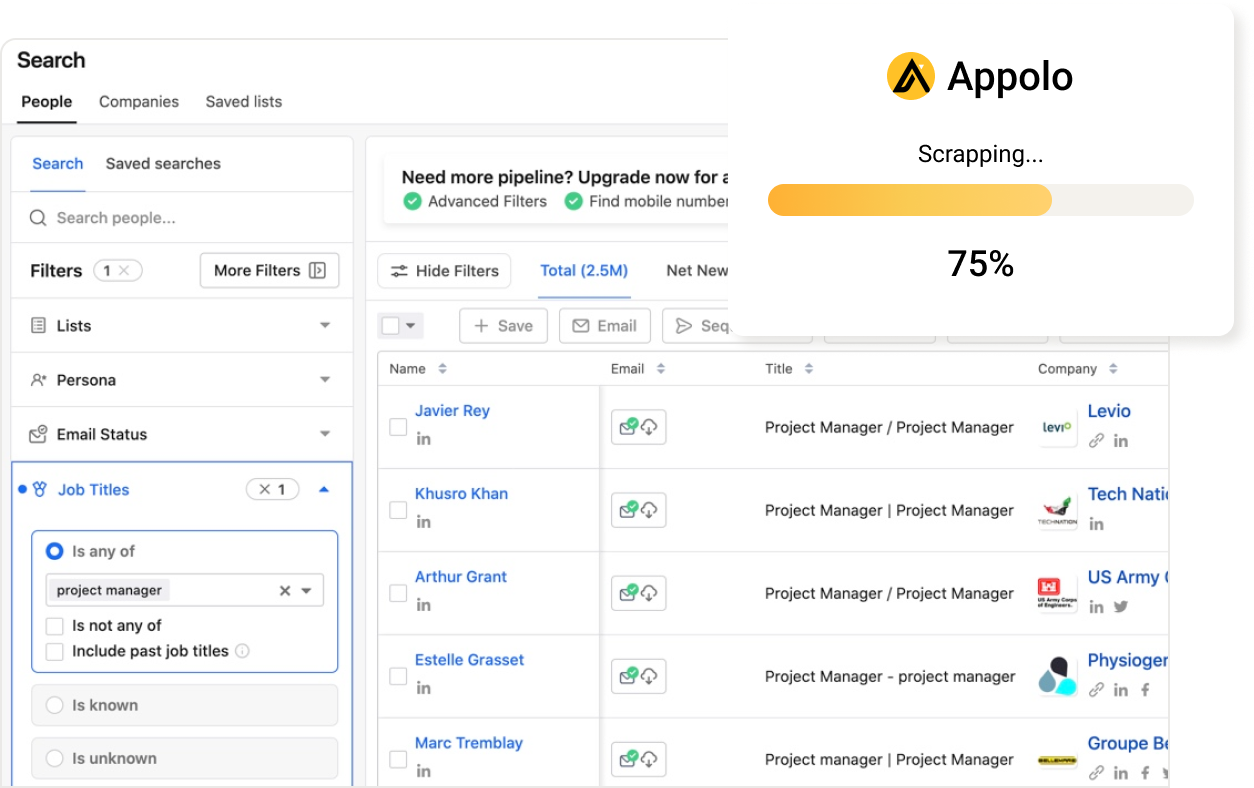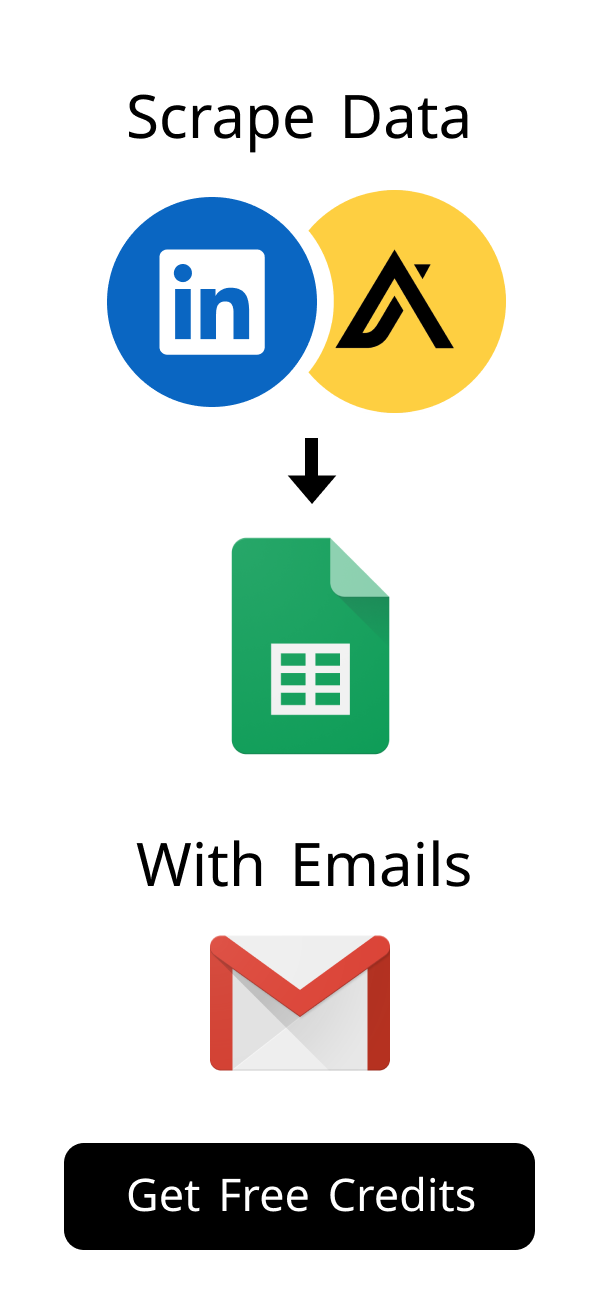Content
Discover & Manage Chrome Extensions: Your Ultimate Web Store Guide
Welcome to the exciting world of browser extensions! These small, yet mighty, software programs can transform your web browsing experience.
They add new features, enhance existing ones, and help you customize your digital workspace.
This guide will walk you through everything you need to know about the extension Chrome Web Store, from finding the perfect tools to managing them effectively and understanding how they can enhance your browsing experience.
Get ready to unlock your browser's full potential!
What is the Extension Chrome Web Store and Why Use It?
The Chrome Web Store is Google's official marketplace for browser extensions and themes.
Think of it as an app store, but specifically for your Chrome browser.
It hosts thousands of tools designed to make your online life easier and more productive.
You can find extensions for almost any task imaginable, from blocking ads to managing your passwords.
Defining the Extension Chrome Web Store Ecosystem
The extension Chrome Web Store is a vast digital hub.
It allows developers to create and publish tools that integrate directly with your Google Chrome browser.
These tools, known as extensions, enhance functionality without requiring you to install separate software on your computer.
They run within your browser, offering seamless integration with your daily web activities.
Key Benefits of Adding Extensions to Your Browser
Adding extensions offers many advantages.
They can significantly boost your productivity by automating repetitive tasks.
Extensions also enhance security, protect your privacy, and allow for deep browser customization.
Imagine having a personal assistant for every online task.
Here are some core benefits:
Mastering the extension Chrome Web Store empowers you to customize your browser into a powerful, personalized tool.
By understanding how to search, install, manage, and troubleshoot extensions, you can significantly enhance your productivity and security online.
Always choose extensions wisely, paying close attention to permissions and reviews.
Start exploring today and transform your browsing experience!
How can I tell if an extension is safe to install?
Checking an extension's safety is very important.
Always look at the reviews and the developer's name on the extension Chrome Web Store page.
A high number of users and recent updates are good signs.
Also, carefully review the permissions it asks for before you install it.
Can extensions slow down my browser, and how do I fix it?
Yes, having many extensions or poorly made ones can slow down Chrome.
They use your computer's memory and processing power.
To fix this, go to chrome://extensions and disable extensions one by one.
You should also remove any extensions you do not use regularly.
| Issue | Solution |
|---|---|
| Too many extensions | Disable or remove unused ones. |
| Outdated extensions | Manually update them in developer mode. |
| Conflicting extensions | Disable one by one to find the culprit. |
What should I do if an extension isn't working correctly?
First, try restarting your Chrome browser completely. Sometimes, a simple restart can fix minor glitches.
Next, visit chrome://extensions and manually check for updates. If the extension is not working correctly, you can click on the details and check if it has any updates.
If the problem continues, try removing and then reinstalling the extension.
How useful was this post?
Click on a star to rate it!
Export Leads from
Sales Navigator, Apollo, Linkedin