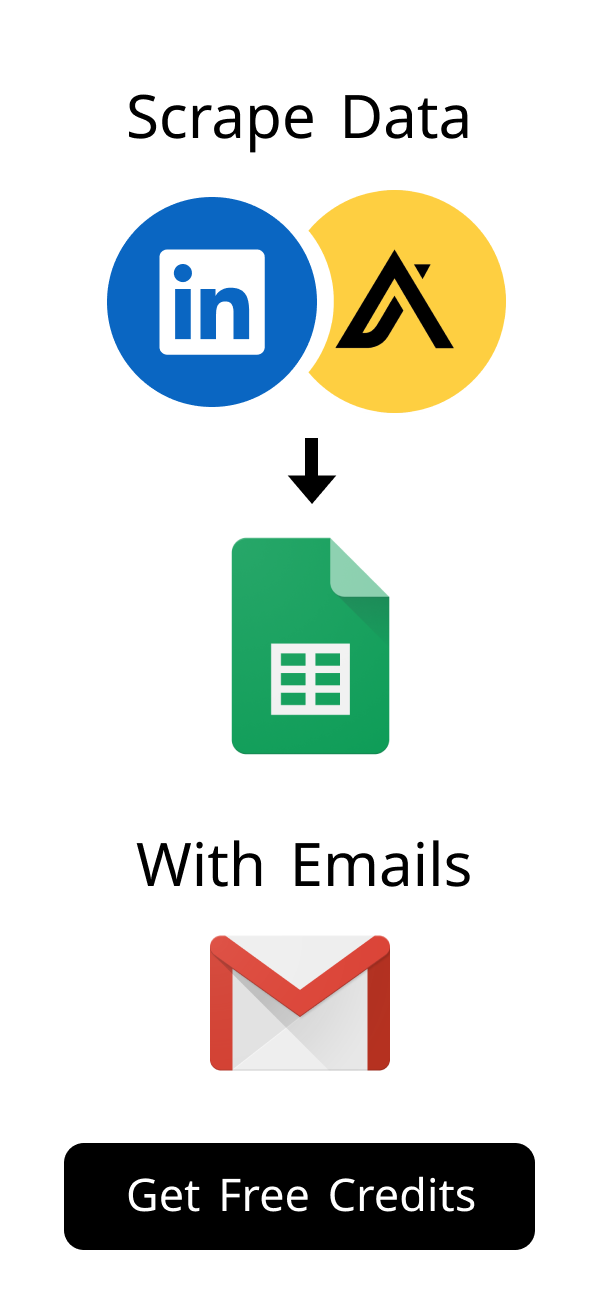Content
Expertly Export Emails: The Ultimate Guide for 2024
In today's digital world, managing your emails effectively is more important than ever. Knowing how to export emails is a crucial skill for backing up your data, switching email providers, or analyzing email content.
Did you know that email marketing boasts an average ROI of $42 for every $1 spent? (Source: Litmus). Efficiently managing and exporting emails allows businesses to leverage this powerful channel effectively. This guide equips you with the knowledge to safeguard valuable email data and harness it for strategic insights.
This guide will walk you through the process of export emails from various platforms, troubleshoot common issues, and provide advanced techniques for managing your exported data.
Understanding the Need to Export Emails
There are many reasons why you might need to export emails. Whether it's for backup, compliance, or analysis, understanding the need is the first step.
Let's explore some common scenarios and legal considerations.
Why Export Emails? Common Scenarios
You might want to export emails for several reasons:
- Backup and Archiving: Creating a backup of your important emails ensures you won't lose critical information.
- Switching Email Providers: When changing from one email service to another, exporting your emails allows you to migrate your data seamlessly.
- Legal and Compliance Requirements: Some industries require you to retain email records for compliance purposes.
- Data Analysis: You might want to analyze the content of your emails for trends, patterns, or insights.
For those dealing with extensive email lists, consider the benefits of enriching your data with tools like Scrupp. According to a recent study by Experian, enriched data can improve marketing ROI by up to 30%. By integrating LinkedIn data, you can gain deeper insights into your contacts and personalize your outreach efforts more effectively. This is particularly useful when you export emails for marketing purposes.
Scrupp integrates seamlessly with LinkedIn and LinkedIn Sales Navigator, helping you extract valuable profile and company information efficiently.
With Scrupp, you can streamline your networking, sales, and marketing efforts by extracting verified email addresses and enriching your existing data through CSV enrichment.
Legal and Ethical Considerations When Exporting Emails
Before you export emails, it’s important to consider the legal and ethical implications.
- Privacy Laws: Be aware of privacy laws like GDPR and CCPA, which regulate how personal data is handled.
- Company Policies: Ensure you comply with your company's policies regarding data handling and retention.
- Consent: Obtain consent from individuals if you plan to share their emails with third parties.
Understanding these considerations will help you avoid legal issues and maintain ethical standards.
Always prioritize data protection and privacy when handling sensitive information.
Failure to comply with regulations can result in serious consequences.
Methods to Export Emails: A Detailed Overview
There are several methods to export emails, depending on the platform you use.
Let's explore the most common methods, including webmail platforms, email clients, and CRM systems.
Each method has its own advantages and limitations, so choose the one that best fits your needs.
Exporting Emails from Webmail Platforms (Gmail, Outlook, Yahoo)
Webmail platforms like Gmail, Outlook, and Yahoo offer built-in features to export emails.
These platforms typically allow you to download your emails in a standard format like MBOX or PST.
Here’s a quick overview of the process for each platform:
| Platform | Export Format | Process |
|---|---|---|
| Gmail | MBOX | Using Google Takeout |
| Outlook | PST | Using Outlook Desktop Application |
| Yahoo | MBOX | Using Third-Party Tools |
Expert Tip: Before you export emails, ensure you have sufficient storage space. Large mailboxes can generate substantial files. Consider using an external hard drive or cloud storage to accommodate the exported data.
Using Email Clients (Thunderbird, Outlook Desktop) to Export Emails
Email clients like Thunderbird and Outlook Desktop provide more advanced options to export emails.
These clients allow you to export emails in various formats and offer greater control over the export process.
Here’s how you can export emails using these clients:
- Thunderbird: Supports exporting emails in MBOX, EML, and other formats.
- Outlook Desktop: Allows you to export emails to a PST file, which can then be imported into another Outlook account.
Export Emails from CRM Systems
If you use a CRM system like Salesforce or HubSpot, you may need to export emails that are stored within the CRM.
CRM systems typically offer features to export email data, often in CSV or other structured formats.
Here’s what you need to consider:
- Data Format: Determine the format in which the emails are stored in the CRM.
- Export Options: Explore the CRM's export options to find the best way to extract the email data.
- Data Security: Ensure the exported data is handled securely and in compliance with privacy regulations.
Step-by-Step Guide to Exporting Emails from Popular Platforms
Now, let's dive into the step-by-step instructions for exporting emails from popular platforms.
We'll cover Gmail, Outlook, and Yahoo Mail, providing clear and concise instructions.
Follow these guides to export emails efficiently and effectively.
How to Export Emails from Gmail: A Visual Guide
Exporting emails from Gmail involves using Google Takeout, a service that allows you to download your data from various Google products.
Here’s a visual guide to help you through the process:
- Go to Google Takeout and sign in with your Gmail account.
- Select "Mail" and choose whether to export all your mail or specific labels.
- Choose the file type (.mbox) and archive size.
- Click "Create Export" and wait for the archive to be created.
- Download the archive to your computer.
Important Note: When you export emails from Gmail using Google Takeout, the exported file is in MBOX format. You may need a compatible email client or converter to view the contents. Several free MBOX viewers are available online.
Exporting Emails from Outlook: Detailed Instructions
Exporting emails from Outlook requires using the Outlook desktop application.
Here are the detailed instructions:
- Open Outlook Desktop.
- Click "File" > "Open & Export" > "Import/Export."
- Select "Export to a file" and click "Next."
- Choose "Outlook Data File (.pst)" and click "Next."
- Select the email account you want to export and click "Next."
- Choose a location to save the PST file and click "Finish."
Exporting Emails from Yahoo Mail: A Simple Process
Yahoo Mail does not offer a direct way to export emails. You'll need to use a third-party tool or email client.
Here’s a simple process using Thunderbird:
- Download and install Mozilla Thunderbird.
- Configure Thunderbird to access your Yahoo Mail account.
- Select the emails you want to export.
- Right-click and choose "Save As" to save the emails in EML format.
Pro Tip: If you're exporting emails from Yahoo Mail for backup purposes, consider setting up automatic forwarding to a Gmail or Outlook account. This provides an ongoing backup solution without manual intervention.
Troubleshooting Common Issues When You Export Emails
Exporting emails can sometimes be challenging. You might encounter issues like large email volumes or errors during the export process.
Let's explore some common problems and how to fix them.
Addressing these issues will ensure a smooth and successful export.
Dealing with Large Email Volumes During Export
When dealing with large email volumes, the export process can be slow and prone to errors.
Here are some tips to manage large email volumes:
- Export in Batches: Export your emails in smaller batches to reduce the load on the system.
- Use Filters: Use filters to export only the emails you need, based on date, sender, or subject.
- Optimize Storage: Ensure you have enough storage space on your computer or external drive.
Fixing Errors During the Export Process
Errors can occur during the export process due to various reasons.
Here are some common errors and how to fix them:
| Error | Solution |
|---|---|
| Connection Timeout | Check your internet connection and try again later. |
| File Corruption | Restart the export process and ensure the destination drive has enough space. |
| Authentication Issues | Double-check your email account credentials and try again. |
Ensuring Data Integrity After You Export Emails
After you export emails, it’s crucial to ensure the data is intact and not corrupted.
Here are some steps to verify data integrity:
- Check File Size: Compare the file size of the exported file with the expected size.
- Open and Verify: Open the exported file in an appropriate application and verify that the emails are readable.
- Use Checksum Tools: Use checksum tools to verify the integrity of the exported file.
Advanced Techniques for Managing Exported Emails
Once you've exported your emails, managing them effectively is essential.
Let's explore some advanced techniques for organizing, archiving, and using your exported emails for data analysis and reporting.
These techniques will help you make the most of your exported data.
Organizing and Archiving Exported Emails Effectively
Organizing and archiving your exported emails can help you find them easily when you need them.
Here are some tips for effective organization and archiving:
- Create Folders: Create folders based on date, sender, or subject to organize your emails.
- Use Naming Conventions: Use consistent naming conventions for your exported files.
- Archive Regularly: Archive your emails regularly to keep your inbox clean and organized.
Using Exported Emails for Data Analysis and Reporting
Exported emails can be a valuable source of data for analysis and reporting.
Here are some ways to use your exported emails for data analysis:
- Text Analysis: Use text analysis tools to extract insights from the content of your emails.
- Sentiment Analysis: Analyze the sentiment of your emails to understand customer feedback.
- Reporting: Create reports based on the data extracted from your emails.
For example, you can use sentiment analysis to gauge customer satisfaction based on their email responses. According to McKinsey, companies that leverage customer behavioral insights outperform peers by 85% in sales growth and more than 25% in profit. By analyzing your exported emails, you can uncover valuable insights to drive business improvements.
With Scrupp, you can efficiently extract valuable information from your emails and use it to improve your business strategies.
Explore Scrupp's pricing options to find the perfect plan for your data analysis needs and start unlocking the full potential of your email data.
Conclusion
Knowing how to export emails is a valuable skill in today's digital world. Whether it's for backup, compliance, or analysis, understanding the process and best practices will help you manage your email data effectively.
By following this guide, you can confidently export emails from various platforms, troubleshoot common issues, and implement advanced techniques for managing your exported data.
Remember to always prioritize data security and privacy when handling sensitive information.
Why would I need to export emails from my account?
There are several compelling reasons to export emails. Backing up important communications safeguards against data loss. Switching email providers becomes seamless when you can migrate your data. Legal and compliance requirements in certain industries necessitate retaining email records.
What file format should I use when I export emails?
The ideal file format depends on your intended use. MBOX is commonly used for archiving and transferring between email clients. PST is specific to Outlook and is suitable for transferring data between Outlook accounts. Consider CSV if you plan to analyze the email data in a spreadsheet.
How do I handle privacy concerns when I export emails that contain sensitive information?
Protecting privacy is paramount when you export emails. Ensure you comply with privacy laws like GDPR and CCPA. Obtain consent from individuals if you plan to share their emails with third parties. Always prioritize data protection and privacy when handling sensitive information.
Can I export emails directly from Yahoo Mail, or do I need a third-party tool?
Yahoo Mail doesn't offer a direct export feature. You'll need to use a third-party tool like Mozilla Thunderbird to access your Yahoo Mail account and then export the emails. Alternatively, consider Scrupp for efficient data extraction and management. This ensures a smooth and secure export process.
What steps can I take to ensure data integrity after I export emails?
Verifying data integrity is crucial after you export emails. Check the file size of the exported file against the expected size. Open the exported file in an appropriate application to ensure the emails are readable. Use checksum tools to verify the integrity of the exported file.
How can I use exported emails for data analysis and reporting?
Exported emails can be a goldmine for data analysis. Use text analysis tools to extract insights from the content of your emails. Analyze the sentiment of your emails to understand customer feedback. Create reports based on the data extracted from your emails, possibly using tools like Scrupp for enhanced insights.
Scrupp offers several advantages for managing and analyzing exported email data. It integrates seamlessly with LinkedIn and LinkedIn Sales Navigator to enhance your data. It provides comprehensive data insights and verified email extraction. Explore Scrupp's pricing options to find the perfect plan for your data analysis needs.
How useful was this post?
Click on a star to rate it!