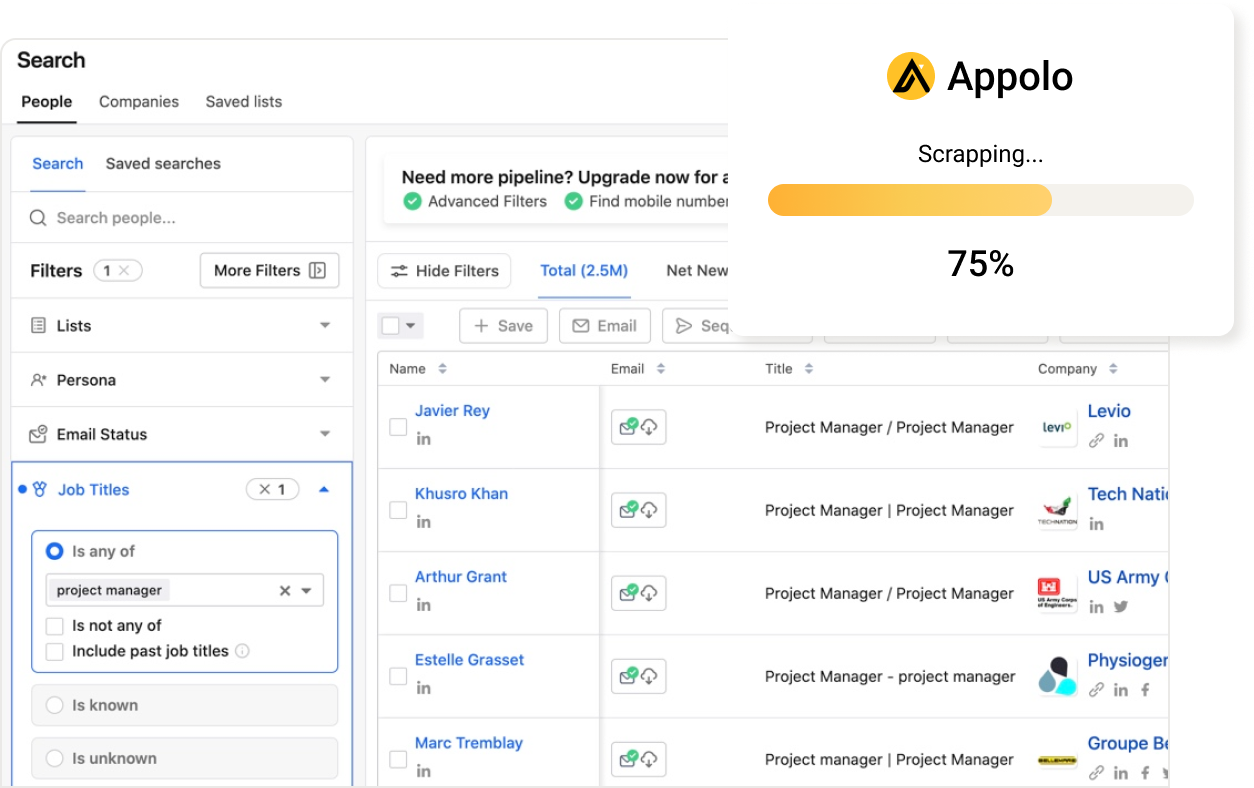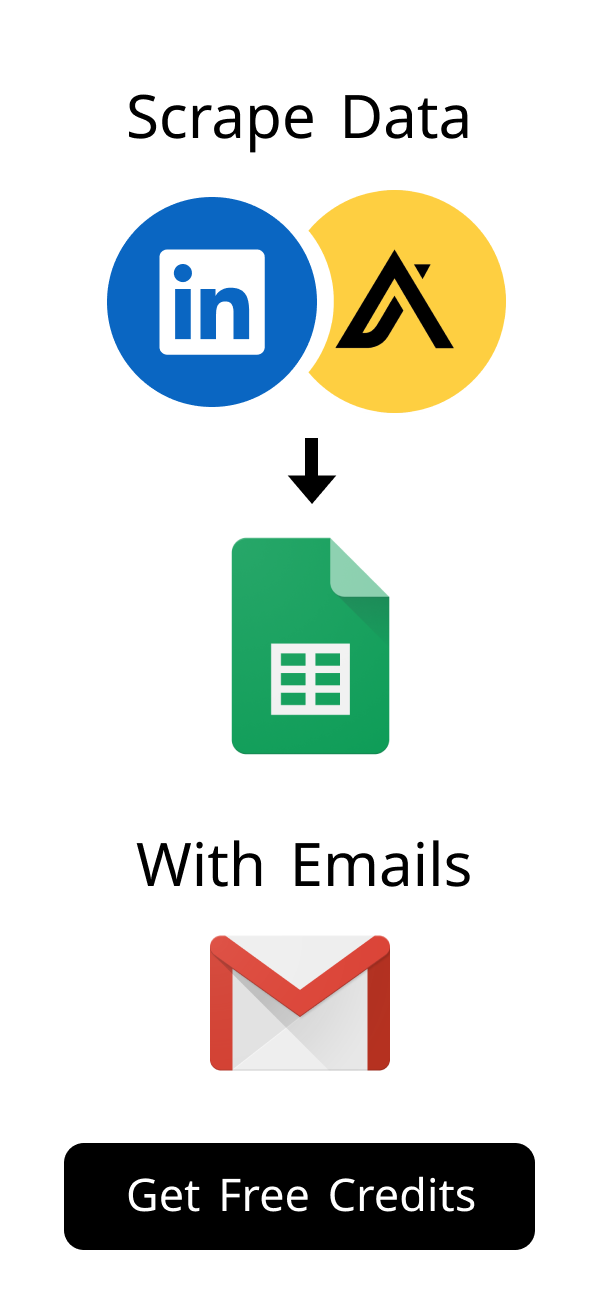Content
Mastering DNS MX Entry: Guide to Flawless Email Delivery
Email is a cornerstone of modern communication, with billions of messages exchanged daily. For businesses, reliable email is essential for customer service, sales, and internal operations. For individuals, it's a primary way to connect with friends, family, and professional contacts. Behind every successful email delivery lies a critical component: the DNS MX entry.
Understanding this record is vital for anyone managing a domain.
What is a DNS MX Entry?
Defining Mail Exchanger (MX) Records
An MX record, or Mail Exchanger record, is a type of resource record in the Domain Name System (DNS).
It specifies the mail server responsible for accepting email messages on behalf of a domain name.
Think of it as a signpost telling the internet where to send emails for your domain.
Properly configured, a DNS MX entry ensures your emails reach their intended destination.
Globally, over 300 billion emails are sent and received daily, making email a critical communication channel for businesses and individuals alike. Ensuring your domain's DNS MX entry is correctly set up is the first step in participating reliably in this vast digital exchange. Without it, your domain essentially has no "mailbox" for incoming messages, leading to missed opportunities and communication breakdowns.
Components of a DNS MX Entry: Priority and Hostname
Every MX record has two main parts.
The first is the priority number, also called preference.
This number tells sending mail servers which mail server to try first.
A lower number means higher priority.
The second part is the hostname of the mail server.
This is the actual address of the server that handles your email.
- Priority 10: Primary mail server (e.g.,
mail.yourdomain.com) - This is the server mail will attempt to deliver to first. - Priority 20: Secondary/Backup mail server (e.g.,
backupmail.yourdomain.com) - If the primary server is unreachable, mail will then attempt to deliver to this server. - Priority 30: Tertiary mail server (e.g.,
tertiarymail.yourdomain.com) - A third server for even greater redundancy.
This tiered approach ensures that your email service remains operational even if your main server experiences downtime, providing a robust solution for email delivery via your DNS MX entry. Setting up multiple MX records is a crucial best practice for ensuring high availability and business continuity. Consider using a monitoring service to alert you of any issues with your mail servers.
The Fundamental Role of DNS in Email Systems
The Domain Name System (DNS) acts like the internet's phone book.
It translates human-readable domain names into machine-readable IP addresses.
For email, DNS finds the correct mail server for a domain.
MX records are a special type of DNS record specifically for email routing.
How DNS MX Entries Work for Email Routing
The Journey of an Email: From Sender to Recipient
When you send an email, your mail server starts a journey.
It first looks up the recipient's domain in the DNS.
It specifically searches for the MX records for that domain.
This lookup tells the sending server where to deliver the message.
How Mail Servers Utilize MX Records to Locate Destinations
A sending mail server queries the DNS for the recipient's domain's MX records.
It receives a list of mail servers, each with a priority number.
The sending server then attempts to connect to the mail server with the lowest priority number first.
If that server is unavailable, it tries the next lowest priority server.
Understanding MX Priority and Redundancy for Reliability
MX priority ensures email delivery even if one server is down.
You can set up multiple MX records for your domain.
These records have different priority numbers.
This creates redundancy, making your email system more reliable.
Consider a large corporation that cannot afford email downtime. They might configure several DNS MX entry records, each pointing to a different mail server in various data centers. For example, one server might have a priority of 10, another 20, and a third 30. If the server with priority 10 fails, incoming emails automatically reroute to the server with priority 20, ensuring continuous communication without manual intervention. This setup is vital for maintaining business continuity and customer trust.
Why DNS MX Entry is Crucial for Email Deliverability
Preventing Email Bounces and Undelivered Messages
Incorrect DNS MX entry settings are a common cause of email bounces.
If the sending server cannot find a valid MX record, it doesn't know where to send the email.
This results in the email being returned to the sender as undeliverable.
Proper configuration prevents these frustrating issues.
Industry data suggests that even a small percentage of undelivered emails can significantly impact business operations, leading to lost sales, poor customer satisfaction, and damaged brand reputation. For critical communications, a properly configured DNS MX entry is not just a technical detail; it's a fundamental requirement for maintaining professional credibility and ensuring every message reaches its intended recipient. Think of the potential loss if important client inquiries or urgent internal communications bounce back.
Ensuring Seamless Inbound Email Flow for Your Domain
Your domain needs a correct MX record to receive emails.
Without it, no one can send emails to your domain's addresses.
This directly impacts your ability to communicate.
A seamless inbound flow is essential for any active domain.
Impact on Business Communication and Online Reputation
Reliable email is vital for business operations.
Missed emails can lead to lost opportunities or poor customer service.
Frequent email bounces can also harm your domain's online reputation.
It can make your domain look unreliable or even suspicious to other mail servers.
Configuring and Managing Your DNS MX Entry
Step-by-Step Guide to Adding or Editing MX Records
Adding or editing an MX record involves accessing your domain's DNS settings.
You typically do this through your domain registrar or DNS hosting provider.
Look for a section named 'DNS Management' or 'Zone Editor'.
You will add a new record of type 'MX'.
Here's a general guide:
- Log in to your domain registrar or DNS provider account.
- Navigate to your domain's DNS settings.
- Find the option to add a new record.
- Select 'MX' as the record type.
- Enter the priority (e.g., 10, 20).
- Enter the mail server hostname (e.g., mail.yourprovider.com).
- Save your changes. When updating your DNS MX entry, pay close attention to the TTL (Time To Live) value. This setting dictates how long DNS resolvers should cache your record. A lower TTL (e.g., 300 seconds or 5 minutes) means changes propagate faster, which is useful during initial setup or troubleshooting. However, a very low TTL can increase DNS query load. Most providers recommend a TTL of 3600 seconds (1 hour) for stable records, but you might temporarily lower it when making critical changes to speed up propagation. Be aware that propagation times can vary depending on the DNS resolver and the region from which the request originates; therefore, it's wise to allow for a buffer period before assuming changes have fully taken effect.
- Check Nameservers: Ensure your domain's nameservers are correctly pointing to your DNS provider. If they're wrong, no DNS records (including MX) will resolve.
- Verify Typos: Double-check the mail server hostname for any spelling errors. Even a single character can cause delivery failure.
- Firewall/Port Issues: Confirm that your mail server's firewall allows incoming connections on standard email ports (e.g., SMTP on port 25, 587, or 465).
- Email Server Status: Is your mail server actually running and not overloaded? Check its logs for errors.
- SPF/DKIM/DMARC: While not directly MX records, misconfigurations in these email authentication records can cause emails to be marked as spam or rejected, even if MX is correct.
- Blacklists: Check if your domain or IP address is on any email blacklists. Blacklists can prevent your emails from being delivered.
- Document Your Settings: Keep a record of your current MX entries, including priority and hostname.
- Understand Propagation: Be aware that DNS changes can take hours to propagate globally.
- Test Thoroughly: After any changes, send test emails to and from your domain.
- Consult Your Provider: If you switch email providers, they will give you the exact MX records to use.
- Emails bounce back to the sender.
- You cannot get new emails for your domain.
- Your domain's online name can suffer.
Navigating Common DNS Providers for MX Setup
Each DNS provider has a slightly different interface.
Providers like Cloudflare, GoDaddy, and Namecheap offer detailed guides.
Refer to their specific documentation for precise steps.
Many email services, like Google Workspace or Microsoft 365, provide exact MX values to use.
Verifying Your DNS MX Entry Configuration for Accuracy
After making changes, it is crucial to verify them.
DNS changes can take some time to propagate across the internet.
You can use online tools to check your MX records.
This ensures your new DNS MX entry is active and correct.
Here is a table of common fields for MX records:
| Field Name | Description | Example Value |
|---|---|---|
| Type | Always 'MX' for Mail Exchanger records. | MX |
| Host / Name | Usually '@' or blank for the main domain, or a subdomain if applicable. | @ |
| Value / Points To | The hostname of the mail server. | mx.google.com |
| Priority / Preference | A number indicating preference (lower is better). | 10 |
| TTL (Time To Live) | How long DNS resolvers should cache the query. | 3600 (seconds) |
Common DNS MX Entry Issues and Troubleshooting
Diagnosing 'Mail Not Delivering' Problems
If emails are not delivering, start by checking your MX records. Use online tools like MXToolbox or Google Admin Toolbox to verify your MX records. Ensure the mail server hostnames are correct, and the priority numbers are set appropriately. Also, check if your domain's nameservers are pointing correctly. Incorrect nameservers are a common cause of email delivery problems. Make sure they are set to the correct nameservers provided by your DNS hosting provider.
Incorrect Priority Settings and Their Consequences
Incorrect priority settings can cause emails to go to the wrong server.
For example, if your primary server has a higher priority number (e.g., 20) than a backup server (e.g., 10), emails might always go to the backup.
This can lead to delivery issues or delays.
Always ensure your primary mail server has the lowest priority number.
Essential Tools for Checking DNS MX Entry Records
Several tools can help you verify your MX records.
Online MX lookup tools are very user-friendly.
Command-line tools like `dig` (Linux/macOS) or `nslookup` (Windows) also work.
These tools show you the current MX records for any domain.
Beyond just checking the MX records themselves, here's a quick troubleshooting checklist for common 'mail not delivering' issues related to your DNS MX entry:
Here are some useful tools:
| Tool Name | Type | Purpose | Link |
|---|---|---|---|
| MXToolbox | Online | Comprehensive MX record lookup and diagnostics. | https://mxtoolbox.com/ |
| Google Admin Toolbox | Online | DNS lookup for various record types, including MX. | https://toolbox.googleapps.com/apps/dig/ |
dig |
Command Line | Powerful DNS lookup utility (Linux/macOS). Example: dig MX yourdomain.com |
N/A |
nslookup |
Command Line | Basic DNS lookup utility (Windows/Linux/macOS). Example: nslookup -type=MX yourdomain.com |
N/A |
Best Practices for DNS MX Entry Management
Regularly Reviewing and Updating MX Records
Your email service provider might change their server hostnames.
It is good practice to review your DNS MX entry settings periodically.
This ensures they always point to the correct and active mail servers.
Set a reminder to check them at least once a year or after any email service changes.
Implementing Redundant MX Entries for High Availability
Use multiple MX records with different priority values.
This provides a fallback if your primary mail server becomes unavailable.
It ensures continuous email delivery and receipt.
High availability is crucial for critical business communications.
Securing Your DNS MX Entry Against Misconfiguration
Be careful when making changes to your DNS records.
A single typo can disrupt your email service.
Always double-check your entries before saving.
Consider using DNS monitoring services to alert you of unexpected changes to your DNS MX entry.
Protecting your DNS MX entry is also a cybersecurity consideration. Unauthorized changes to your MX records could redirect your inbound emails to malicious servers, leading to data breaches, phishing attacks, or service disruption. Implementing strong access controls for your DNS provider account, using two-factor authentication, and regularly auditing your DNS settings are crucial steps in safeguarding your email infrastructure from such threats. Proactive monitoring can detect suspicious activity before it leads to significant issues.
Here are some key tips for managing your MX records:
Conclusion
The DNS MX entry is a small but mighty component of your online presence.
It is fundamental to ensuring your emails arrive reliably.
Properly configuring and managing these records prevents frustrating delivery issues.
By following best practices, you can ensure flawless email communication for your domain.
Frequently Asked Questions About DNS MX Entries
What happens if my DNS MX entry is incorrect or missing?
If your DNS MX entry is wrong, your emails will not arrive.
Mail servers will not know where to send messages for your domain.
This causes emails to bounce back to the sender.
It can also make your domain look bad to other email systems.
Setting it up right helps you avoid these issues.
How long does it take for DNS MX entry changes to take effect?
Changes to your DNS MX entry do not happen right away.
It can take minutes or up to two days for changes to spread online.
This delay is due to 'Time To Live' values, which tell servers how long to save DNS data.
You can use online tools to check if your changes are live.
Can I have multiple DNS MX entries for my domain? Why would I?
Yes, you can set up many DNS MX entries for your domain.
More MX records make your email system more reliable and stable.
If your main mail server fails, other servers with higher numbers can still get emails.
This keeps your email working without breaks.
Is a DNS MX entry related to my website hosting?
A DNS MX entry is separate from your website hosting.
Your website uses A records to point your domain to a web server.
MX records, however, only send email traffic to your mail servers.
You can host your website and email with different companies.
How do I find my current DNS MX entry?
You can easily check your DNS MX entry using free online tools.
Sites like MXToolbox.com let you type your domain and see its MX records fast.
Tools like dig (for Mac/Linux) or nslookup (for Windows) also work.
These tools show you the mail server names and their priority numbers.
What is the ideal priority number for a DNS MX entry?
The best priority number for your main DNS MX entry is the lowest one, like 0 or 10.
A lower number means it is the first choice for sending mail servers.
For backup mail servers, use higher numbers such as 20, 30, or 50.
This makes sure emails try your main server first before going to others.
What are common mail server hostnames for DNS MX entries?
Mail server hostnames change based on your email service provider.
For example, Google Workspace often uses names like aspmx.l.google.com.
Microsoft 365 often uses names ending in .mail.protection.outlook.com.
Your email provider will give you the exact names and numbers to use.
Common Mail Server Hostnames by Provider
| Service Provider | Example MX Hostname | Example Priority | Additional Notes |
|---|---|---|---|
| Google Workspace | aspmx.l.google.com | 1 | Google Workspace often uses multiple MX records with different hostnames and priorities. Check Google's official documentation for the most up-to-date values. |
| Microsoft 365 | yourdomain-com.mail.protection.outlook.com | 0 | Microsoft 365 also uses multiple MX records. The exact hostname will be specific to your domain. |
| Zoho Mail | mx.zoho.com | 10 | Zoho Mail typically uses a primary MX record with a priority of 10. |
| Rackspace Email | mx1.emailsrvr.com | 10 | Rackspace Email often uses multiple MX records, with mx1 typically having a priority of 10. |
How useful was this post?
Click on a star to rate it!
Export Leads from
Sales Navigator, Apollo, Linkedin