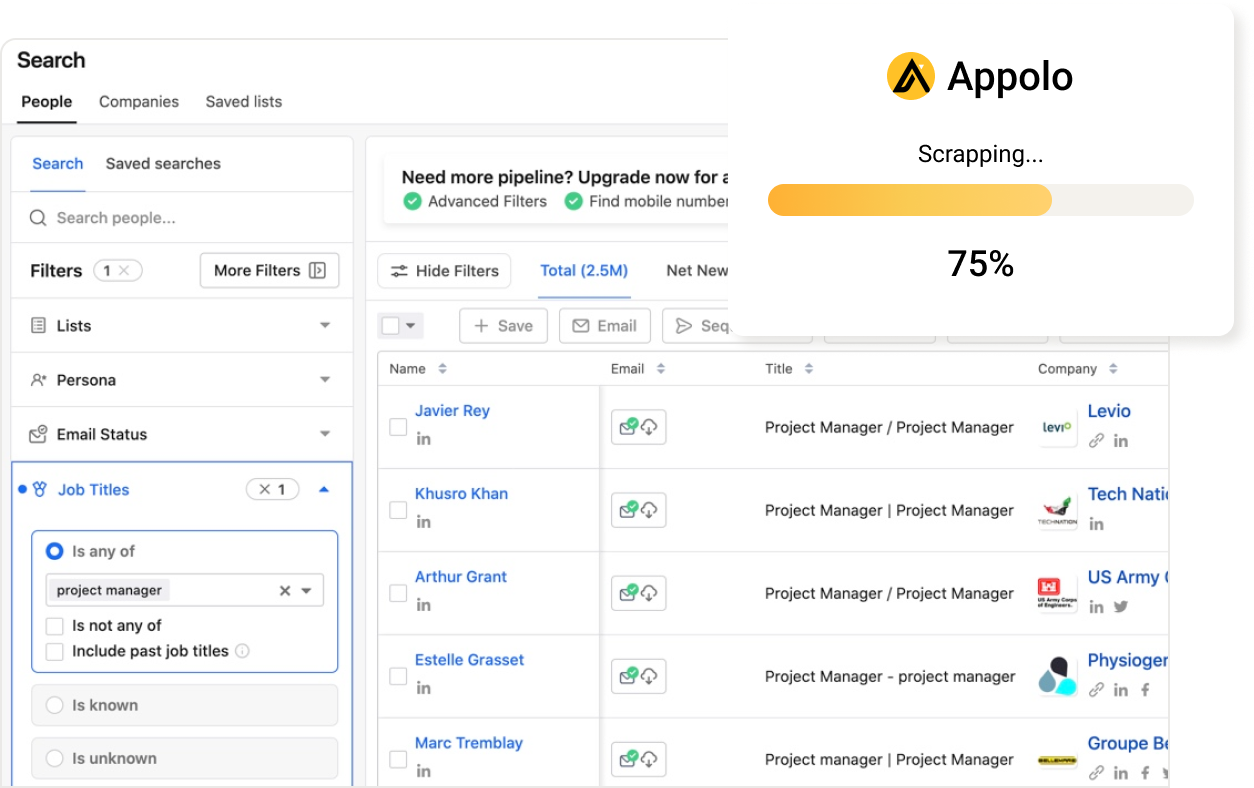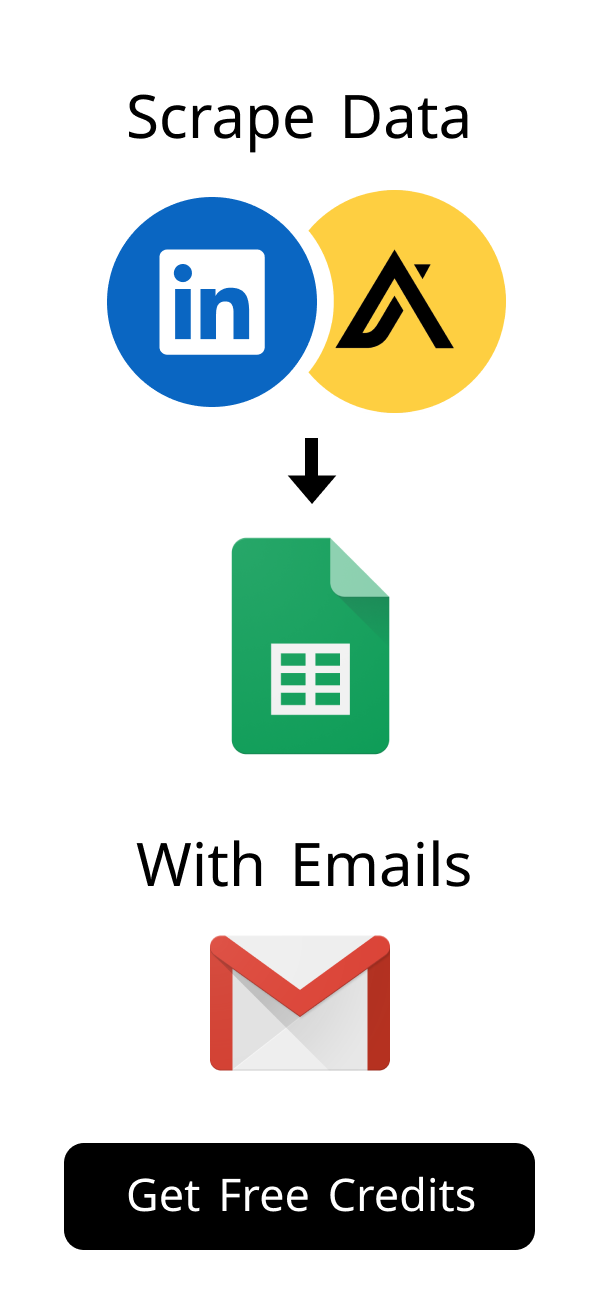Content
Configure Email GoDaddy: Your Complete Step-by-Step Setup Guide
Setting up a professional email is absolutely vital for any modern business. It builds immediate trust and showcases a strong professional image to your clients and partners. This comprehensive guide will walk you through exactly how to configure email GoDaddy accounts. You will learn every essential step, from locating your critical settings to effectively troubleshooting common issues. Our aim is to make this process simple and stress-free for you. For those seeking additional email hosting options, consider exploring services like Google Workspace or Microsoft 365, which offer robust features and integrations. Both offer seamless integration with various business tools and provide enhanced security features.
What is Professional Email from GoDaddy?
GoDaddy Professional Email provides you with a custom email address that perfectly matches your website domain. Imagine having an email like yourname@yourcompany.com; it looks significantly more polished than a generic address. This dedicated service offers reliable email hosting, often including valuable features like integrated calendars and contact management. It genuinely helps your business appear more legitimate, established, and trustworthy to everyone you communicate with.
Benefits of Using a Custom Domain Email
Using your own domain email profoundly enhances your overall brand image. It instantly makes your business appear more credible and exceptionally professional. Customers are significantly more likely to trust and open emails originating from a custom domain. This also provides a seamless and consistent brand experience across all your digital communications, reinforcing your identity.
Key Concepts: IMAP, POP3, and SMTP for GoDaddy Email
Understanding these technical terms is absolutely crucial for a successful email setup. IMAP (Internet Message Access Protocol) keeps your emails stored securely on the server, allowing you to access them from multiple devices simultaneously. POP3 (Post Office Protocol 3) typically downloads emails to a single device and often removes them from the server afterwards. SMTP (Simple Mail Transfer Protocol) is exclusively used for sending emails, acting as your outgoing mail server.
| Protocol | Purpose | Key Feature |
|---|---|---|
| IMAP | Incoming Mail | Syncs across multiple devices; keeps emails on server |
| POP3 | Incoming Mail | Downloads to one device; can remove from server |
| SMTP | Outgoing Mail | Sends emails from your account |
Preparing to Configure Your GoDaddy Email
Before you dive into the actual setup process, a few essential preparations are necessary. Gathering all the right information beforehand will save you considerable time and effort. This crucial preparatory step ensures a smooth and hassle-free configuration experience. Let's meticulously get everything ready.
Locating Your GoDaddy Email Settings
You can easily find all your specific email settings within your GoDaddy account dashboard. First, simply log in to your GoDaddy account using your credentials. Then, navigate directly to the "My Products" section of your dashboard. Locate your Professional Email product listing and click on "Manage" to view its details.
Gathering Essential Information (Server Names, Ports)
You will definitely need specific server details to successfully configure email GoDaddy on your chosen email client. These vital details include both incoming and outgoing mail server names. You also need the correct port numbers and the precise security settings. GoDaddy conveniently provides all these necessary details within your email setup instructions or their help documentation.
| Setting Type | IMAP (Recommended) | POP3 | SMTP |
|---|---|---|---|
| Server Name | imap.secureserver.net |
pop.secureserver.net |
smtp.secureserver.net |
| Port | 993 | 995 | 465 or 587 |
| Security | SSL/TLS | SSL/TLS | SSL/TLS |
| Authentication | Password | Password | Password |
Ensuring Your Domain is Connected for GoDaddy Email Configuration
If your domain is registered with a different provider, you will need to update the DNS records. The specific DNS settings will vary depending on your domain registrar. You will need to add or modify MX records, which direct email to GoDaddy's servers, and potentially other records like SPF and DKIM to improve email deliverability. Consult GoDaddy's official help guides or your domain registrar's documentation for the exact settings.
Your domain must correctly point to GoDaddy's servers for your email service to function properly. This connection typically happens automatically if you purchased both your domain and email service directly from GoDaddy. However, if your domain is registered with another provider, you might need to manually update its DNS records. Always check GoDaddy's official help guides for the specific DNS settings required for email configuration.
Step-by-Step Guides to Configure Email GoDaddy on Popular Clients
Now that you have meticulously gathered all your essential settings, you are ready to set up your email. This comprehensive section covers how to configure email GoDaddy on the most popular email clients. Simply follow these clear, step-by-step instructions for a completely successful setup. Let's begin the process of configuring your professional email.
How to Configure Email GoDaddy in Outlook
Setting up your GoDaddy email within Microsoft Outlook is a remarkably straightforward process. First, open your Outlook application and navigate to the "File" tab, then select "Add Account." Enter your full GoDaddy email address and click "Connect." Choose either IMAP or POP, then carefully enter your server settings exactly as shown in the table above. Ensure that you select the correct account type (IMAP or POP3) based on your preferences and needs. IMAP is generally recommended for its superior synchronization across multiple devices.
- Tip: Always choose IMAP for superior synchronization across all your devices.
- Enter your full email address as the designated username.
- Use the specific password you set for your GoDaddy email account.
- Once all details are correctly entered, click "Next" and then "Finish."
- Outlook will then attempt to connect and verify your settings.
- You should now see your GoDaddy inbox within Outlook.
Setting up your GoDaddy email within Microsoft Outlook is a remarkably straightforward process. First, open your Outlook application and navigate to the "File" tab, then select "Add Account." Enter your full GoDaddy email address and click "Connect." Choose either IMAP or POP, then carefully enter your server settings exactly as shown in the table above.
- Tip: Always choose IMAP for superior synchronization across all your devices.
- Enter your full email address as the designated username.
- Use the specific password you set for your GoDaddy email account.
- Once all details are correctly entered, click "Next" and then "Finish."
- Outlook will then attempt to connect and verify your settings.
- You should now see your GoDaddy inbox within Outlook.
Setting Up GoDaddy Email on Gmail/Google Workspace
You can easily add your GoDaddy email to your existing Gmail account for convenient access. Go to your Gmail settings by clicking the gear icon, then select "See all settings." Navigate to the "Accounts and Import" or "Accounts" tab. Click on "Add a mail account" located under "Check mail from other accounts (using POP3)." Alternatively, if you are a Google Workspace user, you can set up your GoDaddy email using similar steps, ensuring that you use the correct server settings for your account type.
- Enter your full GoDaddy email address in the provided field.
- Choose "Import emails from my other account (POP3)" or "Link your other account (Gmailify)" if available.
- For sending mail, click "Add another email address" in the "Send mail as" section.
- Carefully use the SMTP settings specifically provided by GoDaddy for outgoing mail.
- This seamless integration allows you to both send and receive your professional emails directly from your familiar Gmail interface.
- It centralizes your communications, making management simpler.
You can easily add your GoDaddy email to your existing Gmail account for convenient access. Go to your Gmail settings by clicking the gear icon, then select "See all settings." Navigate to the "Accounts and Import" or "Accounts" tab. Click on "Add a mail account" located under "Check mail from other accounts (using POP3)."
- Enter your full GoDaddy email address in the provided field.
- Choose "Import emails from my other account (POP3)" or "Link your other account (Gmailify)" if available.
- For sending mail, click "Add another email address" in the "Send mail as" section.
- Carefully use the SMTP settings specifically provided by GoDaddy for outgoing mail.
- This seamless integration allows you to both send and receive your professional emails directly from your familiar Gmail interface.
- It centralizes your communications, making management simpler.
Configure Email GoDaddy on Mobile Devices (iOS & Android)
Configuring your GoDaddy email on mobile devices follows a similar pattern across both iOS and Android platforms. Start by opening your device's native Mail or Email application. Select the option to "Add Account" or "Other" if your provider isn't listed. Enter your full GoDaddy email address and the corresponding password. If you are using a third-party email app, like Outlook or Gmail, the setup process will be slightly different, but the core steps remain the same.
- The application will often attempt to automatically detect and apply the correct settings.
- If automatic setup fails, you will need to manually enter the IMAP and SMTP server details.
- Always remember to select SSL/TLS for security and use the correct port numbers (993 for IMAP, 465 or 587 for SMTP).
- Your professional email will now be fully accessible and synchronized on the go.
- This ensures you never miss an important message, no matter where you are.
Configuring your GoDaddy email on mobile devices follows a similar pattern across both iOS and Android platforms. Start by opening your device's native Mail or Email application. Select the option to "Add Account" or "Other" if your provider isn't listed. Enter your full GoDaddy email address and the corresponding password.
- The application will often attempt to automatically detect and apply the correct settings.
- If automatic setup fails, you will need to manually enter the IMAP and SMTP server details.
- Always remember to select SSL/TLS for security and use the correct port numbers (993 for IMAP, 465 or 587 for SMTP).
- Your professional email will now be fully accessible and synchronized on the go.
- This ensures you never miss an important message, no matter where you are.
Troubleshooting Common GoDaddy Email Configuration Issues
Sometimes, despite careful steps, things might not go exactly as planned. Do not worry if you encounter any issues during your setup. Most common problems are surprisingly easy to fix with just a few systematic checks. Here are the most frequent issues and their effective solutions when you configure email GoDaddy accounts.
Verifying Server Settings and Credentials for GoDaddy Email
The absolute most common issue encountered is incorrect server settings or invalid login details. Meticulously double-check all server names (incoming and outgoing), port numbers, and the selected security types (SSL/TLS). Ensure your full email address and its corresponding password are typed with absolute accuracy; even a single typo can prevent a successful connection. In case of password issues, always reset your password through your GoDaddy account and try again.
- Tip: If possible, copy and paste the settings directly from your GoDaddy account dashboard to avoid manual errors.
- Always make sure your email password is correct and up-to-date.
- Confirm you are using the right server names for both IMAP/POP3 and SMTP.
- A forgotten password can be reset in your GoDaddy account.
The absolute most common issue encountered is incorrect server settings or invalid login details. Meticulously double-check all server names (incoming and outgoing), port numbers, and the selected security types (SSL/TLS). Ensure your full email address and its corresponding password are typed with absolute accuracy; even a single typo can prevent a successful connection.
- Tip: If possible, copy and paste the settings directly from your GoDaddy account dashboard to avoid manual errors.
- Always make sure your email password is correct and up-to-date.
- Confirm you are using the right server names for both IMAP/POP3 and SMTP.
- A forgotten password can be reset in your GoDaddy account.
Dealing with Sending/Receiving Problems
If you find you can receive emails but are unable to send them, your SMTP (outgoing mail) settings are most likely incorrect. Conversely, if you can send emails but are not receiving any, then your IMAP/POP3 (incoming mail) settings need attention. Always ensure your internet connection is stable and active. Sometimes, a simple restart of your email client application or even your entire device can resolve temporary glitches. Also, check your email account's storage limits, as exceeding these limits can prevent you from sending or receiving emails.
If you find you can receive emails but are unable to send them, your SMTP (outgoing mail) settings are most likely incorrect. Conversely, if you can send emails but are not receiving any, then your IMAP/POP3 (incoming mail) settings need attention. Always ensure your internet connection is stable and active. Sometimes, a simple restart of your email client application or even your entire device can resolve temporary glitches.
Firewall and Antivirus Conflicts
Your computer's built-in firewall or third-party antivirus software can occasionally block the necessary email ports. To diagnose this, try temporarily disabling your firewall and antivirus programs to see if this resolves the connection issue. If it does, you will need to add specific exceptions for your email client and GoDaddy's server addresses within your security software. Consult your software's documentation for precise instructions on how to configure these exceptions. Ensure that you are allowing connections on ports 993 (IMAP) and 465 or 587 (SMTP) in your firewall settings.
Your computer's built-in firewall or third-party antivirus software can occasionally block the necessary email ports. To diagnose this, try temporarily disabling your firewall and antivirus programs to see if this resolves the connection issue. If it does, you will need to add specific exceptions for your email client and GoDaddy's server addresses within your security software. Consult your software's documentation for precise instructions on how to configure these exceptions.
Optimizing Your GoDaddy Email Experience
Once your professional email is fully functional, you can further enhance your overall experience. These practical tips will help you manage your email more efficiently and securely. They also ensure your digital communications remain protected and professional. Get the absolute most out of your GoDaddy professional email service.
Best Practices for Email Security
Email security is absolutely paramount in today's increasingly complex digital world. Always use strong, unique passwords for your GoDaddy email account that are difficult to guess. If GoDaddy offers it, enable two-factor authentication (2FA) for an extra layer of security. Be extremely wary of phishing emails, suspicious links, and unexpected attachments. Regularly review your account activity for any unauthorized access or suspicious behavior.
- Regularly update your email client software to the latest version for security patches.
- Never share your email password with anyone, even if they claim to be from GoDaddy support.
- Consider using email encryption tools for sending highly sensitive information.
- Back up important emails periodically to an external drive or cloud service.
Email security is absolutely paramount in today's increasingly complex digital world. Always use strong, unique passwords for your GoDaddy email account that are difficult to guess. If GoDaddy offers it, enable two-factor authentication (2FA) for an extra layer of security. Be extremely wary of phishing emails, suspicious links, and unexpected attachments.
- Regularly update your email client software to the latest version for security patches.
- Never share your email password with anyone, even if they claim to be from GoDaddy support.
- Consider using email encryption tools for sending highly sensitive information.
- Back up important emails periodically to an external drive or cloud service.
Managing Multiple GoDaddy Email Accounts
If your business operates with several GoDaddy email accounts, managing them efficiently becomes a key skill. You can conveniently set up all your accounts within a single email client, such as Outlook, Thunderbird, or Apple Mail. Create separate folders or distinct inboxes for each account to maintain clear separation. This strategic organization keeps your communications well-structured and incredibly easy to track.
Advanced Tips for GoDaddy Email Users
Explore powerful features like email forwarding to consolidate mail from various addresses into one primary inbox. Set up effective auto-responders for times when you are away or unavailable to reply promptly. Utilize email aliases for different departmental purposes (e.g., sales@yourcompany.com, info@yourcompany.com) without needing to create entirely new accounts. Regularly monitor and back up important emails to prevent any potential data loss.
| Feature | Benefit | How to Use |
|---|---|---|
| Email Forwarding | Consolidate emails from multiple addresses into one primary inbox. | Set up in your GoDaddy email settings. |
| Auto-Responders | Automatically reply to incoming emails when you're unavailable. | Configure in your GoDaddy email control panel. |
| Email Aliases | Use different email addresses pointing to the same inbox (e.g., sales@, info@). | Create within your GoDaddy email administration. |
| Mailbox Storage | Monitor your storage to avoid reaching limits and ensure smooth operation. | Check usage statistics in your GoDaddy email dashboard. |
| Spam Filters | Customize filters to reduce unwanted junk mail. | Adjust settings in your GoDaddy email control panel. |
Conclusion
Successfully setting up your professional GoDaddy email is a truly crucial step for any growing business. It significantly boosts your online credibility and profoundly streamlines all your digital communications. By diligently following this comprehensive guide, you can confidently configure email GoDaddy on your preferred devices and clients. Remember to always keep your settings secure and ensure they are regularly updated. A professional email address truly makes a substantial difference in how your business is perceived.
How do I fix common problems when setting up my GoDaddy email?
You might have setup issues.
Check your server settings.
Your password must be right.
GoDaddy has help online.
Can I use my GoDaddy email with a domain from another company?
Yes, you can use it.
Your domain must point to GoDaddy.
You need to change DNS records.
GoDaddy has steps to help.
What is the best way to keep my GoDaddy email safe?
Use strong, new passwords.
Enable two-factor authentication (2FA).
Be careful with strange emails.
Do not click bad links.
How do I manage multiple GoDaddy email addresses easily?
You can add all accounts.
Use one email program.
Create separate folders for each.
This helps keep things neat.
What should I do if my GoDaddy email stops working?
First, check your internet.
Then, restart your email app.
Verify your server settings.
Contact GoDaddy support if needed.
Can I get more storage for my GoDaddy email?
Yes, you can upgrade.
GoDaddy offers more plans.
Check your Professional Email options.
This gives you more space.
Is it hard to configure email GoDaddy on a new phone?
No, it is quite easy.
Use your phone's mail app.
Enter your email and password.
The app often finds settings.
How useful was this post?
Click on a star to rate it!
Export Leads from
Sales Navigator, Apollo, Linkedin