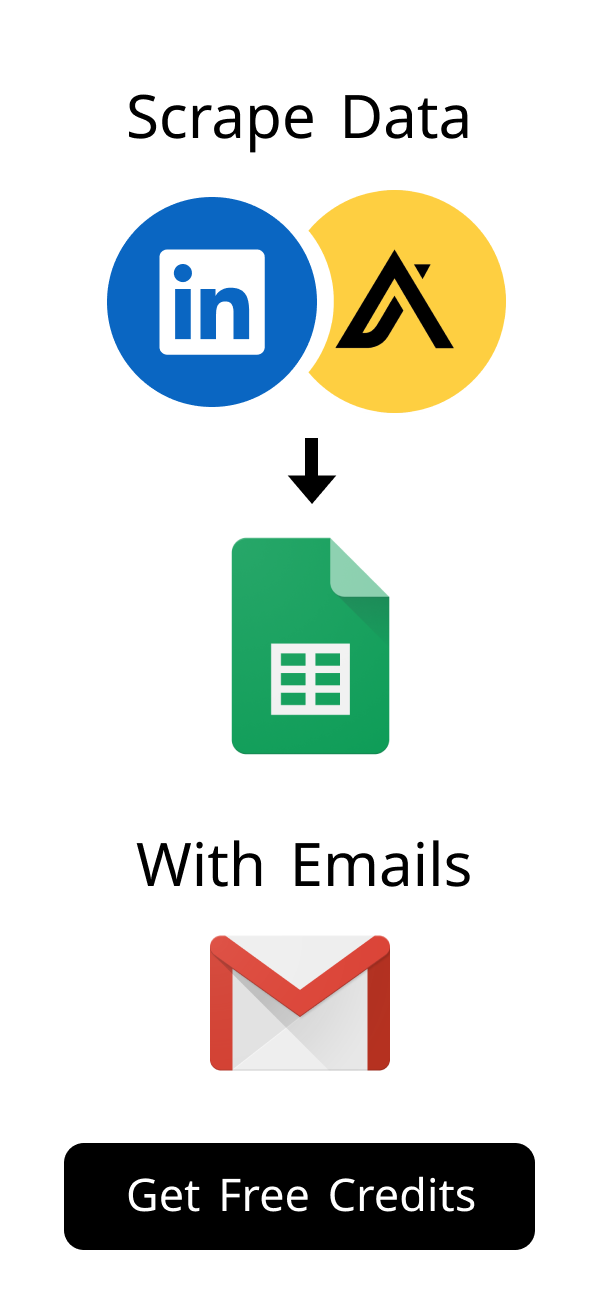Content
Mastering the Chrome Plugin API: A Developer's Comprehensive Guide
Building powerful tools for your browser can greatly enhance productivity. Chrome extensions offer a fantastic way to customize your web experience. This guide will walk you through creating your own browser add-ons. You will learn about the essential features of the Chrome Plugin API.
Did you know that Chrome boasts over 3.4 billion users globally, making its extension ecosystem a massive platform for innovation? According to industry reports, the Chrome Web Store hosts over 137,000 extensions, with millions of downloads daily. This vast reach underscores the immense potential for developers looking to create impactful browser tools. Leveraging the Chrome Plugin API allows you to tap into this enormous user base, offering solutions that enhance productivity, privacy, and overall web experience.
Introduction to the Chrome Extension Ecosystem
Chrome extensions are small software programs. They customize the browsing experience. These tools allow users to tailor Chrome's functionality. They can add new features or modify existing ones.
What is a Chrome Extension and Why Build One?
A Chrome extension extends the capabilities of the Google Chrome browser. It runs within the browser environment, separate from web pages. Developers create extensions to solve specific user problems or add convenience. You can automate tasks, block intrusive ads, or integrate with web services like task managers.
Building an extension allows you to reach millions of Chrome users globally. It offers a unique platform for innovation and problem-solving. You can create tools for personal use, for your team, or for a global audience through the Chrome Web Store. The development process is straightforward for those familiar with web technologies like HTML, CSS, and JavaScript.
When considering what to build, think about common frustrations or repetitive tasks you encounter online. Many successful extensions stem from simple ideas that solve a specific problem.
- Automate Repetitive Tasks: From filling forms to clicking buttons, extensions can streamline your workflow.
- Enhance Web Content: Add new features to existing websites, like a reader mode or a price tracker.
- Improve Productivity: Build tools for note-taking, time management, or quick access to information.
- Personalize Browsing: Customize themes, block distractions, or manage tabs more efficiently.
- Integrate Services: Connect your browser directly with SaaS tools or APIs, leveraging the Chrome Plugin API for seamless interaction.
Understanding the Core Architecture of the Chrome Plugin API
Chrome extensions operate using a specific, well-defined architecture. They consist of various components working together seamlessly. These components interact efficiently through the powerful Chrome Plugin API. This API provides secure and controlled access to browser features and user data.
Extensions typically have a background script, now often a service worker. This script handles persistent logic and event listening. They also use content scripts to directly interact with and modify web pages. User interfaces often come from popups, options pages, or even side panels.
Key Components: Manifest V3 and Beyond
Every Chrome extension needs a manifest file, which is crucial.
This file is always named manifest.json and lives at the root of your extension directory.
It describes the extension's properties, permissions, and entry points.
Manifest V3 is the latest major version, bringing enhanced security, performance, and privacy.
Manifest V3 introduced service workers as the primary background script type, replacing persistent background pages. It also changed how network requests are intercepted and modified with the declarative net request API. Developers must adapt their extensions to this new, more secure standard for new submissions and updates. You can find detailed information and migration guides on the official Chrome Developers documentation.
Understanding the core shifts from Manifest V2 to V3 is crucial for modern Chrome extension development. These changes primarily focus on security, privacy, and performance.
- Service Workers: Replaced persistent background scripts, improving efficiency by running only when needed.
- Declarative Net Request: Replaced the old
webRequestAPI for blocking/modifying network requests, offering a more secure and performant approach. - Remote Code Execution: Strictly prohibited. All code must be bundled within the extension package, enhancing security.
- Host Permissions: More granular control over permissions, requiring explicit user consent for broader access.
These updates ensure that extensions built with the Chrome Plugin API are more secure and less resource-intensive, benefiting both developers and users.
Getting Started with Chrome Extension Development
Starting your first Chrome extension is an exciting and rewarding step. You only need a few basic tools to begin your journey. The process is quite accessible for anyone familiar with modern web development. Let's prepare your workspace for efficient coding.
Setting Up Your Development Environment
You need a reliable text editor or Integrated Development Environment (IDE) like VS Code, Sublime Text, or Atom. A modern web browser, specifically Google Chrome, is absolutely essential for development and testing. No special SDKs or complex build toolchains are required to get started, just your browser and editor. You will load your extension directly into Chrome for immediate testing and iteration.
Enable "Developer mode" using the toggle switch located in the top right corner of the page. This crucial step allows you to load unpacked extensions from your local file system. You are now ready to begin coding your extension and see it in action instantly.
Your First 'Hello World' Chrome Plugin Example
Create a new, empty folder on your computer for your extension project.
Inside this folder, create a file named manifest.json, which is the heart of your extension.
Add a simple JavaScript file for logic and an HTML popup file for the user interface.
This basic setup forms the foundation of your very first "Hello World" extension.
Here is a minimal manifest.json for a basic popup extension:
{
"manifest_version": 3,
"name": "Hello World Extension",
"version": "1.0",
"description": "A simple 'Hello World' Chrome extension.",
"action": {
"default_popup": "popup.html",
"default_icon": {
"16": "images/icon16.png",
"48": "images/icon48.png"
}
},
"icons": {
"16": "images/icon16.png",
"48": "images/icon48.png",
"128": "images/icon128.png"
}
}
And a simple popup.html file for the user interface:
<!DOCTYPE html>
<html>
<head>
<title>Hello Chrome!</title>
<style>body { width: 200px; height: 100px; display: flex; justify-content: center; align-items: center; font-family: sans-serif; }</style>
</head>
<body>
<h1>Hello, Chrome Extension!</h1>
</body>
</html>
Remember to create a small images folder with placeholder icon files (e.g., empty PNGs) to avoid errors.
Load this entire folder in Chrome's extensions page by clicking the "Load unpacked" button.
You will see your new extension icon appear in the browser toolbar, usually near the address bar.
Click on the icon to see your "Hello, Chrome Extension!" message pop up instantly.
Debugging and Developer Tools for Chrome Extensions
Debugging is an absolutely crucial part of the extension development lifecycle.
Chrome provides robust and integrated developer tools specifically for extensions.
You can efficiently inspect popups, background service workers, and content scripts in real-time.
Access these powerful tools directly from the chrome://extensions page or by right-clicking elements.
To debug, navigate to chrome://extensions and find your extension.
Click the "Inspect views" link (e.g., "Service Worker" or "popup.html") next to your extension's name.
This action opens a dedicated DevTools window, similar to inspecting a regular webpage.
You can use familiar features like setting breakpoints, viewing console logs, inspecting network requests, and modifying CSS.
Beyond the visual tools, mastering basic debugging techniques like strategic console.log() statements and the debugger; keyword can significantly speed up your development. For instance, placing debugger; in your code will automatically pause execution when DevTools is open, allowing you to inspect variables and step through your logic. Remember to remove these statements before publishing your extension to the Chrome Web Store to maintain clean, performant code. These simple yet powerful techniques are indispensable when working with the Chrome Plugin API.
Beyond the visual tools, mastering basic debugging techniques like strategic console.log() statements and the debugger; keyword can significantly speed up your development. For instance, placing debugger; in your code will automatically pause execution when DevTools is open, allowing you to inspect variables and step through your logic. Remember to remove these statements before publishing your extension to the Chrome Web Store to maintain clean, performant code. These simple yet powerful techniques are indispensable when working with the Chrome Plugin API.
Essential Chrome Extension API Capabilities
The Chrome Plugin API offers a rich and diverse set of functionalities. You can control various aspects of the browser and interact with web content deeply. Understanding these core APIs is absolutely vital for building powerful and effective extensions. Let's explore some fundamental capabilities that form the backbone of most extensions.
Interacting with Browser Tabs and Windows
The chrome.tabs API is your gateway to managing browser tabs programmatically.
You can create new tabs, update existing ones by changing their URL, or even close them.
It also allows you to inject JavaScript or CSS into specific tabs, enabling page manipulation.
The related chrome.windows API handles browser windows, letting you create, update, or close them.
For example, you can easily get the current tab's URL to perform actions based on the visited page. You might want to open a new tab to a specific website after a user action, or move tabs between windows. These APIs are fundamental for many productivity extensions, like tab managers or quick-link tools. They provide robust control over the user's browsing context, enhancing workflow automation.
// Example: Get the current tab's URL
chrome.tabs.query({ active: true, currentWindow: true }, function(tabs) {
const currentTab = tabs[0];
console.log("Current tab URL:", currentTab.url);
});
// Example: Create a new tab
chrome.tabs.create({ url: "https://www.google.com" });Managing User Data with Storage API
Extensions often need to store user preferences, settings, or other persistent data.
The chrome.storage API provides a secure and efficient way to do this.
It offers both chrome.storage.local for device-specific data and chrome.storage.sync for data synchronized across user's Chrome instances.
Local storage saves data only on the user's current device, ideal for large or non-critical data.
Synced storage automatically synchronizes data across all devices where the user is logged into Chrome. This is incredibly useful for settings or small pieces of data that should follow the user everywhere. The API is asynchronous, meaning it won't block the user interface while reading or writing data. It's a secure, efficient, and user-friendly way to manage extension data without relying on external servers for simple needs.
// Example: Save a setting to local storage
chrome.storage.local.set({ 'favoriteColor': 'blue' }, function() {
console.log('Favorite color saved');
});
// Example: Get a setting from local storage
chrome.storage.local.get(['favoriteColor'], function(result) {
console.log('Favorite color is ' + result.favoriteColor);
});Content Scripts: Modifying Web Pages with the Chrome Plugin API
Content scripts are special JavaScript files that run in the context of web pages. They have the unique ability to read and modify the Document Object Model (DOM) of the page. This powerful capability allows extensions to change how websites look, behave, or interact with users. Think of them as a bridge between your extension's logic and the live web page.
Content scripts can interact with the extension's background service worker or popup script.
Content scripts can interact with the extension's background service worker or popup script. They can also communicate with each other, enabling complex interactions. This communication is typically done through message passing, allowing different parts of the extension to share data and trigger actions. For instance, a content script might detect specific data on a webpage and send it to the background script. The background script could then process this data and update the popup UI or store it using chrome.storage.
// Example: A simple content script to change page background
document.body.style.backgroundColor = 'lightblue';
console.log('Background color changed by extension!');// Example: A simple content script to change page background
document.body.style.backgroundColor = 'lightblue';
console.log('Background color changed by extension!');Advanced Chrome Extension Features and Best Practices
Beyond the basics, Chrome extensions offer advanced features for complex applications. These features allow for more sophisticated and robust browser add-ons. Understanding them helps you build high-quality, performant, and secure extensions. Let's explore some key concepts crucial for advanced development.
Background Service Workers: Persistent Logic
Service workers are event-driven scripts that run in the background of your extension. They are a core component introduced with Manifest V3, replacing persistent background pages. Service workers are efficient because they only activate when an event occurs, then become idle. This "event-driven" nature improves performance and reduces resource consumption significantly.
They handle various events, such as network requests, alarm triggers, or messages from other parts of your extension. They manage long-running tasks that don't require a visible UI, like data synchronization or complex computations. Service workers are also crucial for implementing features like push notifications and offline capabilities. They are a cornerstone of modern Chrome extension architecture, ensuring responsiveness and efficiency.
Event Pages and Messaging Between Components
Extensions often have multiple distinct parts that need to communicate effectively. These parts include the popup, content scripts, options page, and the background service worker. Message passing is the standard and recommended way for these components to interact securely. You can send one-time requests or establish long-lived connections between any two parts.
This robust messaging system allows for complex workflows and data exchange.
For instance, a content script might detect specific data on a webpage and send it to the background script.
The background script could then process this data and update the popup UI or store it using chrome.storage.
This seamless communication creates a highly interactive and integrated user experience within your extension.
Security Considerations and Permissions for the Chrome Plugin API
Security is an absolutely paramount concern when developing Chrome extensions. Users explicitly grant permissions to your extension during installation or updates. These permissions strictly dictate what your extension can and cannot do within the browser. Always adhere to the principle of least privilege: request only the necessary permissions for your extension's functionality.
Over-requesting permissions can deter users from installing your extension due to privacy concerns. It also significantly increases potential security risks if your extension were ever compromised. The Chrome Plugin API is designed with security in mind, providing granular control over access. Thoroughly understand each permission before including it in your manifest to ensure user trust and security.
| Permission | Description | Example Use Case |
|---|---|---|
activeTab |
Grants temporary access to the currently active tab when the user invokes the extension. | Clicking the extension icon to run a script that modifies the current page's content. |
storage |
Allows reading and writing data to the chrome.storage API (local and sync). |
Saving user preferences, storing cached data, or remembering user-specific settings. |
tabs |
Access to tab properties (URL, title, favicon) and comprehensive tab management. | Creating new tabs, navigating existing ones, closing tabs, or organizing multiple open tabs. |
scripting |
Allows injecting JavaScript or CSS into specified web pages programmatically. | Running content scripts on specific websites, modifying page styles, or adding interactive elements. |
declarativeNetRequest |
Enables blocking or modifying network requests based on predefined rules. | Implementing ad blockers, privacy tools, or content filtering mechanisms efficiently. |
Publishing and Maintaining Your Chrome Extension
Once your extension is fully developed and thoroughly tested, you can share it with the world. The Chrome Web Store is the official and most trusted distribution platform for extensions. Publishing your extension involves several distinct steps, from packaging to submission. Maintaining your extension is an ongoing process that ensures its continued success and relevance.
Packaging and Submitting to the Chrome Web Store
Before submission, carefully prepare all your extension files for packaging.
This includes your manifest.json, all JavaScript and HTML files, and any image assets.
You will need a developer account on the Chrome Web Store, which requires a small one-time registration fee.
This fee helps maintain the quality and security of the store.
Navigate to the Chrome Web Store Developer Dashboard and upload your packaged extension. Provide a compelling and detailed description, high-quality screenshots, and eye-catching promotional images. Google rigorously reviews all submitted extensions for policy compliance, functionality, and security. This review process ensures a safe, reliable, and high-quality experience for all users of the store.
Versioning, Updates, and User Feedback
Version numbers are absolutely crucial for managing updates to your extension effectively.
Always increment your version number in manifest.json for each new release or update.
Users automatically receive updates to your extension through the Chrome Web Store, ensuring they have the latest features and fixes.
Actively monitor user feedback, reviews, and bug reports on your store listing and support channels.
Address reported bugs promptly and consider implementing new features based on user suggestions. A responsive and communicative developer builds significant user trust and loyalty. Regular updates are vital to keep your extension relevant, secure, and compatible with new Chrome versions. This proactive approach ensures the long-term success and positive reputation of your extension.
Monetization Strategies for Your Chrome Plugin Creation
You can explore various strategies to monetize your valuable Chrome extension. Carefully consider your target audience, the unique value your extension provides, and market trends. Direct sales with a one-time purchase or recurring subscriptions are common and effective models. Affiliate marketing, where you earn commissions for referrals, or voluntary donations are also viable options.
Choose a monetization strategy that aligns naturally with your extension's purpose and user base. Ensure your chosen method strictly complies with all Chrome Web Store developer policies to avoid issues. A well-executed and ethical monetization strategy can provide sustainable recurring revenue. This revenue helps support ongoing development, maintenance, and future enhancements for your extension.
Before settling on a monetization model, conduct thorough market research to understand your target audience's willingness to pay and competitive pricing. Focus on delivering exceptional value that justifies the cost. Many successful extensions start with a free tier to build a user base, then introduce premium features. Regularly solicit user feedback to refine your offering and ensure your monetization strategy enhances, rather than detracts from, the user experience. A strong value proposition is key to long-term success for any tool built with the Chrome Plugin API.
| Strategy | Description | Considerations |
|---|---|---|
| Freemium Model | Offer basic features for free to attract users, then charge for advanced or premium functionalities. | Requires clear differentiation between free and paid tiers; balancing value is key. |
| One-time Purchase | Users buy the extension once for lifetime access to all its features and future updates. | Simpler for users, but provides no recurring revenue stream for ongoing support. |
| Subscription Model | Users pay a recurring fee (monthly/annually) for continued access to the extension. | Provides a stable and predictable revenue stream, but demands consistent value delivery and updates. |
| Donations | Allow users to voluntarily support your work through platforms like Buy Me a Coffee or PayPal. | Generally has lower revenue potential, often used for open-source or niche, passion projects. |
| Affiliate Marketing | Integrate affiliate links or recommendations within the extension, earning commissions on sales. | Must be transparent with users; requires careful selection of relevant and trustworthy partners. |
Conclusion
Developing Chrome extensions opens up a vast world of possibilities for developers. You can create innovative tools that significantly enhance user productivity and web experience. Mastering the Chrome Plugin API truly empowers you to build powerful and custom solutions. From simple popups to complex web page modifications, the potential for creativity and utility is immense.
Always remember to prioritize user security, privacy, and a seamless user experience in your designs. Continuously update and refine your creations based on user feedback and evolving web standards. The Chrome Web Store offers a broad and engaged audience for your valuable work. Start building your next great browser tool today and contribute to a better web experience!
What are the primary benefits of developing Chrome extensions for users and developers?
Chrome extensions greatly enhance a user's browsing experience. They offer powerful customization and automation features using the Chrome Plugin API. For developers, building extensions provides a direct way to solve real-world problems. You can reach millions of users through the Chrome Web Store.
How does Manifest V3 fundamentally change Chrome extension development, especially for existing extensions?
Manifest V3 introduced significant security and performance improvements. It replaced persistent background pages with event-driven service workers. The declarative net request API now handles network requests more securely. Developers must update existing extensions to comply with these new standards for continued support.
Can Chrome extensions securely interact with external web services or APIs?
Yes, Chrome extensions can interact with external web services using standard web technologies.
You can use the Fetch API or XMLHttpRequest within your extension's scripts.
You must declare necessary host permissions in your manifest.json file.
This allows secure communication with services like a project management tool or a weather API.
What are some practical and popular types of Chrome extensions built using the Chrome Plugin API?
Many useful extensions exist for various purposes. They leverage the powerful capabilities of the Chrome Plugin API. Popular types include productivity tools like ad blockers or note-taking apps. Developer tools that inspect web elements or debug code are also very common.
What are the key steps to ensure my Chrome extension is secure and protects user privacy?
Always request the minimum necessary permissions for your extension to function. Sanitize all user inputs to prevent injection attacks and ensure data integrity. Avoid executing remote code, which can introduce severe security vulnerabilities. Regularly review your code for potential security flaws and keep dependencies updated.
How can developers efficiently update and maintain their Chrome extensions after publishing them?
Increment your extension's version number in the manifest.json for every update.
The Chrome Web Store Developer Dashboard handles automatic distribution of updates to users.
Actively monitor user feedback and bug reports to identify areas for improvement.
Utilize Chrome's powerful developer tools for ongoing debugging and performance optimization.
Are there any performance best practices for Chrome extensions?
Minimize resource usage by making your background service worker event-driven.
Avoid unnecessary DOM manipulations in content scripts to keep pages responsive.
Use chrome.storage.local efficiently for caching data rather than making repetitive network requests.
Optimize image assets and use efficient JavaScript algorithms to ensure a smooth user experience.
How useful was this post?
Click on a star to rate it!